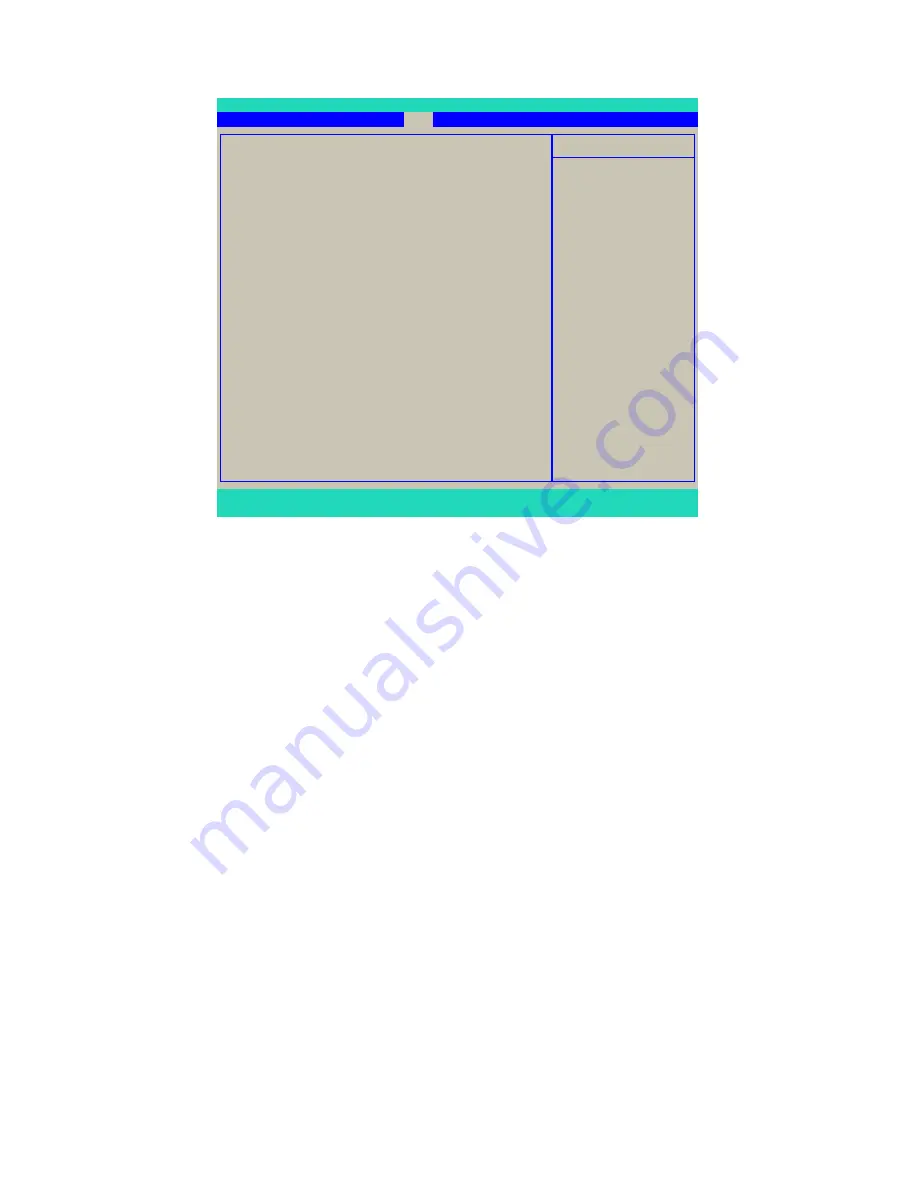
24
Exit Menu
► Exit Saving Changes
When you select this option and press <Enter>, the following message will be displayed in the
center of the screen:
Save configration changes and exit now ?
[YES] [NO]
Select [YES] to save your changes to CMOS and exit the BIOS Setup program;
Select [NO] or <ESC> to return to the Exit menu.
► Exit Discarding Changes
If you select this option and press <Enter>, the following message will be displayed in the center
of the screen:
Quit Without Saving?
[YES] [NO]
Select [Yes] to exit BIOS Setup program without saving your modifications;
Select [NO] or <ESC> to return to the Exit menu.
► Load Setup Defaults
If you encounter any system unstable problem, you may try to load Setup defaults, which are the
safest and most stable BIOS settings for the motherboard.
The BIOS have set the basic and safest default functions to ensure the stability of your system. If
your computer fails to run properly, then you may load this default to recover the system back to
normal, and carry out failure analysis in next step.
If you select this option and press <Enter>, the following message will be displayed in the center
of the screen:
Load Setup Defaults?
[YES] [NO]
Select [Yes] to load setup defaults and return to Exit menu.
Exit Saving Changes
Item Help
Exit Discarding Changes
Load Setup Defaults
Menu Level ►
Discard Changes
Exit Setup utility and
Save Changes
save your changes to
CMOS.
F1:Help F5:Setup Defaults F10:Save and Exit ESC:Exit
Main Advanced Power Boot Exit
Phoenix - AwardBIOS CMOS Setup Utility
Exit
F1:Help F5:Setup Defaults F10:Save and Exit ESC:Exit
















