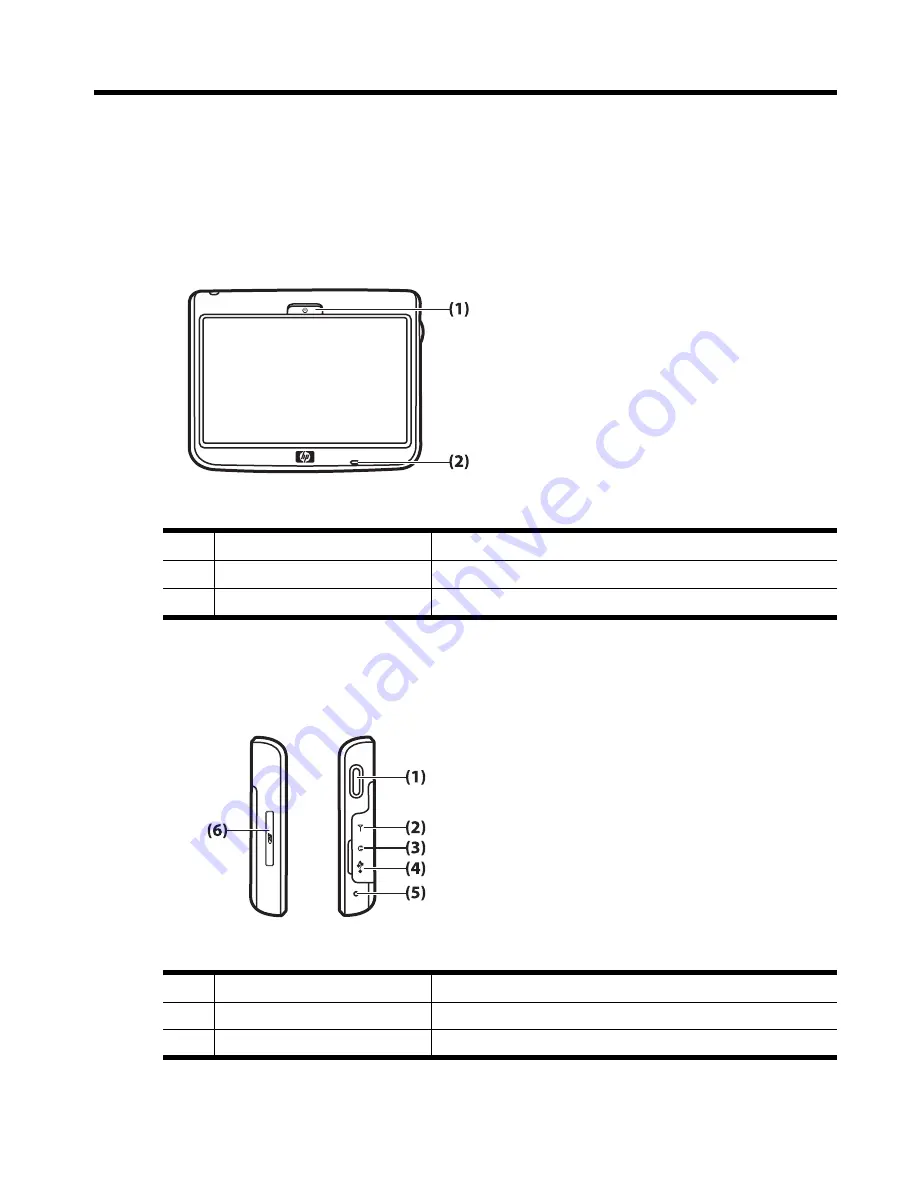
3
Components
Front components
Component
Function
(1)
Power Key
Press and hold turn on the Travel Companion.
(2)
Led
PLACEHOLDER: NEED MORE INFORMATION
Left and right components
Component
Function
(1)
Scroll and click wheel
PLACEHOLDER: NEED MORE INFORMATION
(2)
PLACEHOLDER
PLACEHOLDER: NEED MORE INFORMATION
Front components
3
Summary of Contents for iPAQ Travel Companion
Page 1: ...Bluetooth GPS Handheld PDA Product Guide ...
Page 6: ...vi ...
Page 19: ...6 Enter text PLACEHOLDER NavNgo to provide content 13 ...
Page 23: ...9 Contacts PLACEHOLDER NavNgo to provide content 17 ...
Page 24: ...10 Calculator PLACEHOLDER NavNgo to provide content 18 Chapter 10 Calculator ...
Page 25: ...11 Internet Explorer Mobile PLACEHOLDER NavNgo to provide content 19 ...
Page 36: ...Bluetooth Devices Taiwan DGT Notice Korean Notice 30 Chapter 14 Regulatory notices ...





































