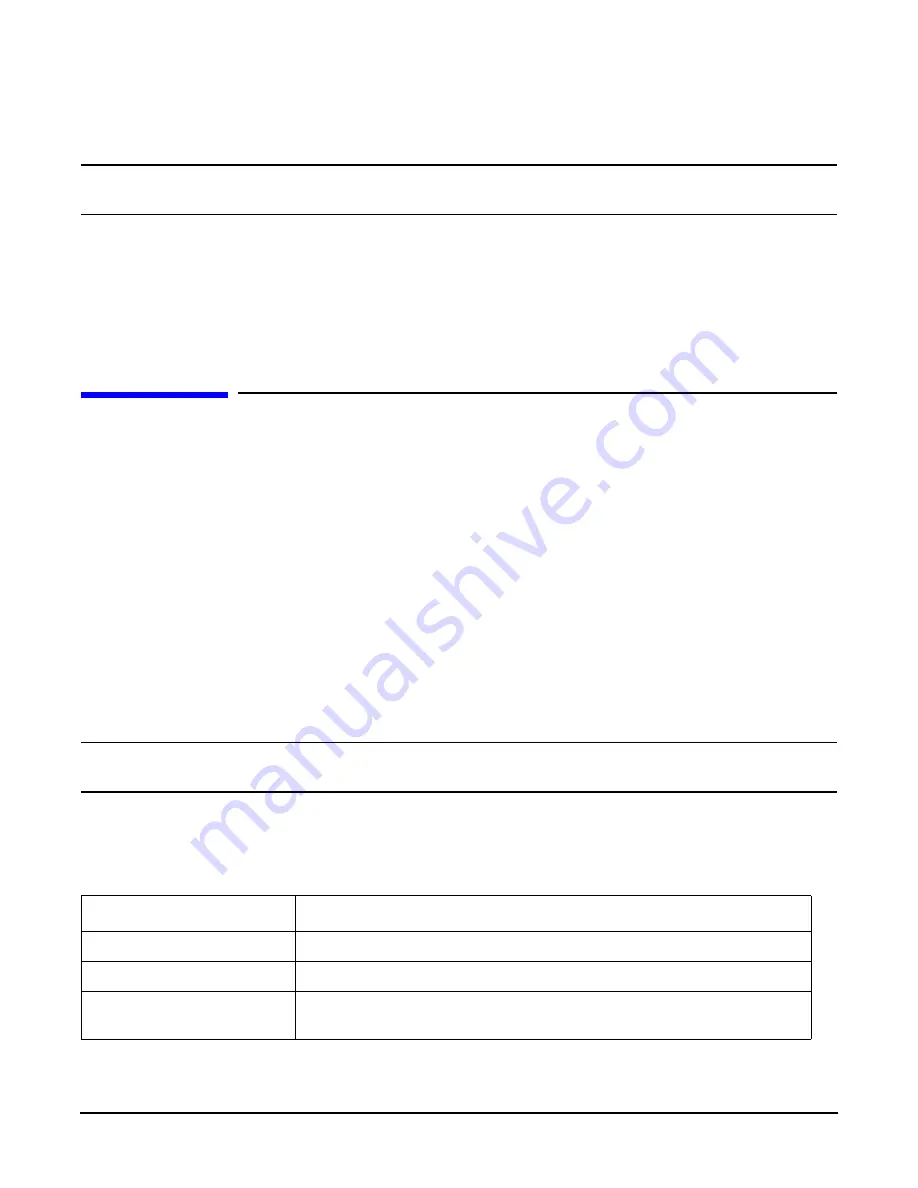
Chapter 5
Troubleshooting
Identifying and Diagnosing Hardware Problems
84
b.
Inspect the lightpipes for damage. If a lightpipe is damaged, contact your reseller.
CAUTION
The lightpipes are fragile. Be careful not to damage them when you inspect them
or when you reinsert the disk drive.
c.
Reinstall the disk drive.
d.
Restart the HP Server to determine whether the LED now becomes illuminated during the
boot. If not, contact your reseller.
Step 5.
Use the EFI shell command info io to check the SCSI drives.
Identifying and Diagnosing Hardware Problems
Should a failure occur, the system LED, the LAN LED, the diagnostic LEDs, and the system event log (SEL)
will help you identify the problem:
•
LEDs. The system LED, LAN LED, and diagnostic LEDs on the display panel of the server change color
and blink in different patterns to help identify specific problems. LEDs on the front and rear panels of the
server display LAN activity.
•
The System Event Log (SEL) provides detailed information about the errors identified by the LEDs.
If the LEDs and SEL do not give you enough information for you to identify the problem you are experiencing,
HP also provides diagnostic tools with each operating system.
Power and System LEDs
The Power and System LEDs indicate the state of the system. When the System LED is blinking yellow or
red, a problem exists.
NOTE
When the optional management processor (MP) card is installed, the four diagnostic LEDs on
the display panel are disabled.
Systems with the Optional Management Processor Card Installed
The following system LED states exist for systems having a optional management processor card installed.
Table 5-2
System LED States
System LED
State
Off
Off
Solid green
Running OS
Blinking green
Booting or running code other than operating system (boot or
diagnostic).
















































