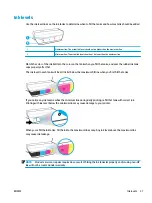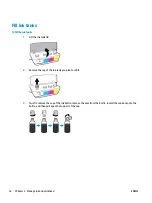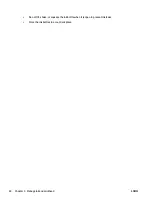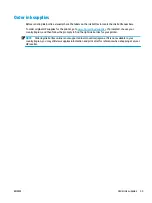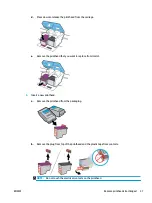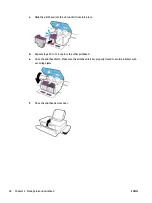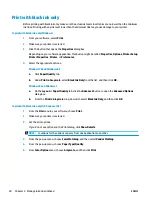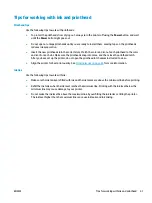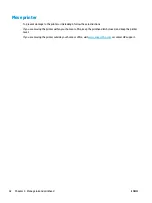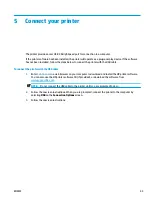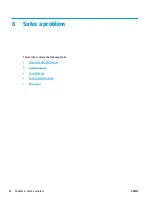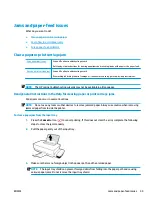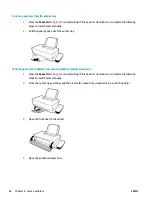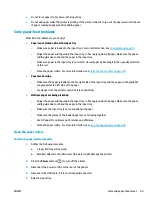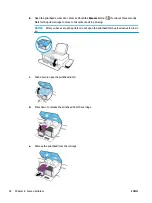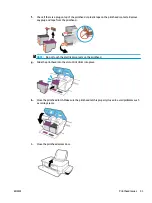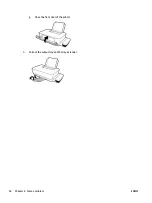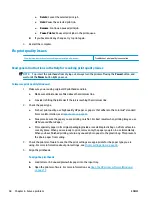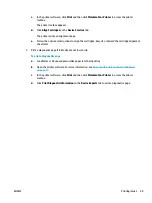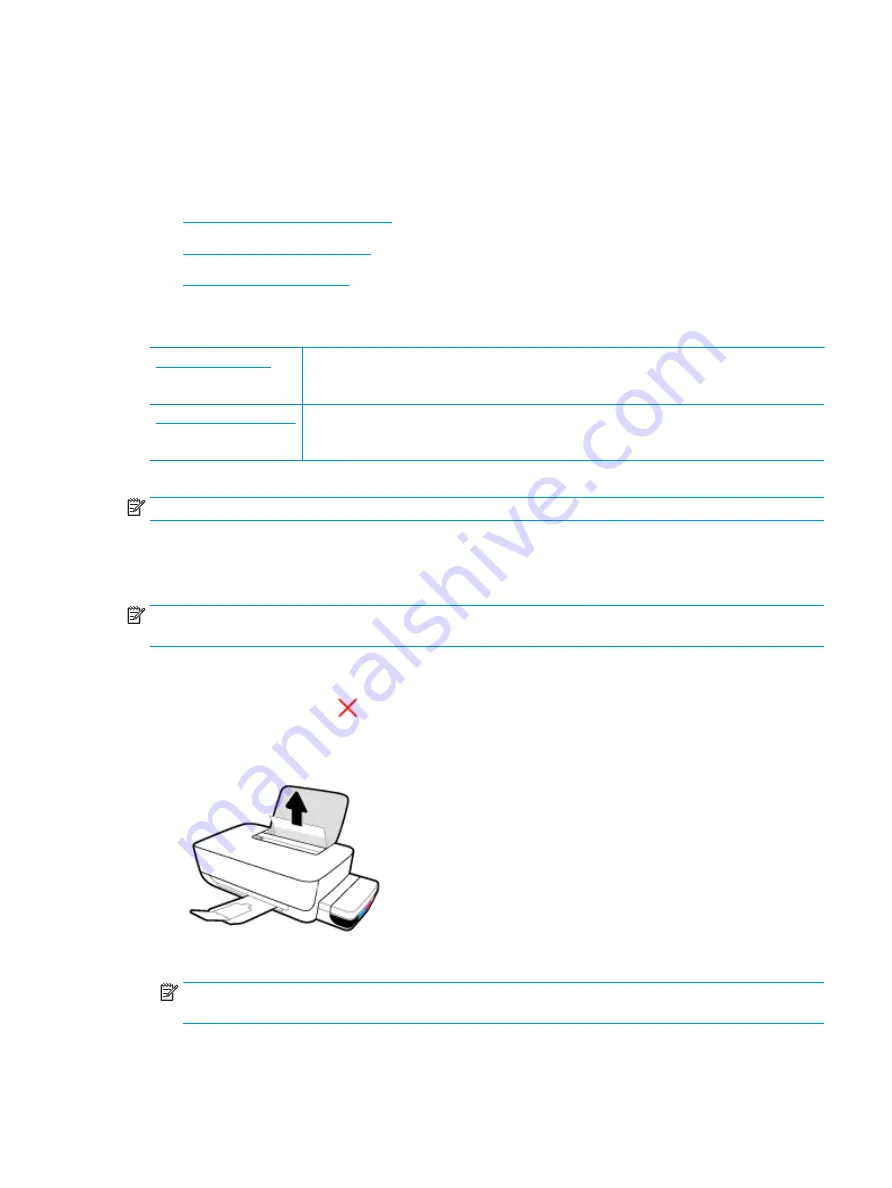
Jams and paper-feed issues
What do you want to do?
●
Clear a paper or print carriage jam
●
●
Clear a paper or print carriage jam
Use an HP online troubleshooting wizard
Get step-by-step instructions for clearing paper jams and resolving issues with paper or the paper feed.
Use an HP online troubleshooting wizard
If something is blocking the print carriage or it does not move easily, get step-by-step instructions.
NOTE:
The HP online troubleshooting wizards may not be available in all languages.
Read general instructions in the Help for clearing paper or print carriage jams
Paper jams can occur in several locations.
NOTE:
Do not use any tools or other devices to remove jammed paper. Always use caution when removing
jammed paper from inside the printer.
To clear a paper jam from the input tray
1.
Press the Cancel button (
) to cancel printing. If this does not clear the error, complete the following
steps to clear the jam manually.
2.
Pull the paper gently out of the input tray.
3.
Make sure there is no foreign object in the paper path, and then reload paper.
NOTE:
The input tray shield can prevent foreign debris from falling into the paper path and causing
serious paper jams. Do not remove the input tray shield.
ENWW
Jams and paper-feed issues
45