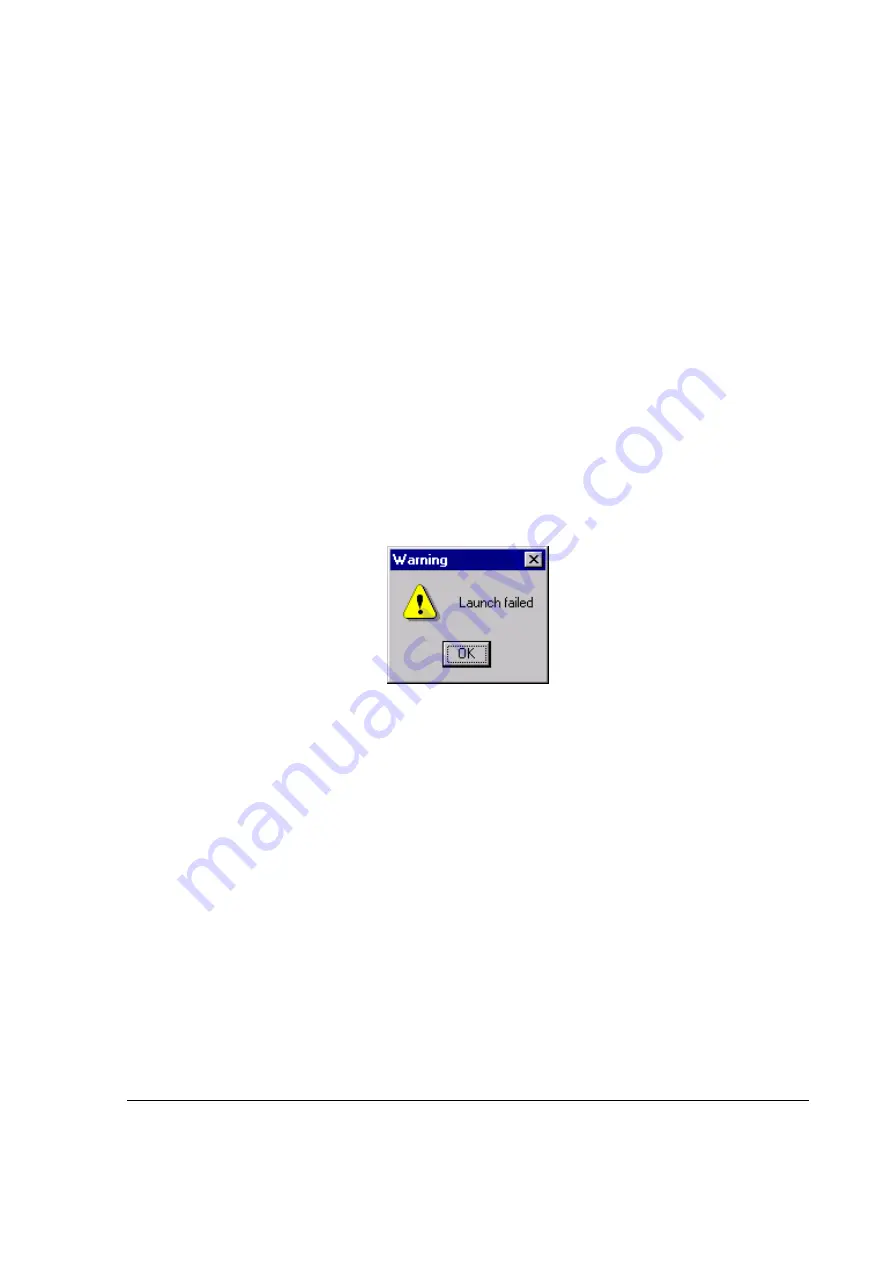
HP Indigo press ws4000 Cluster 1 procedures
proprietary and confidential
CA293-00600, Rev 00
page 34 of 221
During the installation process, the ReadOnly File Detected message
window may appear. If it does, select the
Don’t display this message
again
check box and then click
Ignore
.
•14. After 100% progress is reached and the HP Indigo Press software
installation completes, wait for the HP Indigo RIP Installer Welcome
window to appear.
Make sure that the HP Indigo RIP dongle is connected to the press.
Click
Next
.
•15. If the Previous Installation Detected message appears, click
Next
.
•16. If the Choose Destination Location window appears, click
Next
.
•17. The Select Components window appears.
If you have purchased any of the Kanji fonts shown in the list, select the
relevant radio button and click
Next
.
If you have not purchased any of the Kanji fonts, click
Next
.
•18. In the Information window, click
Install
.
•19. During the installation process, the ReadOnly File Detected message
window may appear. If it does, select the
Don’t display this message
again
check box and click
Yes
.
Figure 23 Launch failure warning
•20. If the launch failure warning appears, click
OK
for each warning. See
•21. After the progress bar reaches 100%, the
Setup Complete
message
window appears. Click
Finish
to complete the setup.
The printer setup and service pack 6 installation are performed
automatically.
Note
Do not interrupt the printer setup or service pack 6 installation
.
During the printer setup, the Move data files and jobs window may appear.
If it does, click
Yes
.
•22. Wait for the Setup Complete! window to appear.
Click
OK
to restart the computer.
•23. Remove the CD-ROM from the drive and store it in a safe place.
•24. If the
Persistency
error message appears after the press software
restart is complete, do the following:






























