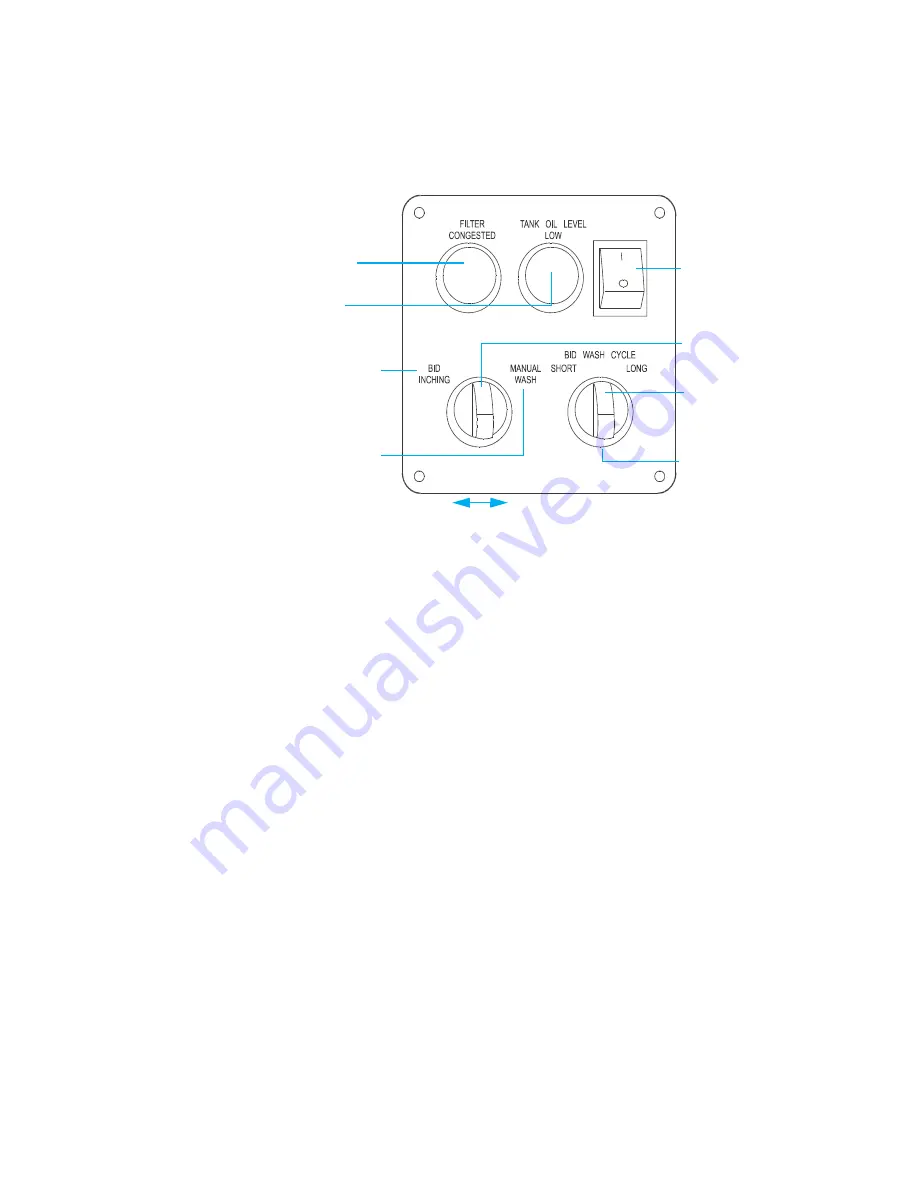
ENWW
Operating the BID Washer 13
Operating the BID Washer
The Control Panel
The control panel is located on the front BID Washer wall, facing the operator (see Figure
2-2). It contains the following:
●
A circuit breaker
●
The
BID Wash Cycle
rotary switch has
Short
and
Long
wash cycle positions, in
addition to a neutral center position. When either the Short or Long wash cycle is
selected, both the pump and the BID motor are turned on, and imaging oil flows to the
BID. The Long wash cycle is used when replacing a color. The switch contains a
green light that is on during normal operation, and which flashes if there is a problem
such as an open door or a low imaging oil level. Return the switch to the neutral
center position when the wash cycle is complete, which is indicated by the green light
turning off.
●
A lit
Tank Oil Level Low
red light indicates that more imaging oil should be added.
After adding imaging oil, the red light will flash. Press the Tank Oil Level Low
push-button for
three seconds
to turn off the light.
●
A lit
Filter Congested
push-button indicates that a filter needs to be replaced. After
replacing the filter, press the push-button for
three seconds
to turn off the light.
●
Operating the unit in the
Manual Wash
mode turns the pump on and directs imaging
oil flow to the sink. The pump will continue to run until the switch is turned off. The
switch contains a green light that is lit during normal operation, and which flashes if
there is a problem. Return the switch to the neutral center position when the wash
cycle is complete, which is indicated by the green light turning off.
●
When operating the unit in the
BID Inching
mode, the pump is off and the developer
roller in the BID is rotating as long as the BID Inching switch is in the on position. The
upper BID Washer door may remain open during this mode of operation. The BID
Inching switch contains a green light that is lit during normal operation, and which
Figure 2-5. BID Washer control panel
Circuit breaker
Change filter if lit
Refill imaging oil
tank if lit.
When activated, the
pump remains ON and
imaging oil flows to the
sink.
Imaging oil flows to
the BID and both
pump and BID
motor are on when
either Short or Long
is selected.
Lit if functioning
normally, flashes
if there is a
problem.
When held in the BID
Inching position, the
pump is off and the
developer roller in the
BID is rotating in the
inching mode.
momentary position
fixed position
BID INCHING




























