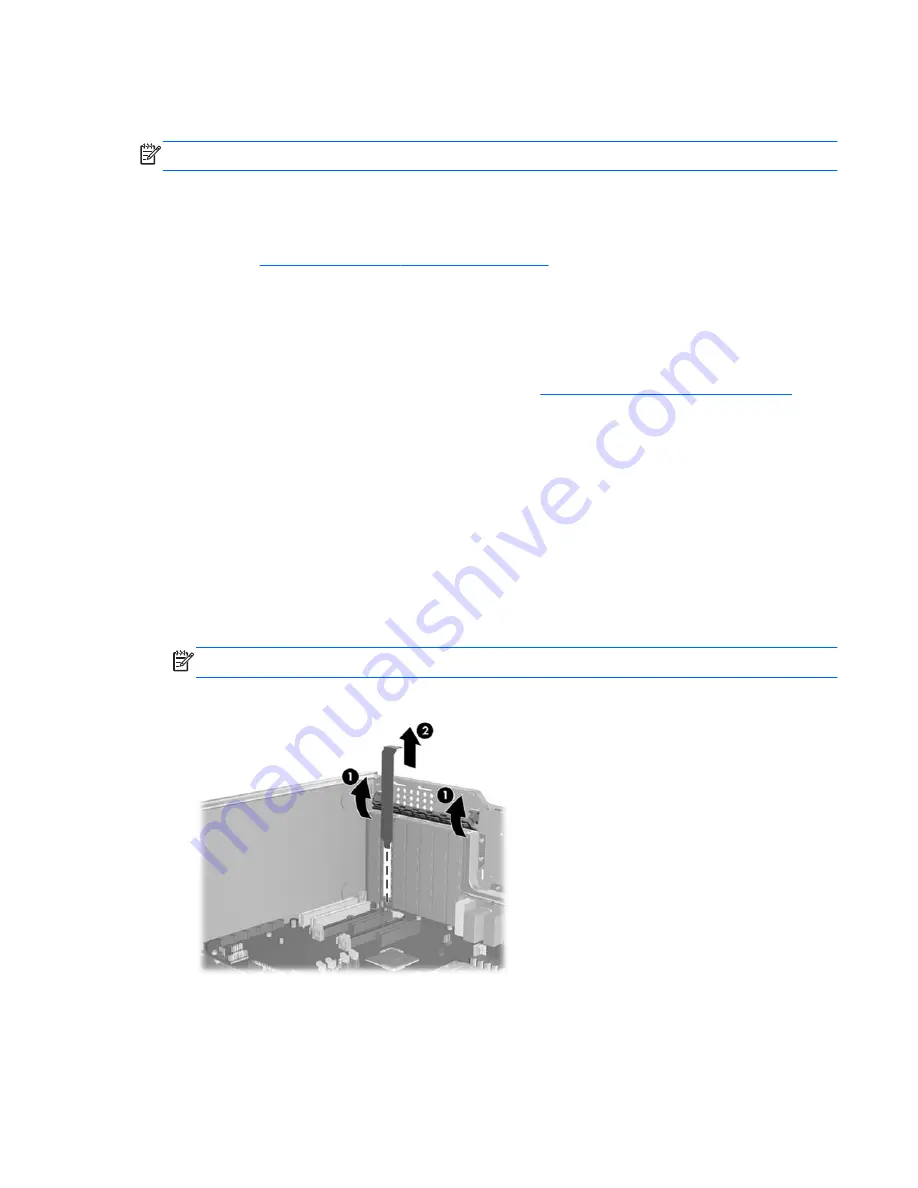
Step 1—Preparing for component installation
NOTE:
Workstation models vary. All illustrations are examples only.
Download and install updates
1.
Check for available system BIOS updates specified for your HP workstation model and operating
system at
http://www.hp.com/go/workstationsupport
.
2.
Install the system BIOS updates, if available.
Accessing the internal components of the computer
1.
If you need help preparing the computer for this installation, consult the removal and replacement
procedures in the service guide for your computer at
http://www.hp.com/support/manuals
.
2.
Power down the computer, and then disconnect the power cord.
3.
Power down all external devices, and then disconnect them from the computer.
4.
Remove the side access panel.
Removing components
1.
Some workstations may have card hold-down supports installed. If any card support is present,
remove it for access to the expansion slots and system board connectors.
2.
Select an appropriate PCIe expansion slot and remove the slot cover. The IEEE-1394b card may
be installed in any unused PCIe expansion slot.
NOTE:
To identify PCIe expansion slots, see the service label on the side access panel.
Figure 1
Removing the expansion slot cover
ENWW
Step 1—Preparing for component installation
3





