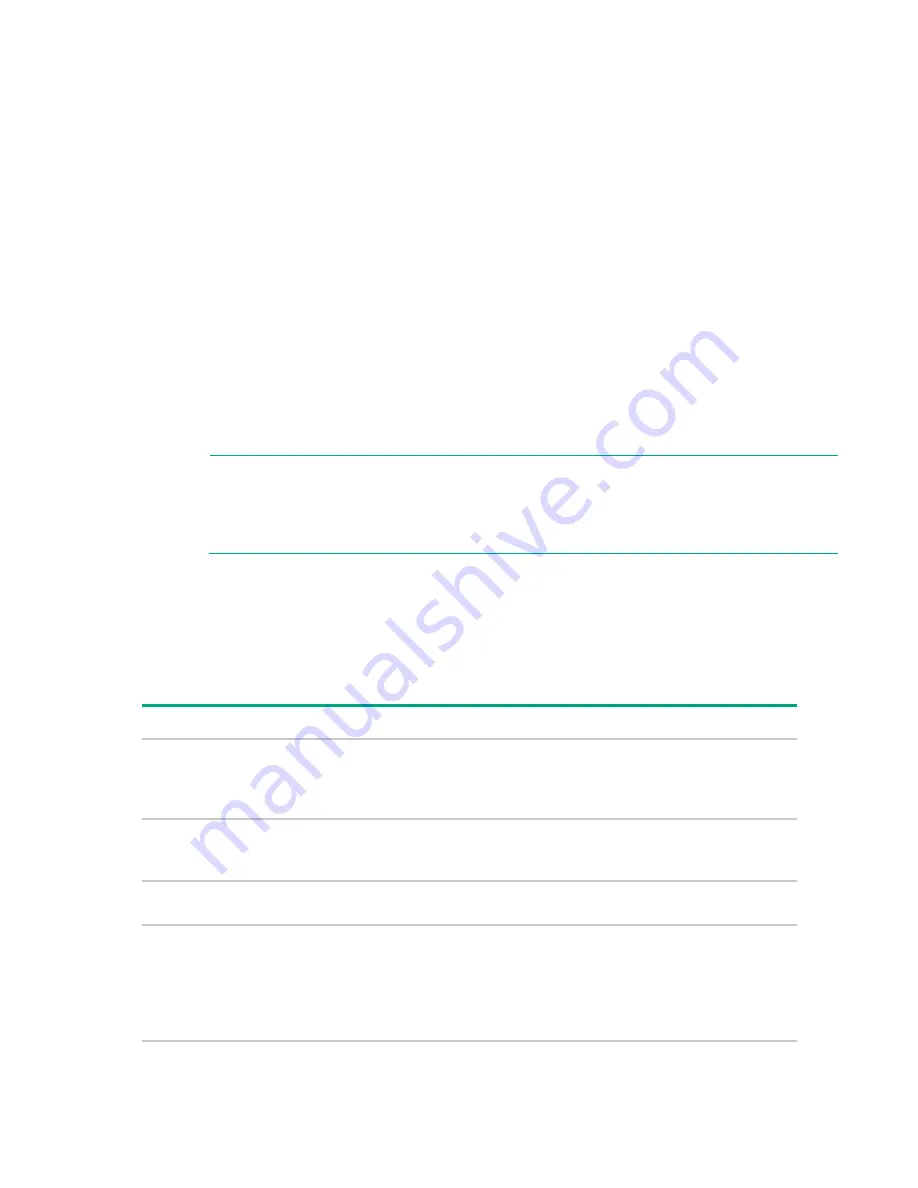
Completing the initial HC380 Management UI configuration 47
Configuring LDAP or Active Directory
HC380 Management UI, when used in conjunction with LDAP or AD, can restrict users so that they only
see their own VMs. If HC380 is not configured with LDAP or AD, this functionality is not available.
If the HC380 is configured with LDAP or AD, use the following steps to connect to an LDAP or AD server:
1.
Click
Connect
in the Directory section.
2.
Select
LDAP
for a Linux server or
Active Directory
for a Windows server.
3.
Provide the fully qualified domain name or IP address for the LDAP or Active Directory server host
and click
Connect
.
HC380 appliance downloads the essential certificate.
4.
Read through the certificate, and click
Trust
.
5.
For the LDAP server, provide login credentials along with the Base Domain Name and click
Verify
.
Base Domain Name example:
DC=hpe DC=com
6.
Provide a user name and password with access to the directory and click
OK
.
The list of directory groups appears.
7.
Click the plus sign next to each directory group to associate groups in the directory with the HC380
user roles ("
NOTE:
•
Verify connectivity between the HC380 and your AD server. For AD Certificate Services,
HC380 uses the default port (636) to connect to the AD server using SSL.
•
If the directory server is added as a user in the registered groups, do not prefix the domain
name before the username (
domainname
\
username
).
User roles
Before using the system, Hewlett Packard Enterprise recommends that the following user groups are
added to the Active Directory/LDAP and users added to each group. For information about adding the
user groups to your server, see the documentation for your server.
The following table defines the list of user groups and the access rights of each group.
User
Access
Infrastructure Administrator
•
System-wide configuration: view and edit, Dashboard
•
VM Actions: view activity
•
VM-Sizes: add and edit
•
VM- Images: add and edit
Virtual Administrator
•
VM Actions: view activity
•
VM-Sizes: add and edit
•
VM-Images: add and edit
Virtual User
•
VM: actions
•
View: activity
Read-only User
•
System-wide configuration-View
•
Dashboard
•
View: activity
•
VM-Sizes: view
•
VM-Images: view
•
VM: view






























