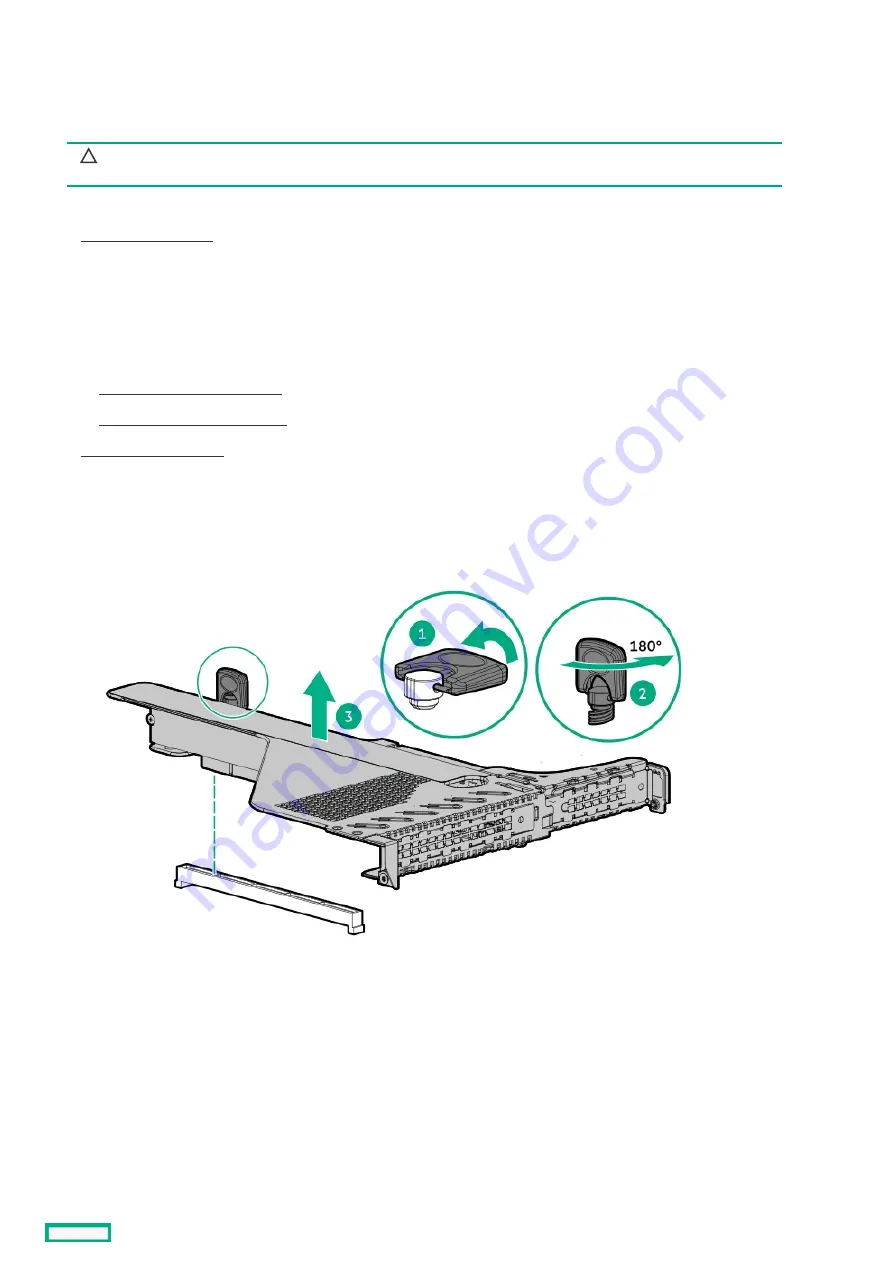
Removing and replacing a riser cage
Removing and replacing a riser cage
CAUTION:
CAUTION: To prevent damage to the server or expansion boards, power down the server and remove all AC power
cords before removing or installing the PCI riser cage.
Procedure
Procedure
2. Remove all power:
a. Disconnect each power cord from the power source.
b. Disconnect each power cord from the server.
3. Do one of the following:
a. Extend the server from the rack .
b. Remove the server from the rack .
5. Remove the riser cage.
To remove the primary riser cage:
To remove the secondary riser cage:
a. Remove the primary riser cage.
b. Open the secondary rear wall.
Removing and replacing a riser cage
84
Summary of Contents for HPE ProLiant DL365 Gen10 Plus Server
Page 7: ...Illustrated parts catalog Illustrated parts catalog 7 ...
Page 18: ...Processor spare parts Processor spare parts 18 ...
Page 24: ...Network adapter spare parts Network adapter spare parts 24 ...
Page 43: ...Customer self repair 43 ...
Page 44: ...Customer self repair 44 ...
Page 45: ...Customer self repair 45 ...
Page 46: ...Customer self repair 46 ...
Page 47: ...Removal and replacement procedures Removal and replacement procedures 47 ...
Page 61: ...Removing and replacing the bezel Removing and replacing the bezel 61 ...
Page 67: ...7 Secure the cables Removing and replacing the ball bearing rails 67 ...
Page 104: ...provider Removing and replacing the system battery 104 ...
Page 124: ...Troubleshooting Troubleshooting 124 ...
Page 126: ...Diagnostic tools Diagnostic tools 126 ...
Page 138: ...Component identification Component identification 138 ...
Page 154: ...Device numbers 8 SFF device bay numbering 8 SFF 2 SFF device bay numbering Device numbers 154 ...
Page 155: ...Drives Drives 155 ...
Page 157: ...HPE Basic Drive LED definitions 157 ...
Page 160: ...Fan bay numbering Fan bay numbering 160 ...
Page 161: ...Cabling Cabling 161 ...
Page 179: ...Support and other resources Support and other resources 179 ...
















































