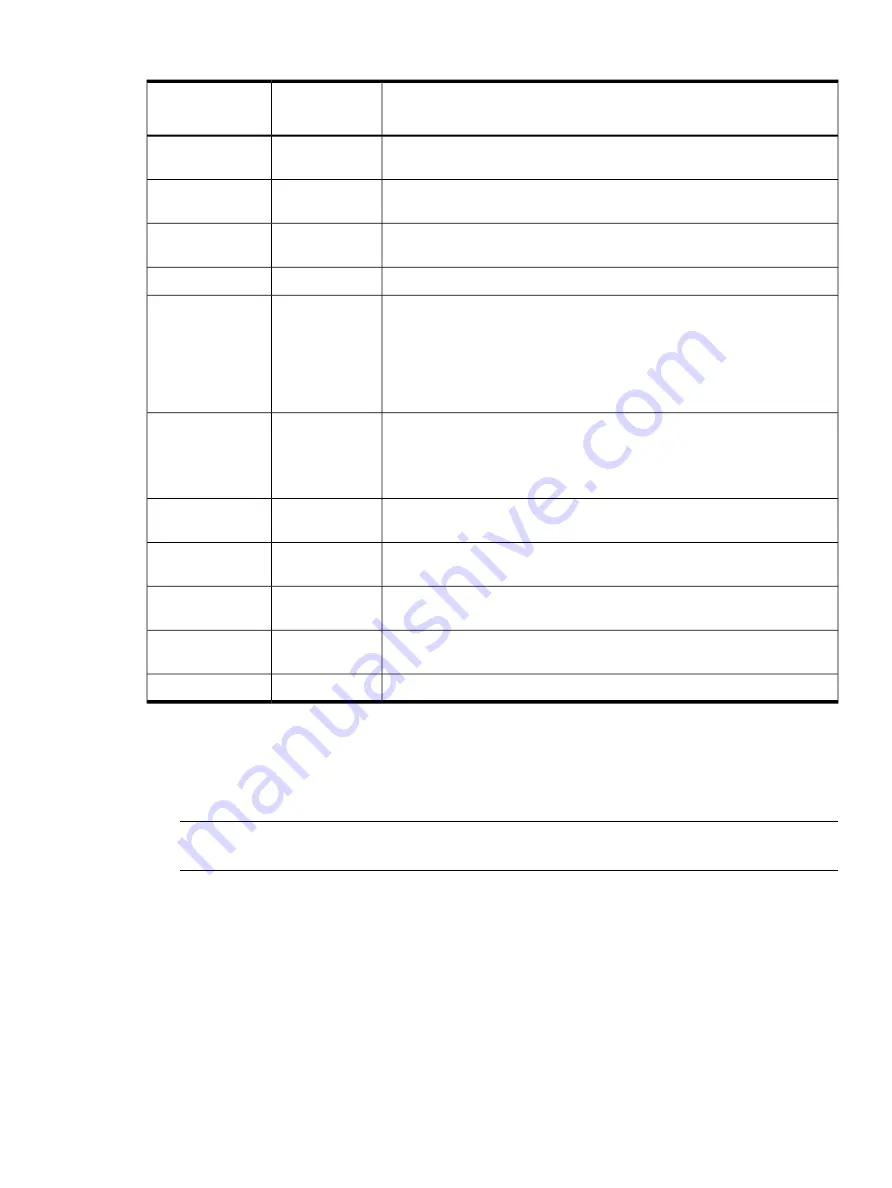
Table 18 SAS physical disk LED illumination patterns
Interpretation
Online LED (2)
Fault/ID LED (1)
Green
Amber/Blue
The disk has failed, or a predictive failure alert has been received for this disk;
it also has been selected by a management application.
On, off, or
flashing
Alternating amber
and blue
The disk is operating normally and it has been selected by a management
application.
On, off, or
flashing
Steady blue
A predictive failure alert has been received for this disk. Replace the disk as
soon as possible.
On
Amber, flashing
once per second
The disk is online but is not active.
On
Off
The drive is part of an array that is undergoing capacity expansion or stripe
migration, but a predictive failure alert has been received for this drive. To
Flashing once per
second
Amber, flashing
once per second
minimize the risk of data loss, do not replace the drive until the expansion or
migration is complete.
Do not remove the disk. Removing the disk can terminate the current operation
and cause data loss.
The disk is rebuilding, or it is part of an array that is undergoing capacity
expansion or stripe migration.
Flashing once per
second
Off
Do not remove the disk. Removing the disk can terminate the current operation
and cause data loss.
The disk is active but a predictive failure alert has been received for this disk.
Replace the disk as soon as possible.
Flashing
irregularly
Amber, flashing
once per second
The disk is active and is operating normally.
Flashing
irregularly
Off
A critical fault condition has been identified for this disk, and the controller
has placed it offline. Replace the disk as soon as possible.
Off
Steady amber
A predictive failure alert has been received for this disk. Replace the disk as
soon as possible.
Off
Amber, flashing
once per second
The disk is offline, is a spare, or is not configured as part of an array.
Off
Off
Other ways to identify a failed physical disk
Other ways to recognize that a physical disk has failed are as follows:
•
The amber LED lights up on the front of supported StorageWorks disk enclosures if failed
drives are inside.
NOTE:
Other problems such as fan failure, redundant power supply failure, or
over-temperature conditions also cause this LED to light.
•
EMS sends an alert message when physical or logical drive failure occurs. For more information,
see
“Event Monitoring Service” (page 59)
.
Confirming physical disks failures using sautil
To confirm physical disk failures, use the
sautil <device_file>
command.
The
LOGICAL DRIVE SUMMARY
section of the
sautil <device_file>
command output lists
the status of logical drives known to the RAID firmware.
The
SCSI DEVICE SUMMARY
section of the
sautil <device_file>
command output lists
configured disks and unassigned disks known to the RAID firmware.
The
LOGICAL DRIVE
sections of the
sautil <device_file>
command output provide
additional information on each logical drive.
Other ways to identify a failed physical disk 103
















































