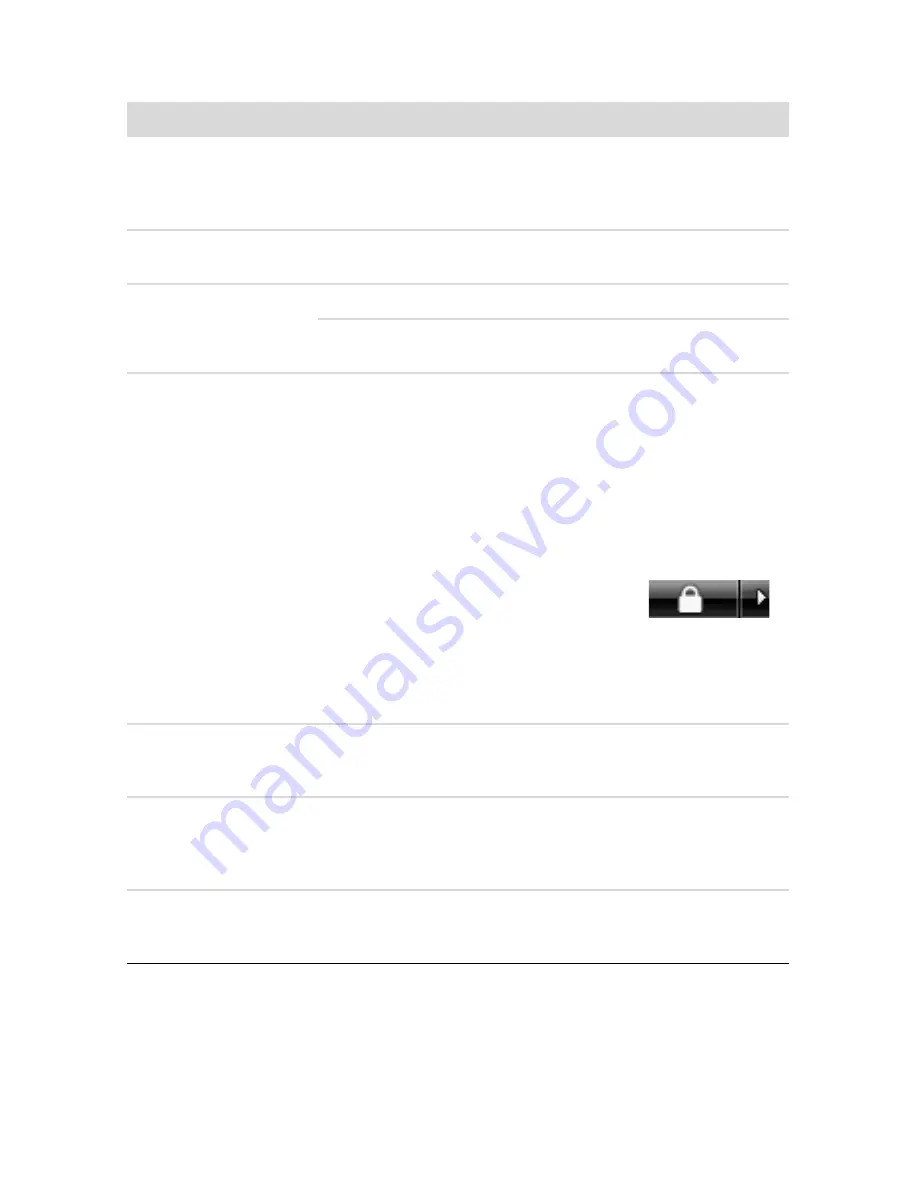
50
HP Firebird Desktop Essentials (Features may vary by model)
Keyboard and Mouse
Symptom
Possible solution
Keyboard commands
and typing are not
recognized by the
computer.
Turn off the computer by using the mouse, reconnect the keyboard
to the back of the computer, and then turn on the computer.
Keyboard Print button
does not work.
Use the Print menu item in the program (usually located on the
File menu).
Mouse (with cable) does
not work or is not
detected.
Unplug and reconnect the mouse cable to the computer.
If the mouse is still not detected, turn off the computer, reconnect the
mouse cable, and then restart the computer.
Cursor does not respond
to mouse movement.
Restart your computer by using the keyboard:
1
Press the Alt and Tab keys on the keyboard simultaneously, to
navigate to an open program.
2
Press the Ctrl and S keys on the keyboard simultaneously to
save your changes in the selected program (Ctrl+S is the
keyboard shortcut for Save on most—
not all—
programs).
3
After saving changes in all open programs, press the Ctrl and
Esc keys on the keyboard simultaneously to display the
Windows Start Menu.
4
Use the arrow keys to select the
Arrow
button next to the Lock button. Select
Shut
Down
, and then press the
Enter
key on
the keyboard.
5
After the shutdown is complete, reconnect the mouse
connector to the back of your computer, and then turn on the
computer.
I cannot move the cursor
using the arrow keys on
the number key pad.
Press the Num Lock key. The Num Lock light should not be on if you
want to use the arrow keys on the number key pad.
Cursor moves only
vertically or horizontally
(or it does not move
smoothly on the screen).
Remove the rollerball cover from bottom of mouse (by rotating it
counterclockwise), remove the ball, and clean it with a damp,
lint-free cloth (not paper). Also clean the rollers on which the ball
moves.
Optical mouse does not
track the cursor well.
Place the mouse on a mouse pad or sheet of white paper, or gently
wipe the light sensor lens on the bottom of the mouse with a lint-free
cloth (not paper).
Summary of Contents for HP Firebird
Page 1: ...HP Firebird with VoodooDNA Desktop Essentials ...
Page 14: ...10 HP Firebird Desktop Essentials Features may vary by model ...
Page 28: ...24 HP Firebird Desktop Essentials Features may vary by model ...
Page 34: ...30 HP Firebird Desktop Essentials Features may vary by model ...
Page 36: ...32 HP Firebird Desktop Essentials Features may vary by model ...
Page 62: ...58 HP Firebird Desktop Essentials Features may vary by model ...






























