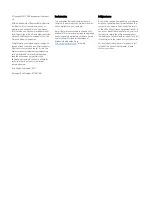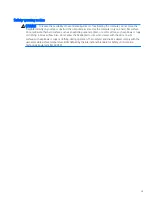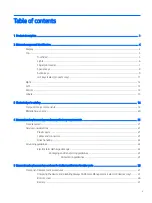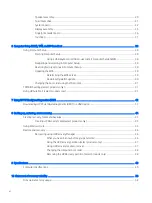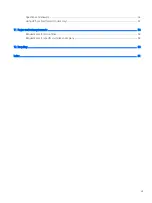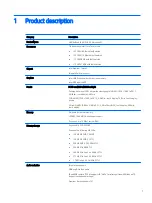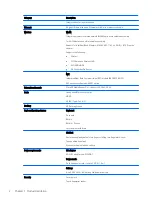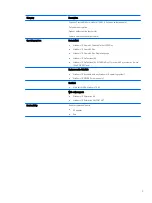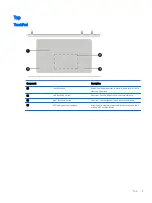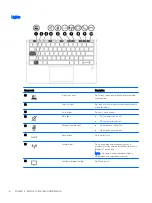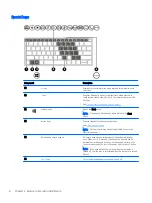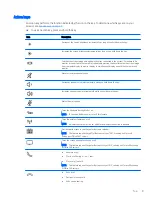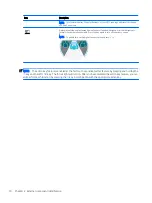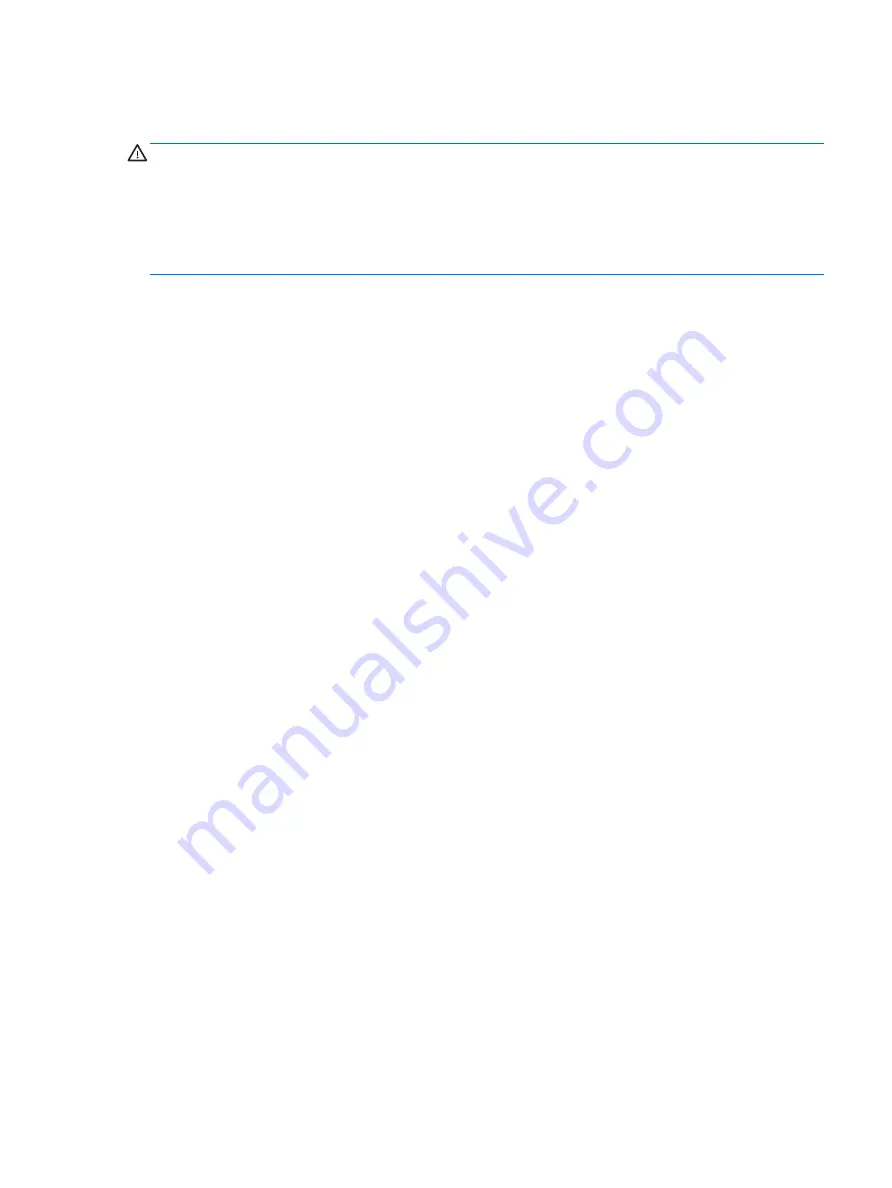
Safety warning notice
WARNING!
To reduce the possibility of heat-related injuries or of overheating the computer, do not place the
computer directly on your lap or obstruct the computer air vents. Use the computer only on a hard, flat surface.
Do not allow another hard surface, such as an adjoining optional printer, or a soft surface, such as pillows or rugs
or clothing, to block airflow. Also, do not allow the AC adapter to come into contact with the skin or a soft
surface, such as pillows or rugs or clothing, during operation. The computer and the AC adapter comply with the
user-accessible surface temperature limits defined by the International Standard for Safety of Information
Technology Equipment (IEC 60950).
iii