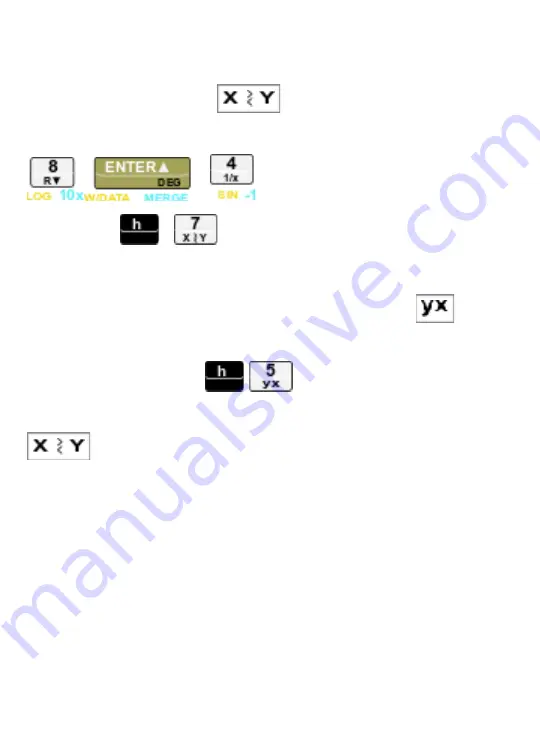
The value
currently displayed
is automatically stored as X, it
is always visible. The value that was
previously
in X is stored
as Y. Functions such as
!
swap the two values. Press
this:
!
!
!
, You should see
4.
Now press:
!
!
, You should see
8.00
repeat the above two key and you’ll see
4.00
Some functions, such as Y to the power of X , or
!
depend on the numbers being entered as Y
ENTER
X, then
entering the function
!
!
. If you find you have
entered numbers in reverse, then simply swap them using the
!
function. When you select a function, the letters X
and/or Y may appear in the function label - this reminds you
how the function uses the values X and Y.
Negative Numbers
To key in a negative number, press the keys for the number,
then press
CHS
(
change sign
). The number, preceded by a
minus (–) sign, will appear in the display. Pressing
CHS
again makes it positive again.


















