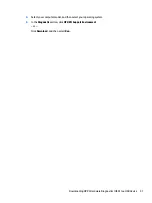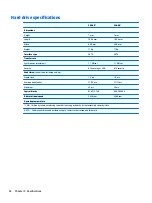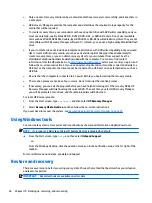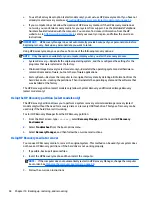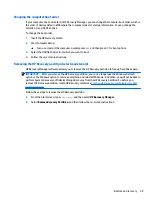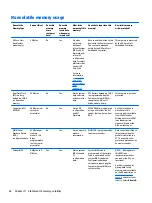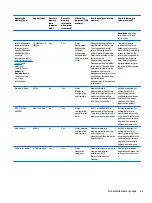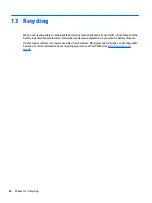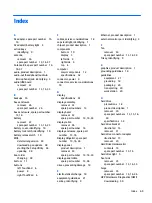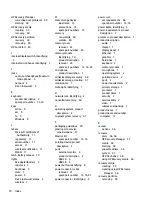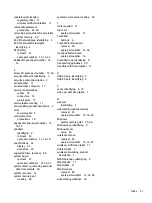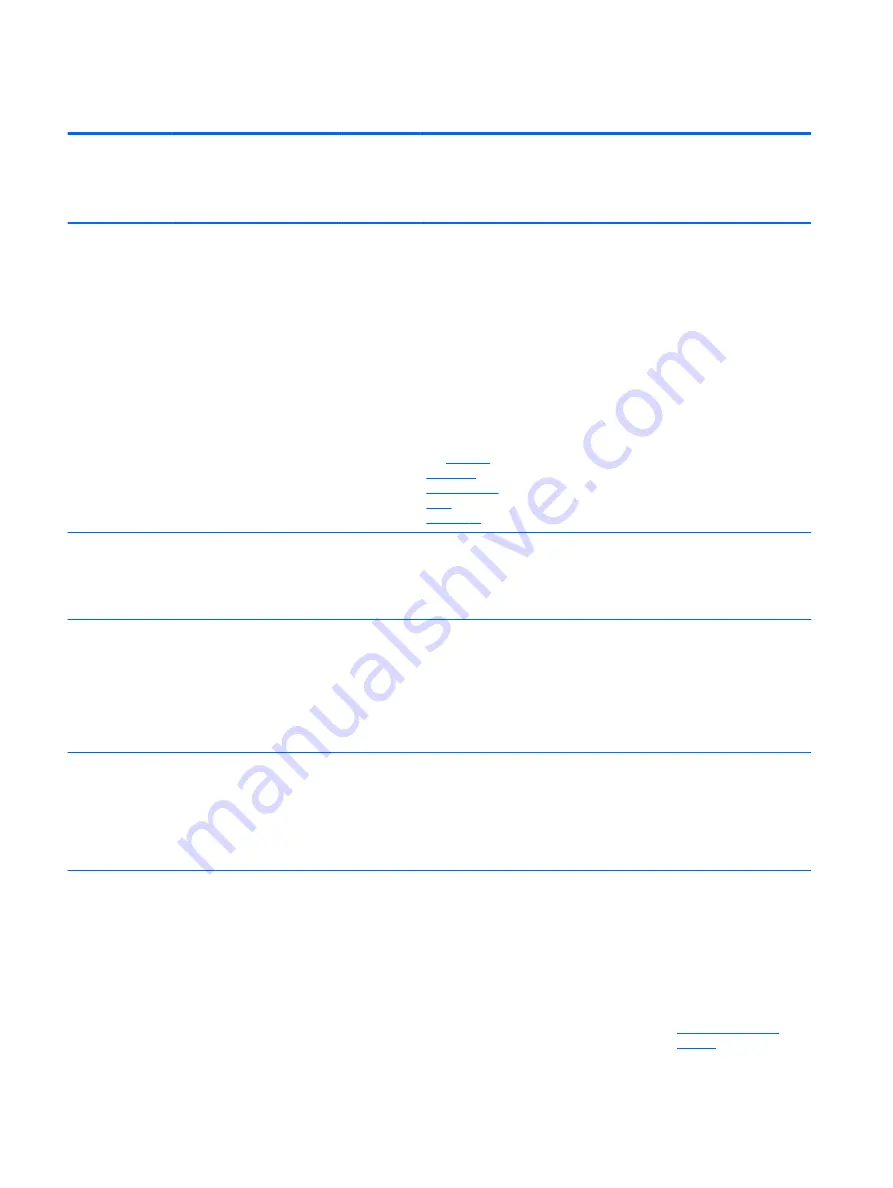
Nonvolatile memory usage
Nonvolatile
Memory Type
Amount (Size)
Does this
memory
store
customer
data?
Does this
memory
retain data
when power
is removed?
What is the
purpose of this
memory?
How is data input into this
memory?
How is this memory
write-protected?
HP Sure Start
flash (select
models only)
2 MBytes
No
Yes
Provides
protected
backup of
critical System
BIOS code, EC
firmware, and
critical PC
configuration
data for select
platforms that
support HP
Sure Start.
For more
information,
see
Sure Start
(select models
only)
on page 65
Data cannot be written to this
device via the host processor.
The content is managed
solely by the HP Sure Start
Embedded Controller.
This memory is protected
by the HP Sure Start
Embedded Controller.
Real Time Clock
(RTC) battery
backed-up CMOS
configuration
memory
256 Bytes
No
Yes
Stores system
date and time
and noncritical
data.
RTC battery backed-up CMOS
is programmed using the
Computer Setup (BIOS), or
changing the Microsoft
Windows date & time.
This memory is not write-
protected.
Controller (NIC)
EEPROM
64 KBytes (not
customer
accessible)
No
Yes
Stores NIC
configuration
and NIC
firmware.
NIC EEPROM is programmed
using a utility from the NIC
vendor that can be run from
DOS.
A utility is required to
write data to this
memory and is available
from the NIC vendor.
Writing data to this ROM
in an inappropriate
manner will render the
NIC non-functional.
DIMM Serial
Presence Detect
(SPD)
configuration data
256 Bytes per
memory
module, 128
Bytes
programmable
(not customer
accessible)
No
Yes
Stores memory
module
information.
DIMM SPD is programmed by
the memory vendor.
Data cannot be written to
this memory when the
module is installed in a
PC. The specific write-
protection method varies
by memory vendor.
System BIOS
4 MBytes to 5
MBytes
Yes
Yes
Stores system
BIOS code and
PC
configuration
data.
System BIOS code is
programmed at the factory.
Code is updated when the
system BIOS is updated.
Configuration data and
settings are input using the
Computer Setup (BIOS) or a
custom utility.
NOTE:
Writing data to
this ROM in an
inappropriate manner
can render the PC non-
functional.
A utility is required for
writing data to this
memory and is available
on the HP website; go to
, and select your
country. Select
Drivers &
62
Chapter 11 Statement of memory volatility