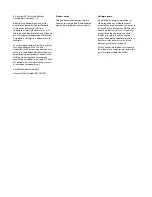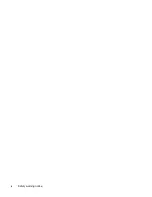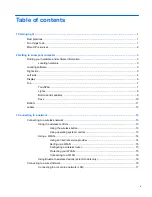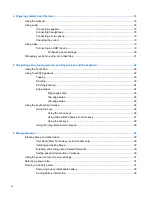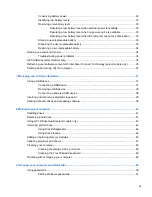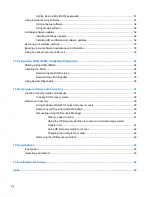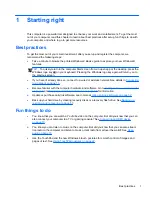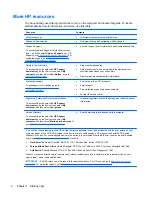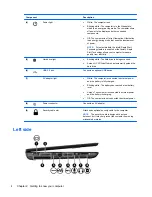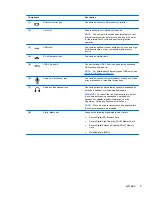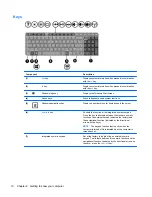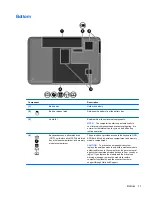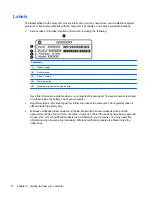4 Enjoying entertainment features ................................................................................................................. 18
Using the webcam .............................................................................................................................. 18
Using audio ........................................................................................................................................ 18
Connecting speakers ......................................................................................................... 18
Connecting headphones .................................................................................................... 18
Connecting a microphone .................................................................................................. 18
Checking the sound ........................................................................................................... 19
Using video ......................................................................................................................................... 19
Connecting an HDMI device .............................................................................................. 19
Configuring audio settings ................................................................................. 20
Managing your photo, audio, and video files ...................................................................................... 21
5 Navigating using touch gestures, pointing devices and the keyboard ................................................... 22
Using the TouchPad ........................................................................................................................... 22
Using TouchPad gestures .................................................................................................................. 22
Tapping .............................................................................................................................. 23
Scrolling ............................................................................................................................. 23
Pinching/zooming .............................................................................................................. 24
Edge swipes ...................................................................................................................... 24
Right-edge swipe .............................................................................................. 25
Top-edge swipe ................................................................................................. 25
Left-edge swipe ................................................................................................. 26
Using the keyboard and mouse .......................................................................................................... 26
Using the keys ................................................................................................................... 26
Using the action keys ........................................................................................ 26
Using Microsoft Windows 8 shortcut keys ......................................................... 27
Using the hot keys ............................................................................................. 28
Using the integrated numeric keypad ................................................................................ 28
6 Managing power ............................................................................................................................................ 29
Initiating Sleep and Hibernation ......................................................................................................... 29
Intel Rapid Start Technology (select models only) ............................................................ 29
Initiating and exiting Sleep ................................................................................................. 30
Enabling and exiting user-initiated Hibernation ................................................................. 30
Setting password protection on wakeup ............................................................................ 30
Using the power meter and power settings ........................................................................................ 31
Selecting a power plan ....................................................................................................................... 31
Running on battery power .................................................................................................................. 31
Removing a user-replaceable battery ................................................................................ 32
Finding battery information ................................................................................................ 32
vi
Summary of Contents for G62-300 - Notebook PC
Page 1: ...User Guide ...
Page 4: ...iv Safety warning notice ...