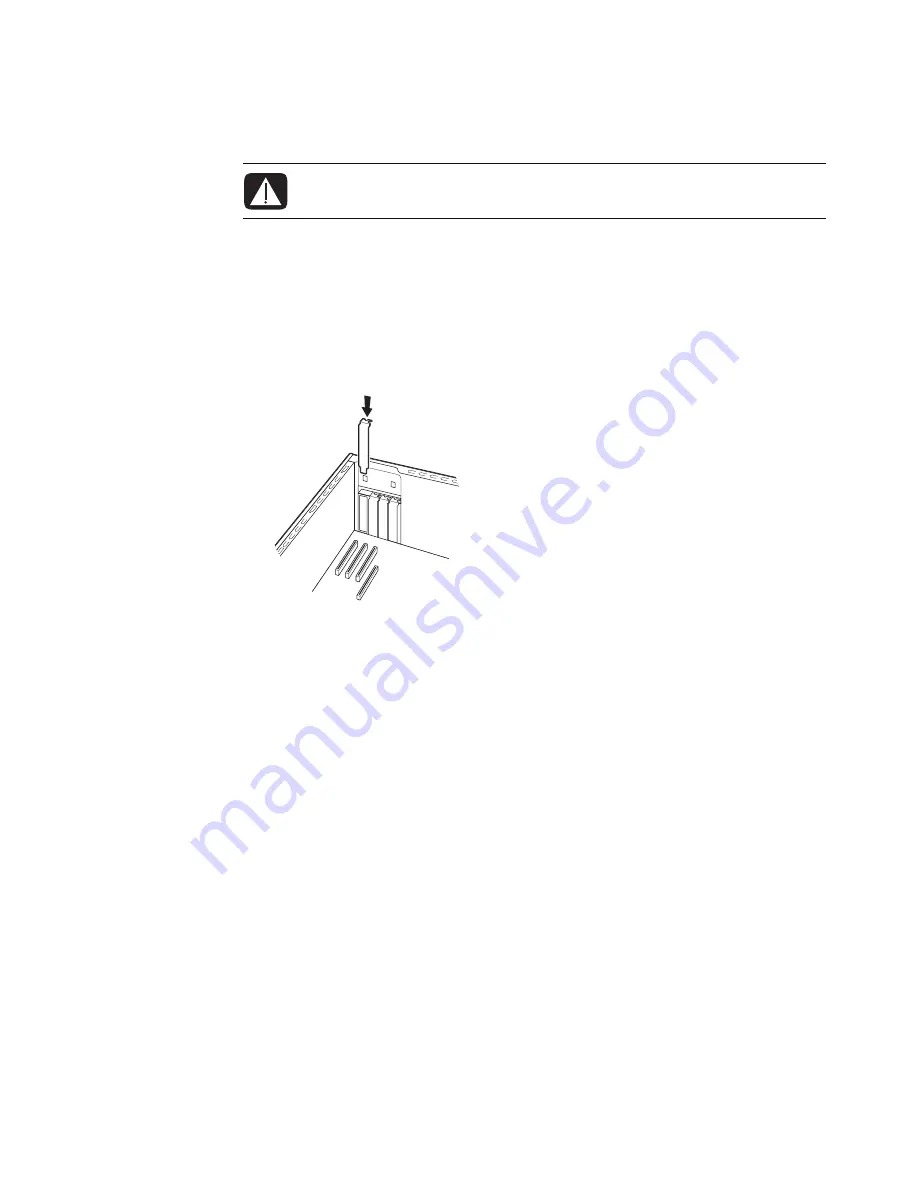
26
Upgrading and Servicing Guide
4
Inside the PC, locate the add-in card slots on the motherboard.
5
Remove any cabling to the card.
6
Hold the card at each end, carefully rock it back and forth until the connectors pull
free from the socket, and then lift the card from the chassis. Be sure not to scrape the
card against the other components. Store the old card in the antistatic packaging that
contained your new card.
7
If you are not replacing the old add-in card with a new add-in card, close the open
slot by inserting the metal slot cover into the opened slot.
WARNING: Be careful of the sharp edges on the add-in card slot cover.

















