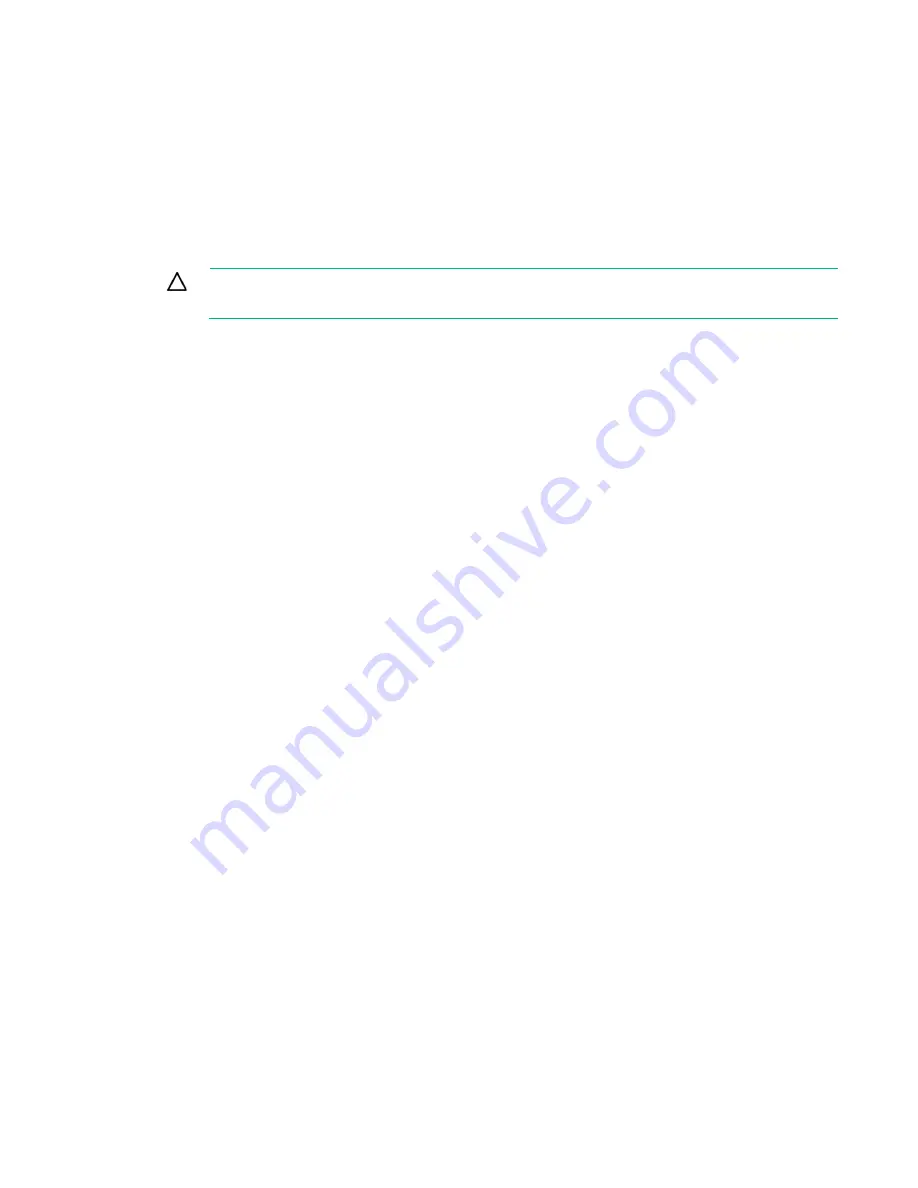
Using the on-board Web interface (OBWI) 48
When using the local UI, the screen is blank while the KVM Console Switch reboots. When using the
remote OBWI, a message appears informing you the interface is waiting on the switch to complete the
reboot.
Upgrading the console switch firmware
Update the switch with the latest available firmware.
After the firmware is updated, the switch performs a soft reset, which ends all IA sessions. A target device
experiencing an IA firmware update might not appear, or might appear as disconnected. The target device
appears normally when the update completes.
CAUTION:
Disconnecting an IA during a firmware update or while cycling power to the target
device renders the IA inoperable. The IA must be returned to the factory for repair.
To upgrade the switch firmware:
1.
From the side navigation bar, click
Unit View>Appliance>Overview
to open the Unit Maintenance
screen.
2.
Click
Upgrade Firmware
.
3.
Select one of the following methods to load the firmware:
o
Filesystem
o
TFTP
o
FTP
o
HTTP
The Filesystem option is only available on the remote OBWI.
4.
If you select Filesystem, select
Browse
to specify the location of the firmware upgrade file.
If you select TFTP, enter the Server IP Address and Firmware File to load.
If you select FTP or HTTP, enter the Server IP Address and Firmware File to load, as well as the
User Name and User Password.
5.
Click
Upgrade
.
Saving and restoring configurations and user databases
The switch configuration and local user database can be saved to files. Once saved, the configuration file
or local user database can be restored to the switch.
Saving a managed switch configuration or user database
To save a KVM Console Switch configuration or the local user database of a KVM Console Switch:
1.
Click
Unit View>Appliance>Overview
.
2.
Click
Save Appliance Configuration
or
Save Appliance User Database
.
3.
Select the file save method:
o
Filesystem
o
TFTP
o
FTP
o
HTTP PUT
4.
If you select TFTP, enter the server IP address and firmware filename to load.
If you select FTP or HTTP, enter the server IP address, username, password, and firmware filename
to load.
5.
(Optional) Enter an encryption password to encrypt the data before download.
Summary of Contents for G3 KVM
Page 6: ...Contents 6 ...
















































