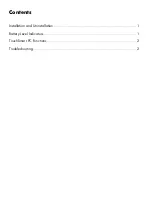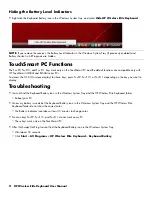Hiding the Battery Level Indicators
•
Right-click the Keyboard Battery icon in the Windows System Tray, and select
Hide HP Wireless Elite Keyboard
.
NOTE:
If you remove the receiver, the Battery Level Indicator in the Windows System Tray (if previously enabled) and
Battery shortcut in All Programs are hidden.
TouchSmart PC Functions
The Fn+F9, Fn+F10, and Fn+F11 keys work only on the TouchSmart PC and the default functions are compatible only with
HP TouchSmart IQ504t and IQ506t series PCs.
To access the OSD (On-screen display) for these keys, press Fn+F9, Fn+F10, or Fn+F11 depending on the key you want to
display.
Troubleshooting
•
I cannot find the Keyboard Battery icon in the Windows System Tray and the HP Wireless Elite Keyboard folder.
•
Reboot your PC.
•
I know my battery is weak but the Keyboard Battery icon in the Windows System Tray and the HP Wireless Elite
Keyboard folder do not show the correct color.
•
The Battery indicator icon takes at least 10 minutes to change color.
•
Function keys Fn+F9, Fn+F10, and Fn+F11 do not work on my PC.
•
These keys work only on the TouchSmart PC.
•
After Hot Swap/Hot Plug I cannot find the Keyboard Battery icon in the Windows System Tray.
•
Wait about 30 seconds.
•
Click
Start
>
All Programs
>
HP Wireless Elite Keyboard
>
Keyboard Battery
.
2
HP Wireless Elite Keyboard User Manual