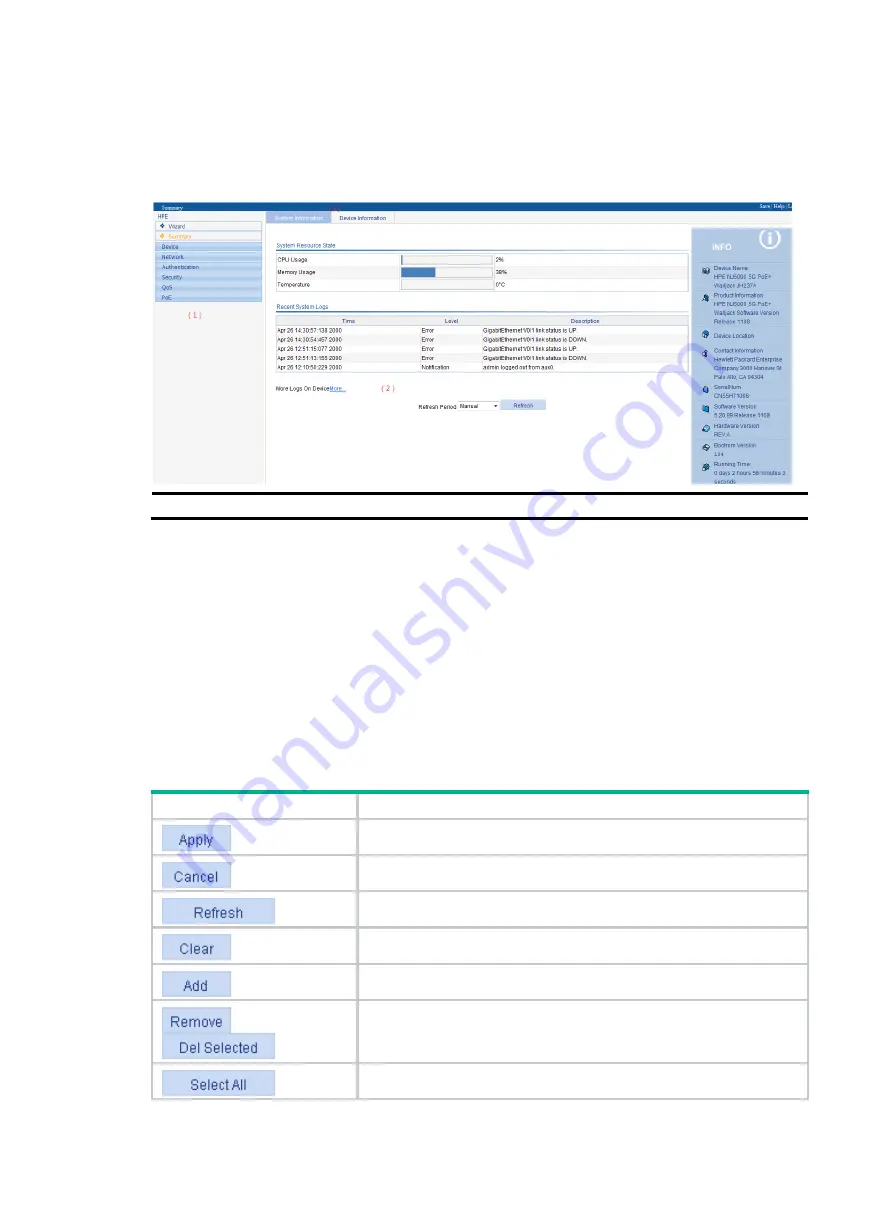
6
Using the Web interface
The Web interface contains a navigation tree, a title area, and a body area, as shown in
.
Figure 5 Web interface layout
(1) Navigation tree
(2) Body area
(3) Title area
•
Navigation
tree
—Organizes the Web-based NM functions as a navigation tree, where you can
select and configure functions as needed. The result is displayed in the body area.
•
Body
area
—Allows you to configure and display features.
•
Title
area
—On the left, displays the path of the current configuration interface in the navigation
area; on the right, provides the
Save
button to quickly save the current configuration, the
Help
button to display the Web-related help information, and the
Logout
button to log out of the Web
interface.
Icons and buttons
describes icons and buttons you can use to configure and manage the device.
Table 1 Icons and buttons
Icon/button Function
Applies the configuration on the current page.
Cancels the configuration on the current page.
Refreshes the current page.
Clears all entries in a list or all statistics.
Adds an item.
,
Removes the selected items.
Selects all the entries in a list.
Summary of Contents for FlexNetwork NJ5000
Page 12: ...x Index 440 ...
Page 39: ...27 Figure 16 Configuration complete ...
Page 67: ...55 Figure 47 Displaying the speed settings of ports ...
Page 78: ...66 Figure 59 Loopback test result ...
Page 158: ...146 Figure 156 Creating a static MAC address entry ...
Page 183: ...171 Figure 171 Configuring MSTP globally on Switch D ...
Page 243: ...231 Figure 237 IPv6 active route table ...
















































