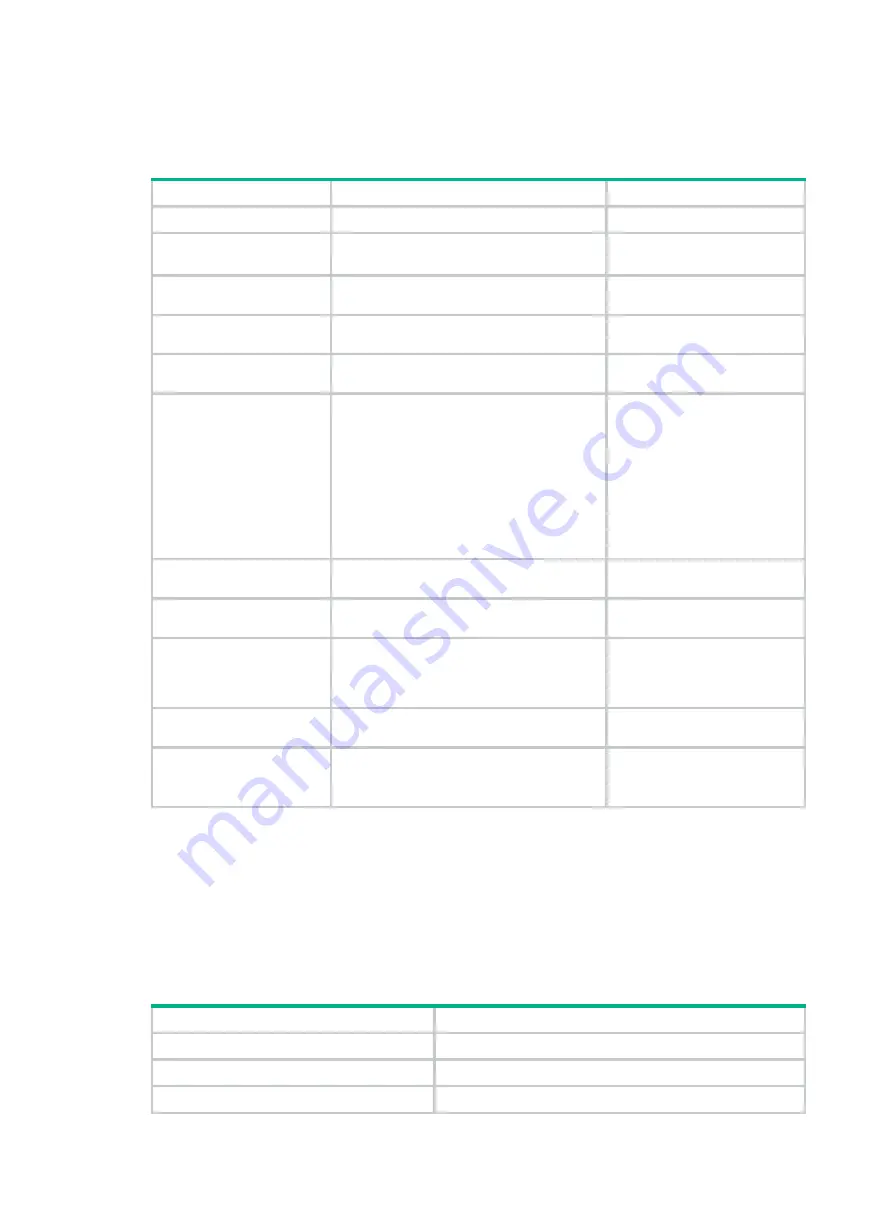
37
Do not configure GTS on a main interface and its subinterfaces at the same time.
Configuring GTS by using the policy approach
Step Command
Remarks
1.
Enter system view.
system-view
N/A
2.
Create a class and
enter class view.
traffic classifier
classifier-name
[
operator
{
and
|
or
} ]
N/A
3.
Configure match
criteria.
if-match
[
not
]
match-criteria
N/A
4.
Return to system
view.
quit
N/A
5.
Create a behavior and
enter behavior view.
traffic behavior
behavior-name
N/A
6.
Configure a GTS
action.
•
In absolute value:
gts cir
committed-information-rate
[
cbs
committed-burst-size
[
ebs
excess-burst-size
[
queue-length
queue-length
] ] ]
•
In
percentage:
gts percent cir
cir-percent
[
cbs
cbs-time
[
ebs
ebs-time
] ]
N/A
7.
Return to system
view.
quit
N/A
8.
Create a policy and
enter policy view.
qos policy
policy-name
N/A
9.
Associate the class
with the traffic
behavior in the QoS
policy.
classifier
classifier-name
behavior
behavior-name
N/A
10.
Return to system
view.
quit
N/A
11.
Apply the QoS policy.
•
Applying the QoS policy to an interface
or PVC
•
Applying the QoS policy to a VLAN
Choose one of the application
destinations as needed.
Configuring GTS by using the non-policy approach
When you configure GTS in non-policy approach, you can configure the following types of GTS:
•
ACL-based
GTS
—Sets GTS parameters for the traffic matching the specific ACL. By
specifying multiple ACLs, you can set GTS parameters for different classes of traffic.
•
GTS for all traffic
—Configures GTS parameters for all traffic.
Configuring ACL-based GTS
Step
Command
1.
Enter system view.
system-view
2.
Defining an ACL.
See "Configuring ACLs."
3.
Enter interface view.
interface
interface-type interface-number






























