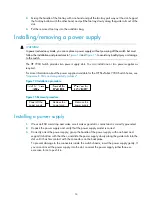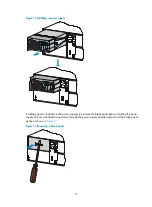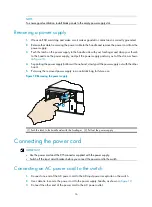Preparing for installation
Table 1
HP FlexFabric 7900 Switch Series models
Product code
HP description
Alias
JG682A
HP FlexFabric 7904 Switch Chassis
HP 7904
For regulatory identification purposes, the HP FlexFabric 7904 Switch Chassis is assigned a regulatory
model number (RMN) BJNGA-AC0012. This regulatory number should not be confused with the
marketing name HP FlexFabric 7904, or product code JG682A.
Product code
RMN
HP description
JG682A
BJNGA-AC0012
HP FlexFabric 7904 Switch Chassis
Safety recommendations
To avoid equipment damage and bodily injury, read the following safety recommendations before
installation. Note that the recommendations do not cover every possible hazardous condition.
•
Before cleaning the switch, remove all power cords from the switch. Do not clean the switch with wet
cloth or liquid.
•
Do not place the switch near water or in a damp environment. Prevent water or moisture from
entering the switch.
•
Do not place the switch on an unstable case or desk. The switch might be severely damaged in case
of a fall.
•
Ensure good ventilation of the equipment room and keep the air inlet and outlet vents of the switch
free of obstruction.
•
Make sure the input voltage is in the required range.
•
To avoid electrical shocks, do not open the chassis while the switch is operating or when the switch
is just powered off.
•
When replacing FRUs, including LPUs, power supplies, and fan trays, wear an ESD wrist strap to
avoid damaging the FRUs.
Examining the installation site
The switch must be used indoors. You can mount your switch in a rack or on a workbench, and make
sure:
•
Adequate clearance is reserved at the air inlet and outlet vents for ventilation.
•
The rack or workbench has a good ventilation system.
•
Identify the hot aisle and cold aisle at the installation site, and make sure ambient air flows into the
switch from the cold aisle and exhausts to the hot aisle.
1
Summary of Contents for FlexFabric 7900 Series
Page 5: ...iii Index 53 ...