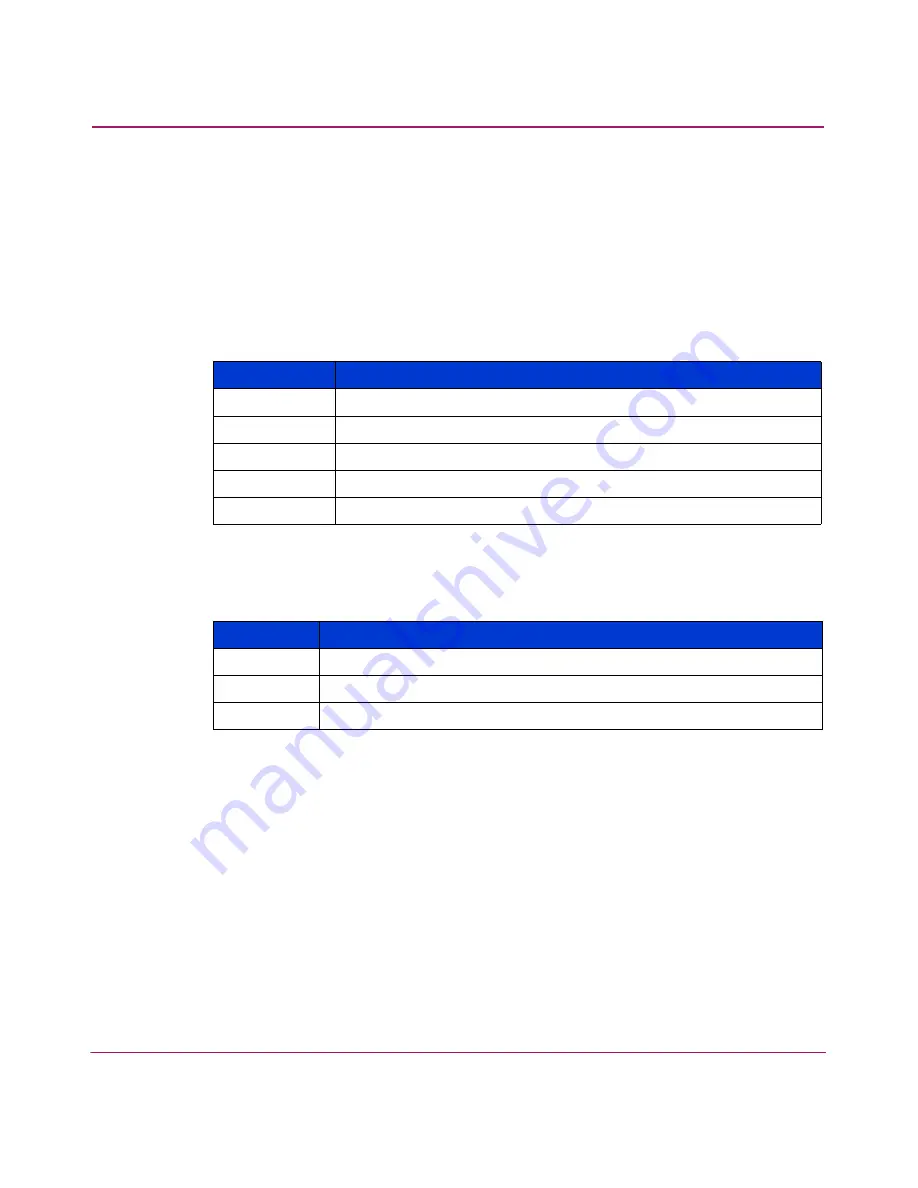
Fast!UTIL
49
FCA2214/FCA2214DC PCI-X Host Bus Adapters for Linux, NetWare, and Windows Installation
Guide
The following section describes the settings:
■
Extended Control Block—This setting enables all other extended firmware
settings. The default is Enabled.
■
RIO Operation Mode—This setting specifies the reduced interrupt operation
(RIO) modes, if supported by the software driver. RIO modes allow posting
multiple command completions in a single interrupt (see
step 9
). The default
is 0.
■
Connection Options—This setting defines the type of connection (loop or
point-to-point) or connection preference (see
Table 10
). The default is 2.
■
Class 2 Service—This setting enables Class 2 service parameters to be
provided during all automatic logins (loop ports). The default is Disabled.
■
ACK0—This setting determines the type of ACK used. When this setting is
Enabled, sequence ACK is used. When this setting is Disabled, frame ACK is
used. The default is Disabled.
— The Class 2 Service setting must be Enabled to use the ACK0 setting.
■
Fibre Channel Tape Support—This setting enables FCP-2 recovery. The
default is Enabled.
■
Fibre Channel Confirm—This setting enables the host to send the FCP
confirmation frame when requested by the target. The default is Enabled. This
setting must be Enabled if the Fibre Channel Tape Support setting is Enabled.
Table 9: RIO Operation Modes
Option
Operation Mode
0
No multiple responses
1
Multiple responses, 16-bit handles, interrupt host
2
Multiple responses, 32-bit handles, interrupt host
3
Multiple responses, 16-bit handles, delay host interrupt
4
Multiple responses, 32-bit handles, delay host interrupt
Table 10: Connection Options
Option
Type of Connection
0
Loop only
1
Point-to-point only
2
Loop preferred, otherwise point-to-point















































