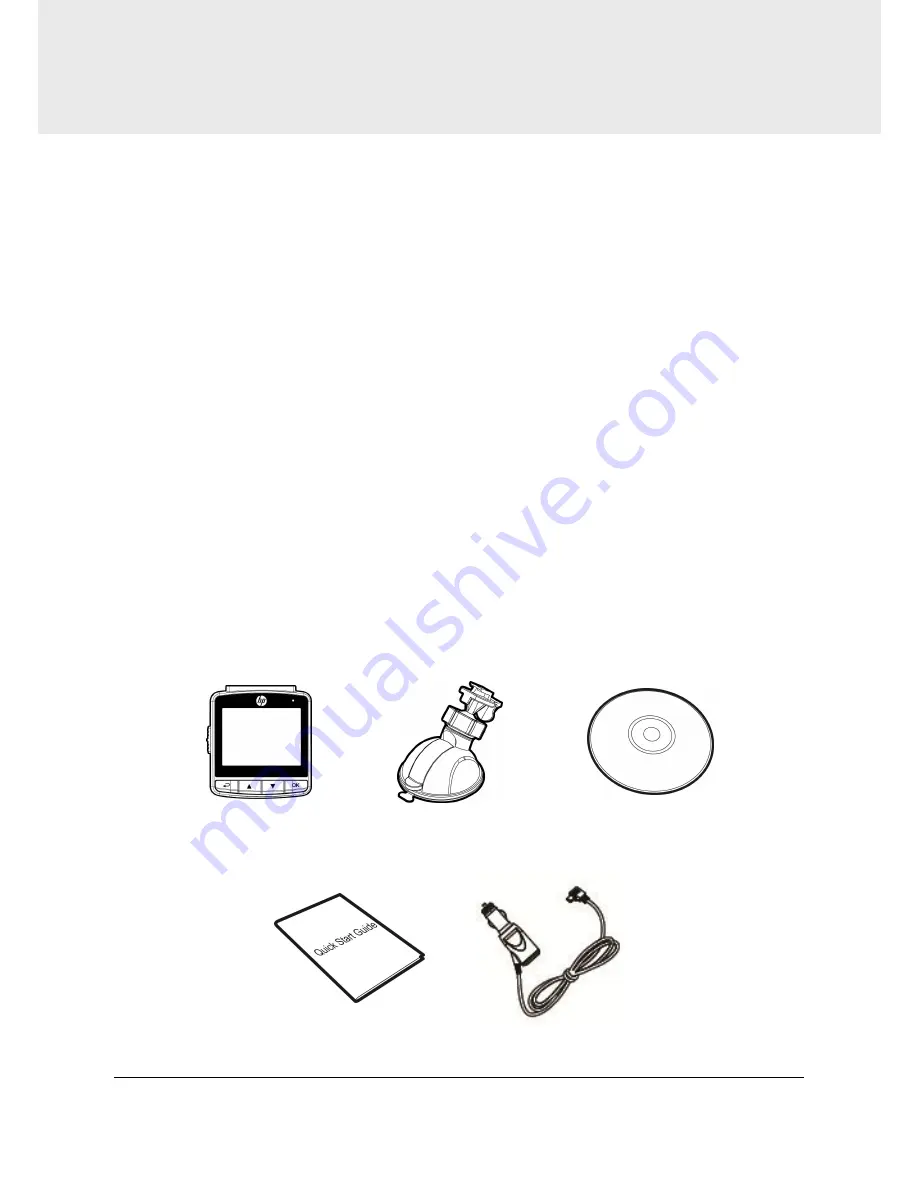
6
1
Introduction
Thank you for purchasing this advanced camcorder. This camcorder is
specifically designed for real time video and audio recording when
driving.
1.1
Features
High Dynamic Range Imaging (HDR)
Super HD 2304*1296
Up to 150 Degree Wide Angle Glass Lens &IR-Filter
Built-in G-sensor
Motion Detection
Collision Detection
Emergency Recording File
Advanced Driver Assistance Systems (ADAS)
1.2
Package Contents
The package contains the following items. In case there is any missing or
damaged item, contact your dealer immediately.
Camcorder
Bracket
CD-ROM
Quick start guide
Car adapter








































