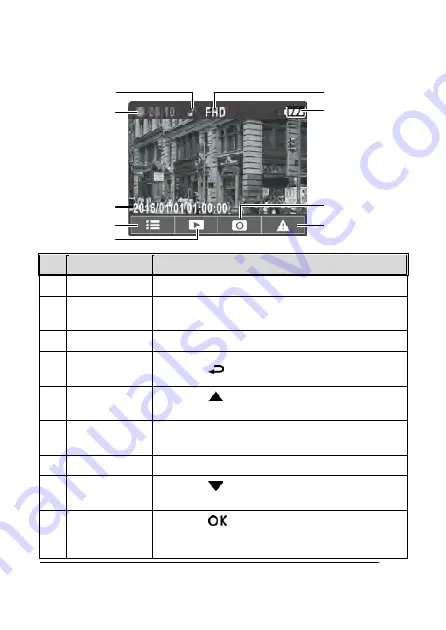
16
3.1.3
The Recording Screen
9
7
8
3
4
2
6
5
1
No.
Item
Description
1
Voice Record
Indicates turn off voice record
2
Duration
Indicates the recording duration of the current
video file.
3
Date and time Indicates the current recording date and time.
4
Guide icon
(Menu)
Press the
button to enter the OSD menu.
5
Guide icon
(Playback)
Press the
button to switch to Playback
mode.
6
Resolution
FHD - 1080p (1920 x 1080)
HD - 720p (1280 x 720)
7
Battery
Indicates the remaining battery power.
8
Guide icon
(Snapshot)
Press the
button to take a snapshot during
recording
9
Guide icon
(Emergency)
Press the
button to enter and initiate
emergency recording, and the recorded file will be
protected.
130.ua — all for cars!
130.ua























