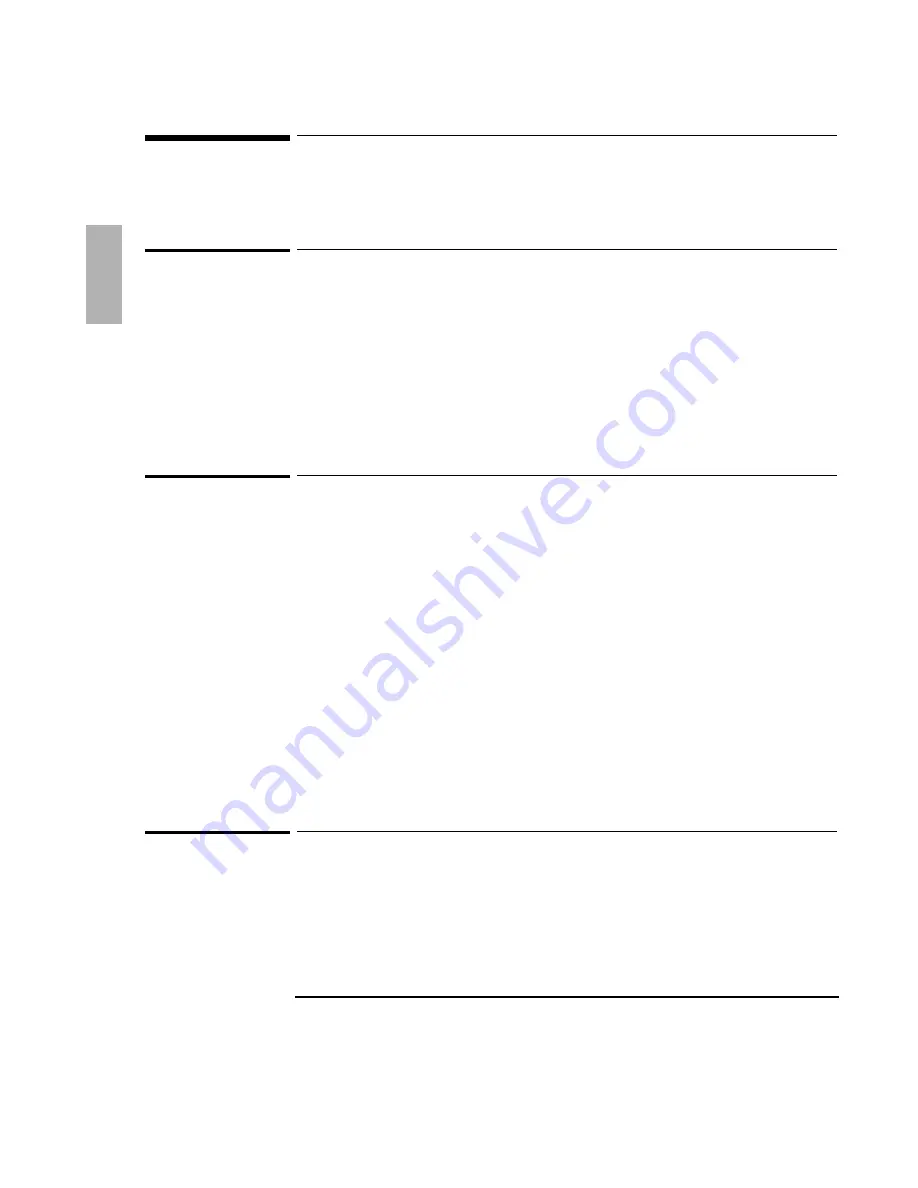
1-4
Overview
The lists below summarize important information about your CD-ROM drive.
Features
The CD-ROM drive for the HP OmniBook:
•
Connects to your OmniBook with the supplied SCSI adapter cable.
•
Plays both data and audio CDs while attached to your OmniBook.
•
Plays audio CDs as a stand-alone CD player.
•
Can be powered by either a power cable or batteries.
•
Is MPC1 and MPC2 compatible.
Precautions
•
Use only the HP power cable and an HP-approved ac adapter with the CD-ROM
drive.
•
Do not smudge or scratch the surface of a CD.
•
Do not place heavy objects on the CD-ROM drive.
•
Do not shake or subject the CD-ROM drive to vibration.
•
Keep the disk cover closed to protect the disk compartment from dust.
•
Do not disassemble the CD-ROM drive.
•
Do not spill liquid on the CD-ROM drive.
•
Do not touch the lens (see “Maintenance”).
•
Do not expose the CD-ROM drive to direct sunlight or heat. (The interior of an
automobile on a sunny day can be hot enough to damage the CD-ROM drive.)
•
Do not operate the CD-ROM drive while moving it.
Accessories
The following accessories are included with the CD-ROM drive:
•
Power cable for the CD-ROM drive (HP part number F1118A).
•
OmniBook SCSI adapter cable (HP part number F1182A).
Summary of Contents for F1197A
Page 1: ...1 1 CD ROM Drive F1197A for the HP OmniBook User s Guide ...
Page 21: ......





































