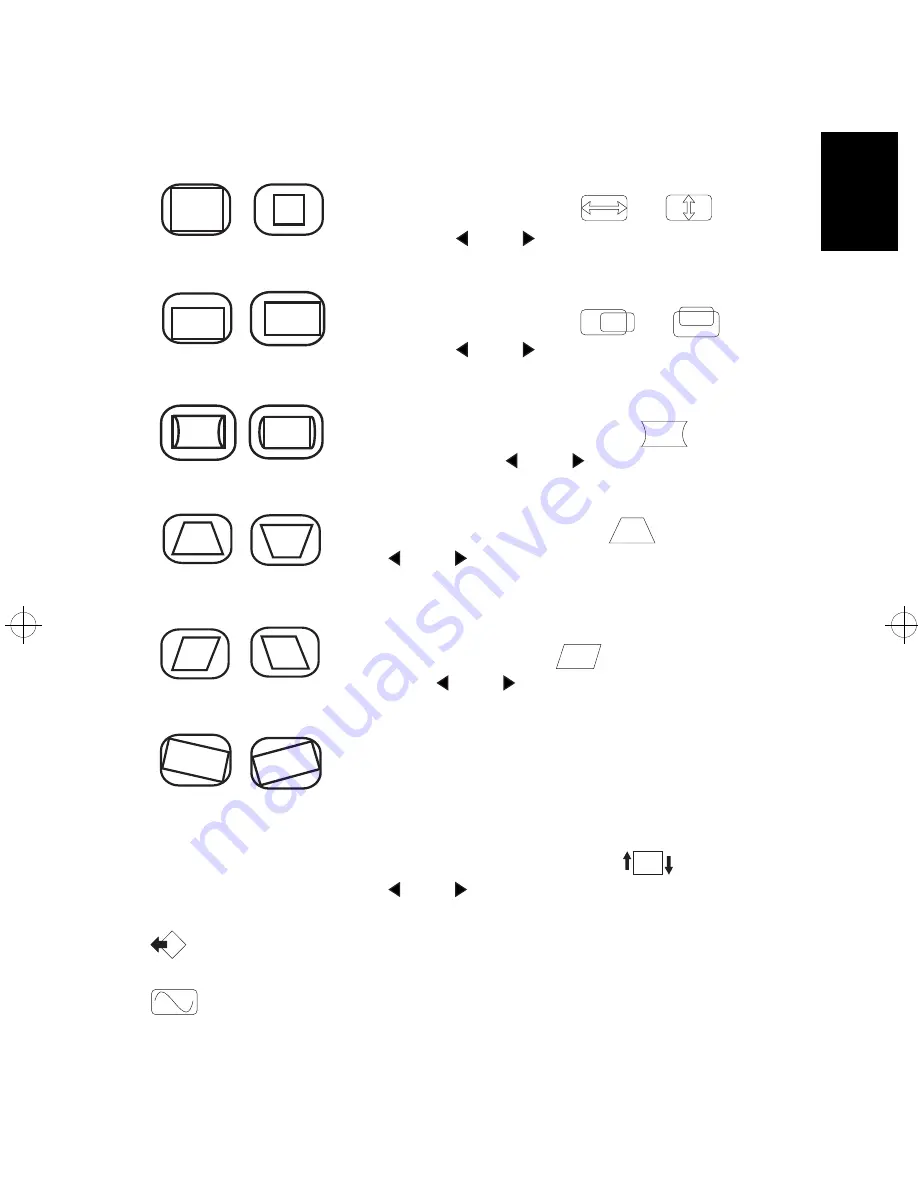
D2845A
HP Ergo 1600 Color Display
HP Displays 2-103
2
Adjusting the Size, Shape and Position of the Image
To adjust the horizontal or vertical size of the
displayed image, select the
or
icon,
and use the
and
adjustment controls.
To adjust the horizontal or vertical position of the
displayed image, select the
or
icon,
and use the
and
adjustment controls
To adjust the displayed image if its vertical edges
appear to bow in or out, select the
icon and
reshape using the
and
adjustment controls.
To adjust the displayed image if its vertical edges do
not appear parallel, select the
icon and use
the
and
control buttons to correct for any
distortion.
To adjust the displayed image if its vertical edges
appear tilted, select the
icon, and reshape
using the
and
adjustment controls.
Depending on the orientation of the display, for
example, whether it faces north or south, the image
may appear rotated. This effect is due to the
influence of the earth’s magnetic field and is normal
for all displays. To adjust the displayed image if it
appears to be rotated, select the
icon and use
the
and
adjustment controls to re-orient the
displayed image.
RECALL
To revert to the display’s default settings, use this
option.
DISP. FREQ.
To obtain information on the video modes and image
refresh rates currently in use, select this option.
ash.bk : ash02.fb Page 103 Monday, June 22, 1998 6:24 PM




