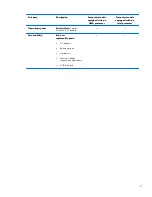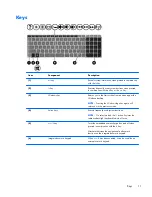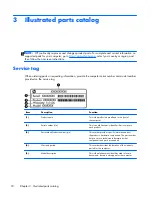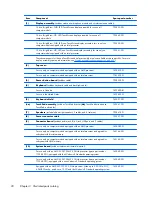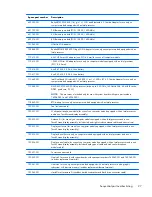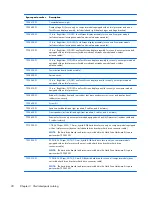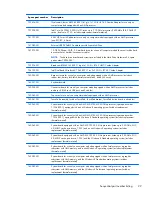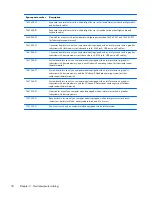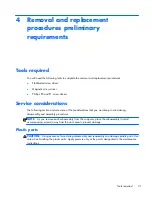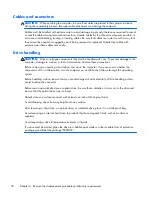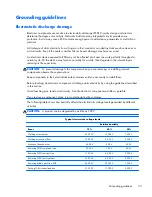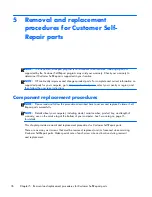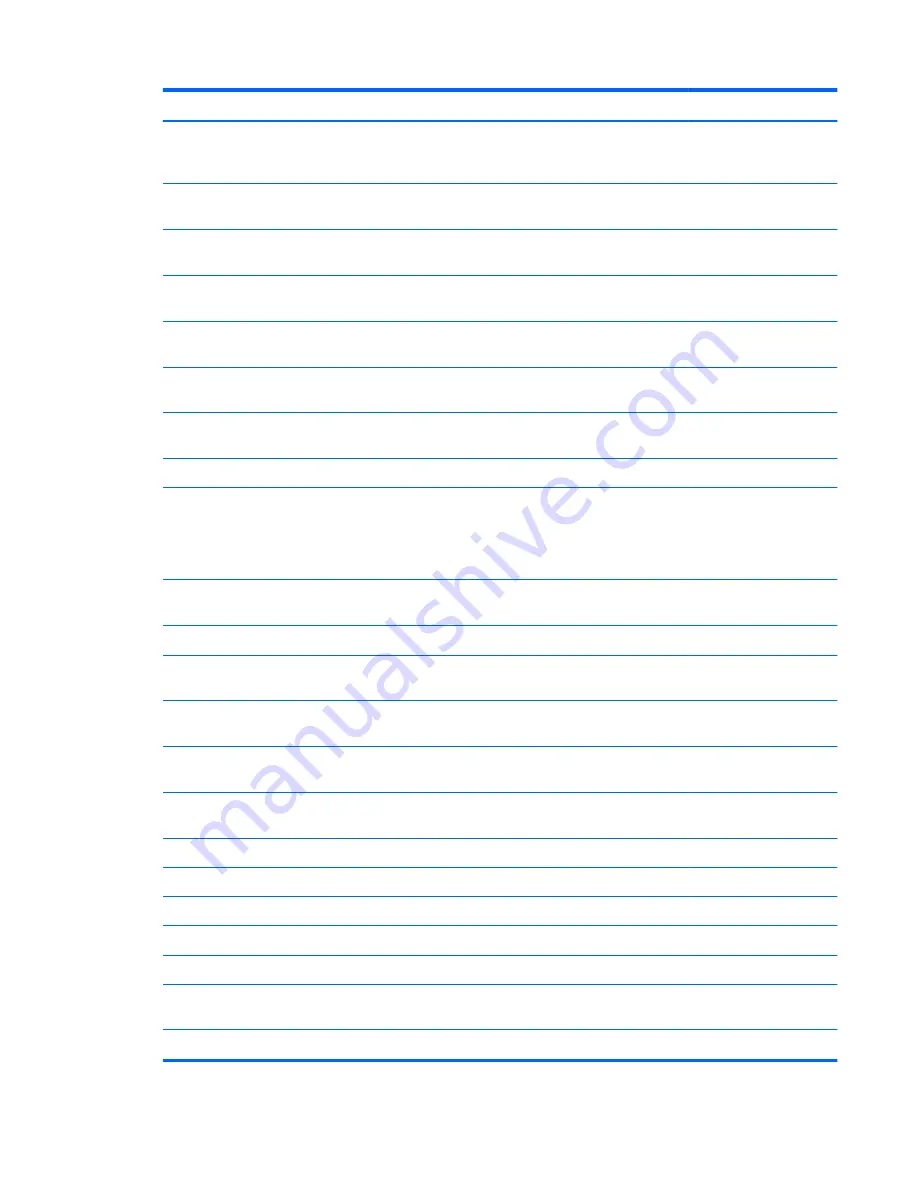
Item
Component
Spare part number
Equipped with an AMD A10-7300 2.0-GHz processor (turbo up to 3.20-GHz; SOC,
4.0-MB L2 cache, quad core, 19 W) and a non-Windows 8 Standard
operating system
760043-001
For use only on computer models equipped with an Intel processor, a graphics
subsystem with discrete memory, and the Windows 8 Professional operating system
765736-601
For use only on computer models equipped with an Intel processor, a graphics
subsystem with discrete memory, and the Windows 8 Professional Standard system
765736-501
For use only on computer models equipped with an Intel processor, a graphics
subsystem with discrete memory, and a non-Windows 8 operating system
765736-001
For use only on computer models equipped with an Intel processor, a graphics
subsystem with UMA memory, and the Windows 8 Professional operating system
760289-601
For use only on computer models equipped with an Intel processor, a graphics
subsystem with UMA memory, and the Windows 8 Standard operating system
760289-501
For use only on computer models equipped with an Intel processor, a graphics
subsystem with UMA memory, and a non-Windows 8 operating system
760289-001
(11)
Processor
(includes replacement thermal material):
AMD A10-5750M 2.50-GHz processor (turbo up to 3.50-GHz; 1600-MHz FSB, 4.0-
MB L2 cache, 1600-MHz DDR3, quad core, 35 W
NOTE:
This processor is intended only for use with system boards with spare part
numbers 760042-501 and 760042-001.
713548-001
Intel Core i5-4200M 2.50-GHz (SC turbo up to 3.10-GHz) processor (1600-MHz FSB,
3.0-MB L3 cache, dual core, 37 W)
737328-001
(12)
Heat sink
(includes replacement thermal material):
For use only with system boards with spare part numbers 760043-501 and
760043-001.
764034-001
For use only with system boards with spare part numbers 760042-501 and
760042-001.
720539-001
For use only on computer models equipped with an Intel processor and a graphics
subsystem with discrete memory
765737-001
For use only on computer models equipped with an Intel processor and a graphics
subsystem with UMA memory
720541-001
(13)
Fan
(includes cable)
720235-001
(14)
Subwoofer
(includes cable and 3 isolators)
720563-001
(15)
Base enclosure
(includes 4 rubber feet, battery lock latch, battery release latch, and RJ-45 cover):
For use only on computer models equipped with an AMD processor
760035-001
For use only on computer models equipped with an Intel processor
774152-001
Rubber Kit
(not illustrated, includes front and rear rubber feet, base enclosure screw
cover, and display bezel rubber screw covers)
720559-001
(16)
RTC battery:
Computer major components
21