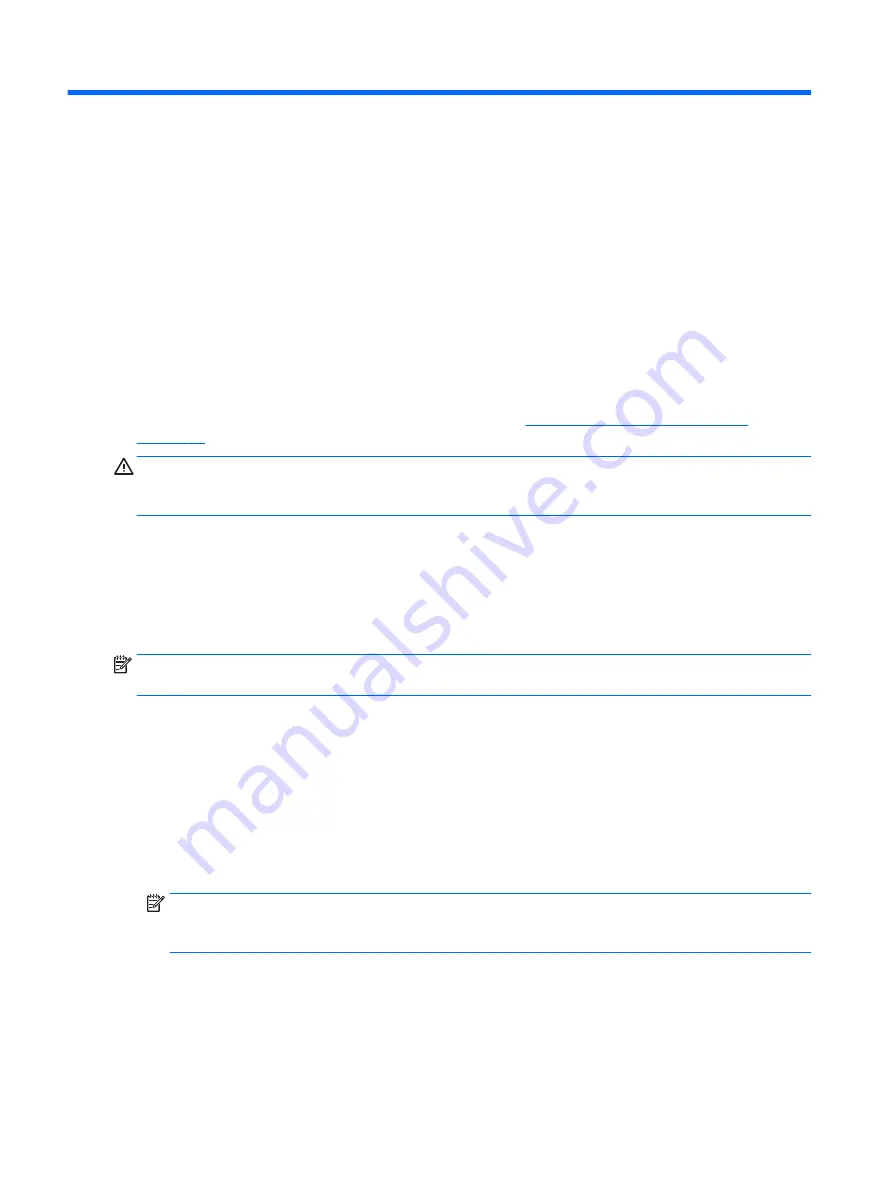
7
Managing power
Your tablet can operate on either battery power or external power. When the tablet is running on battery
power only and an AC power source is not available to charge the battery, it is important to monitor and
conserve the battery charge.
Initiating and exiting Sleep
This tablet has the Windows power-saving state of Sleep.
Sleep—The Sleep state is automatically initiated after a period of inactivity. Your work is saved to memory,
allowing you to resume your work very quickly. The tablet maintains network connectivity during sleep,
allowing the system to update things in the background, and keeping the tablet ready to resume instantly.
You can also initiate Sleep manually. For more information, see
Manually initiating and exiting Sleep
CAUTION:
To reduce the risk of possible audio and video degradation, loss of audio or video playback
functionality, or loss of information, do not initiate the Sleep state while reading from or writing to an
external media card.
Manually initiating and exiting Sleep
To initiate Sleep, select the Start button, select the Power icon, and then select Sleep.
You can exit Sleep by briefly pressing the power button.
When the tablet exits Sleep, your work returns to the screen.
NOTE:
If you have set a password to be required on exiting Sleep, you must enter your Windows password
before your work returns to the screen.
Setting password protection on wakeup (exiting Sleep)
To set the tablet to prompt for a password when the tablet exits Sleep, follow these steps:
1.
Type
power options
in the taskbar search box, and then select Power Options.
2.
In the left pane, tap Require a password on wakeup.
3.
Tap Change Settings that are currently unavailable.
4.
Tap Require a password (recommended).
NOTE:
If you need to create a user account password or change your current user account password,
tap Create or change your user account password, and then follow the on-screen instructions. If you do
not need to create or change a user account password, go to step 5.
5.
Tap Save changes.
18
Chapter 7 Managing power
Summary of Contents for ENVY 8 Note
Page 3: ...User Guide ...
Page 6: ...iv Safety warning notice ...
Page 8: ...vi Processor configuration setting select products only ...
Page 12: ...x ...
















































