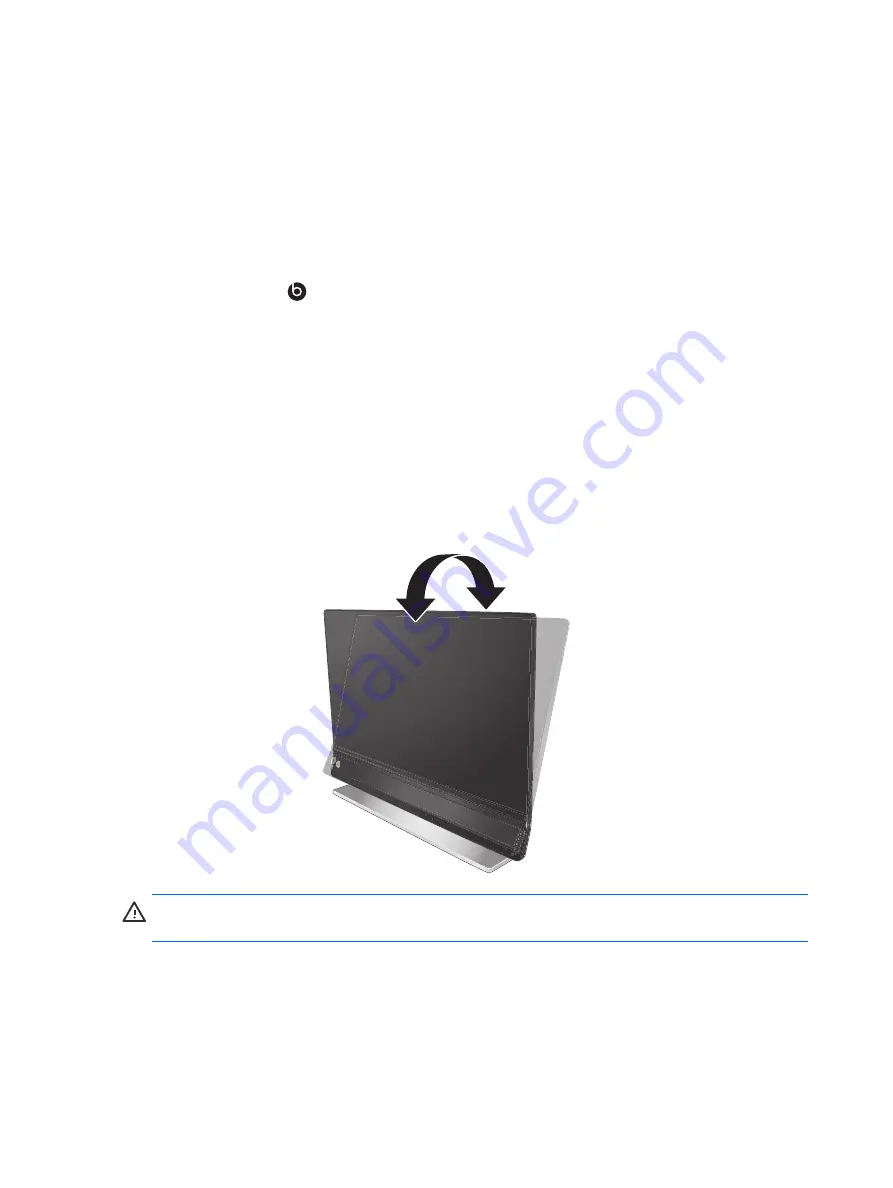
Activating Beats Audio 13
ENWW
The monitor automatically scans the signal inputs for an active input and uses that input for the
display. If two inputs are active, the monitor will display the default input source. If the default
source is not an active input, then the monitor displays the other input if it is active. You can
change the default source in the OSD by pressing the Menu button and selecting Source Control >
Default Source.
Activating Beats Audio
Activate the Beats Audio function to enjoy optimized stereo-sound quality. To enable Beats Audio,
press Beats Audio
control button on the base of the monitor. Alternatively, you can enable
Beats Audio in the OSD by pressing the Menu button and selecting Audio > Beats Audio > On
(see page 19).
Adjusting the Tilt
For optimal viewing, adjust the screen tilt to your own preference, as follows:
1.
Face the front of the monitor and hold the base so that you do not topple the monitor while
changing the tilt.
2.
Adjust the tilt by moving the top edge of the monitor either toward or away from you.
Figure 3-10
Tilt Adjustment
CAUTION:
The ability of the monitor to be tilted forward beyond the maximum normal tilt of 5º
is for packing purposes only. The monitor may fall if tilted forward for more than 5º.






























