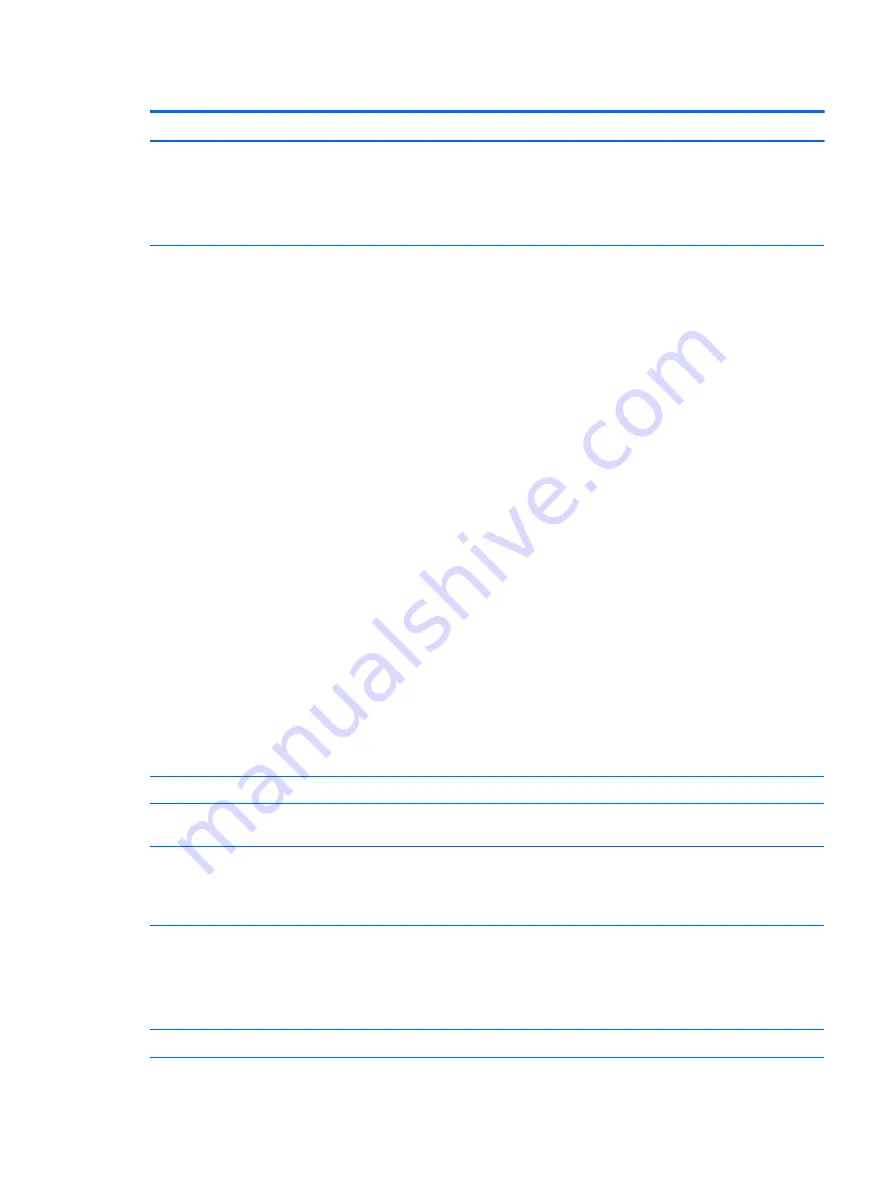
Table 5-1
Computer Setup—Main (continued)
Option
Description
●
Hardware subsystem tests
●
Component tests
●
Show test logs
●
Language selection
Update System BIOS
Lets you update the system BIOS from www.hp.com or another network server, from a removable USB
drive, or from a file located on the hard drive.
Displays current BIOS version information.
●
‘Check HP.com for BIOS Updates’ or ‘Check the Network for BIOS Updates’
The string that appears here depends on the setting in ‘BIOS Update Preferences’. This selection
checks for the latest BIOS release revision on the netowrk and lets you choose whether to download
the BIOS image and update the computer.
NOTE:
If MS Windows BitLocker Drive Encryption (BDE) is enabled, you must suspend BDE
temporarily before flashed. Be sure to obtain the BDE recovery password or recovery PIN before
suspending BDE. You can enable BDE after updating the BIOS.
●
BIOS Rollback Policy
Lets you select whether a minimum BIOS version can be allocated. If ‘Restricted rollback to older
BIOS’ is selected, ‘Minimum BIOS version’ becomes active. Select to enter the minimum BIOS version
that can be rolled back to.
■
Unrestricted rollback to older BIOS
■
Restricted rollback to older BIOS
●
Allow BIOS updates using a network
●
BIOS Update Preferences
Allows the administrator to select the source of network updates (www.hp.com or another network
server) and allows configuration of a periodic check for updates, including policies for:
■
Check for updates and prompt the user to accept or reject the update at that time
■
Check for updates and install all new versions
■
Check for updates and install only new versions marked important
●
Network Configuration Settings
Change Date and Time
Allows you to set system time and date.
Set Machine Unique Data
Allows you to set/view data that is unique to each machine such as feature byte, build ID, serial number,
SKU number, product family, and product name.
System IDs
Lets you set the following values:
●
Asset Tracking Number
●
Ownership Tag
Replicated Setup
Backup current settings to USB device
Saves system configuration to a formatted USB flash media device.
Restore current settings from USB device
Restores system configuration from a USB flash media device.
Save Custom Defaults
Saves the current system configuration settings as the custom default set.
Computer Setup (F10) Utilities
65
















































