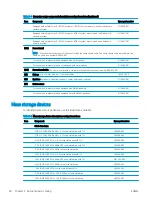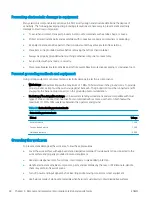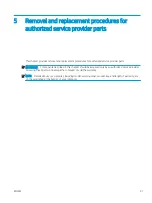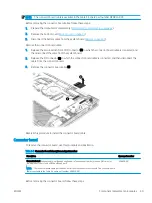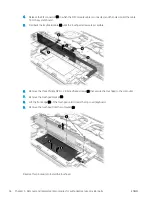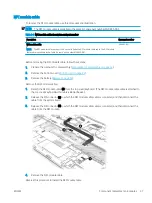Component replacement procedures
To remove and replace computer components, use these procedures.
NOTE:
HP continually improves and changes product parts. For complete and current information about
supported parts for your computer, go to
, select your country or region, and then follow
the on-screen instructions.
You must remove, replace, or loosen as many as 42 screws when you service the parts described in this chapter.
Make special note of each screw size and location during removal and replacement.
Preparation for disassembly
To remove and replace computer components, use these procedures.
See
Removal and replacement procedures preliminary requirements on page 33
for initial safety procedures.
1.
Turn off the computer. If you are unsure whether the computer is off or in Hibernation, turn the computer
on, and then shut it down through the operating system.
2.
Disconnect the power from the computer by unplugging the power cord from the computer.
3.
Disconnect all external devices from the computer.
Bottom cover
To remove the bottom cover, use this procedure and illustration.
Table 5-1
Bottom cover description and part number
Description
Spare part number
For use only on computer models equipped with WWAN capability
M16044-001
For use only on computer models equipped not with WWAN capability
M16043-001
Before removing the bottom cover, prepare the computer for disassembly (
).
Remove the bottom cover:
1.
Remove the six Torx T6M2.0 × 5.0 screws that secure the bottom cover to the computer.
42
Chapter 5 Removal and replacement procedures for authorized service provider parts
ENWW
Summary of Contents for EliteBook x360 1030
Page 4: ...iv Safety warning notice ENWW ...
Page 8: ...viii ENWW ...
Page 12: ...4 Chapter 1 Product description ENWW ...
Page 17: ...Keyboard area ENWW Keyboard area 9 ...
Page 86: ...78 Chapter 8 Specifications ENWW ...
Page 94: ...86 Chapter 9 Statement of memory volatility ENWW ...
Page 98: ...90 Chapter 10 Power cord set requirements ENWW ...
Page 100: ...92 Chapter 11 Recycling ENWW ...