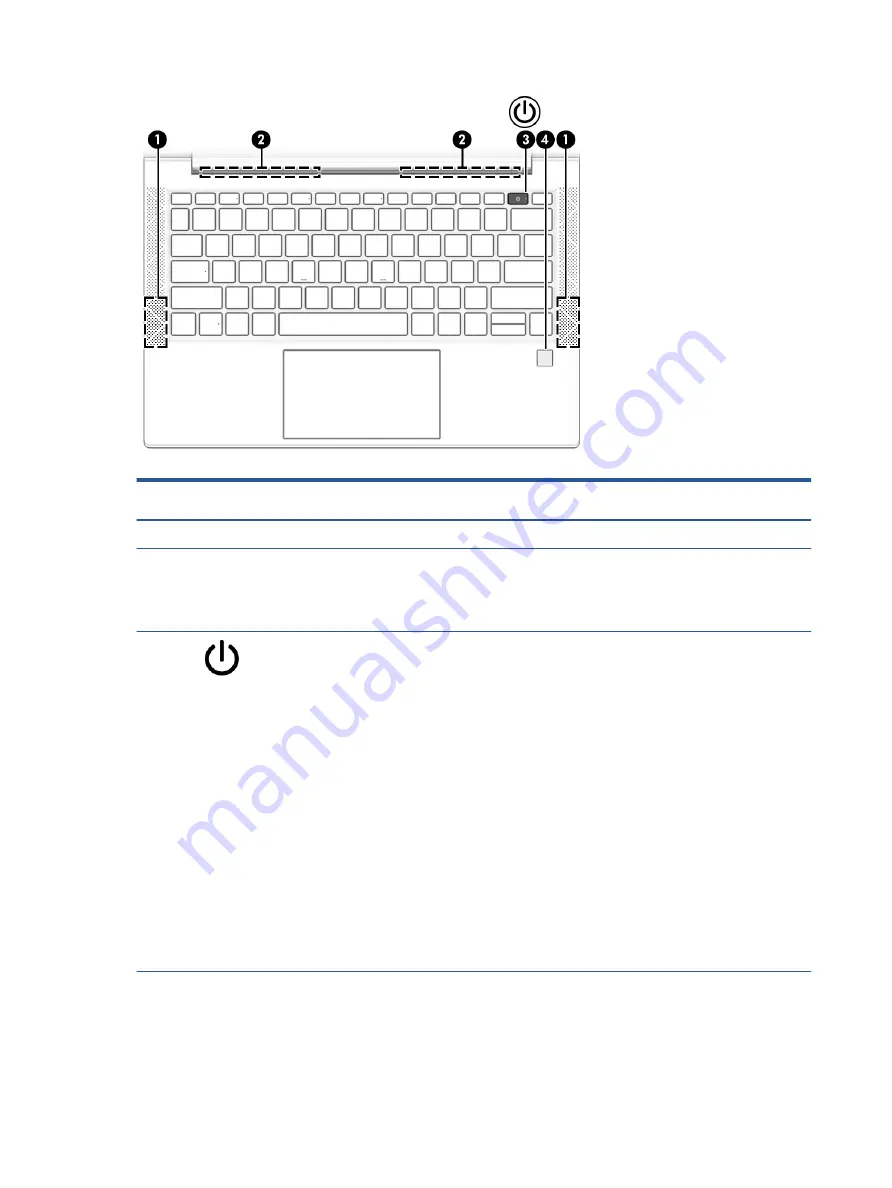
Table 2-6
Button, speakers, and fingerprint reader and their descriptions
Component
Description
(1)
Speakers (2)
Produce sound
(2)
Vents (2)
Enable airflow to cool internal components.
NOTE:
The computer fan starts up automatically to cool
internal components and prevent overheating. It is normal for
the internal fan to cycle on and off during routine operation.
(3)
Power button
●
When the computer is off, press the button briefly to turn
on the computer.
●
When the computer is on, press the button briefly to
initiate Sleep.
●
When the computer is in the Sleep state, press the
button briefly to exit Sleep (select products only).
●
When the computer is in Hibernation, press the button
briefly to exit Hibernation.
IMPORTANT:
Pressing and holding down the power button
results in the loss of unsaved information.
If the computer has stopped responding and shutdown
procedures are ineffective, press and hold the power button
down for at least 4 seconds to turn off the computer.
To learn more about your power settings, see your power
options:
▲
Right-click the Power icon, and then select Power
Options.
(4)
Fingerprint reader (select products only)
Allows a fingerprint logon to Windows, instead of a password
logon.
▲
Swipe down across the fingerprint reader.
12
Chapter 2 Components
Summary of Contents for EliteBook 835 G7
Page 4: ...iv Important notice about Customer Self Repair parts ...
Page 6: ...vi Safety warning notice ...
Page 10: ...x ...
















































