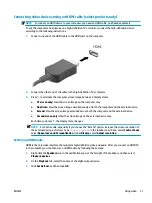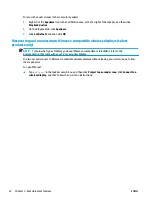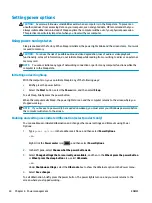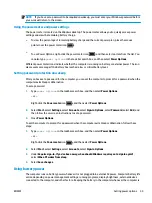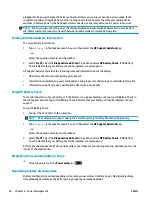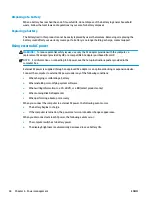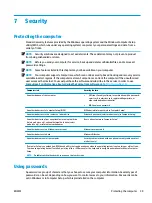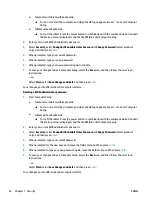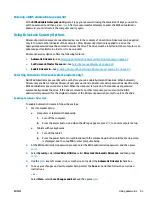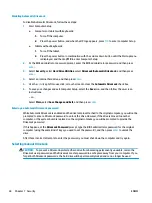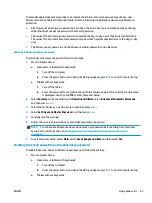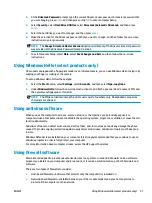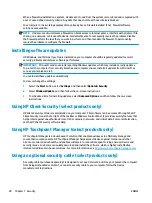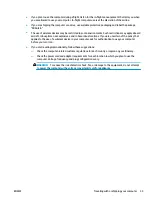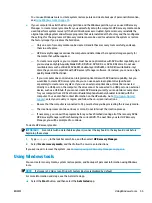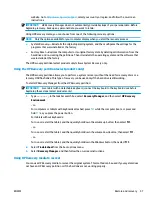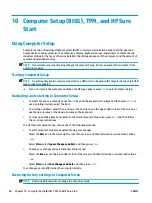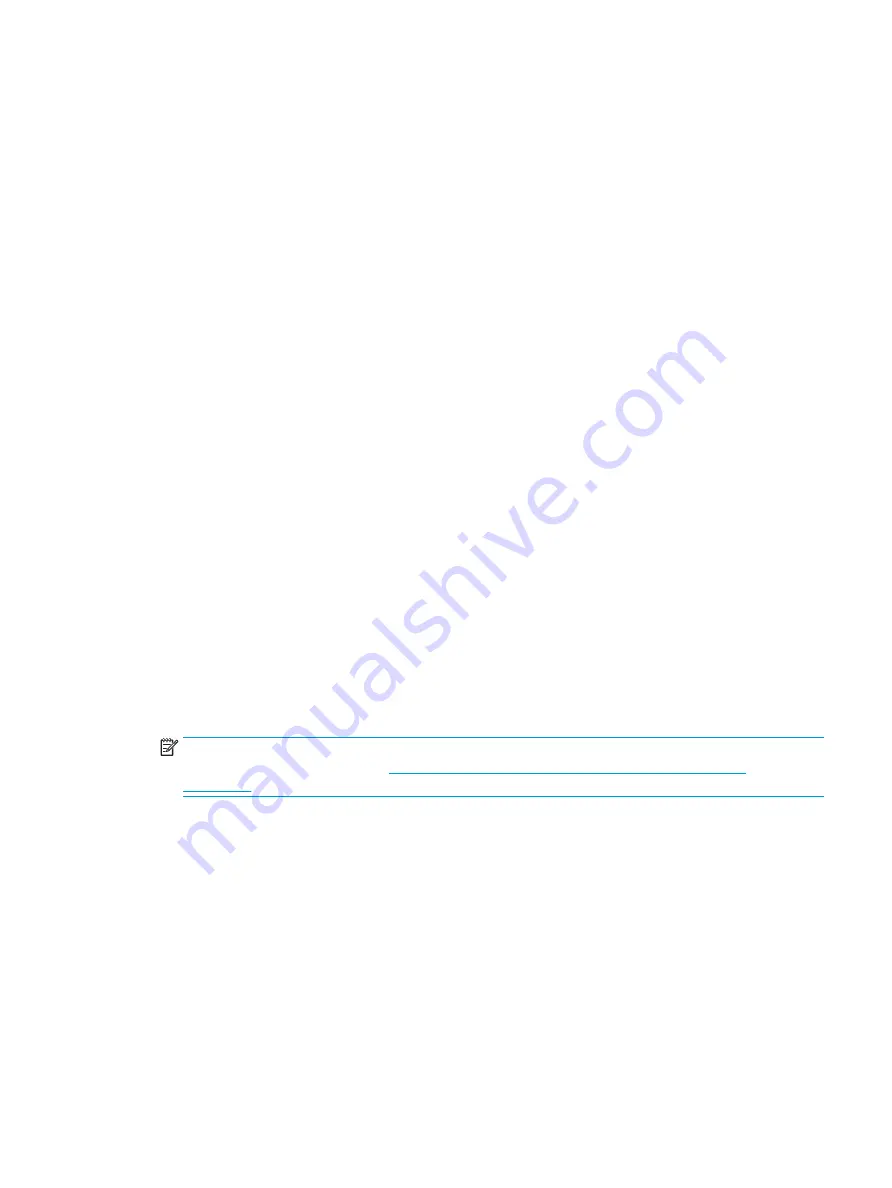
To manually apply DriveLock protection to an internal hard drive, a master password must be set, and
DriveLock must be enabled in Computer Setup. Note the following considerations about using DriveLock
protection:
●
After DriveLock protection is applied to a hard drive, the hard drive can be accessed only by entering
either the DriveLock user password or the master password.
●
The owner of the DriveLock user password should be the day-to-day user of the protected hard drive.
The owner of the DriveLock master password may be either a system administrator or the day-to-day
user.
●
The DriveLock user password and the DriveLock master password can be identical.
Setting a DriveLock master password
To set a DriveLock master password, follow these steps:
1.
Start Computer Setup.
●
Computers or tablets with keyboards:
1.
Turn off the computer.
2.
Press the power button, and when the HP logo appears, press
f10
to enter Computer Setup.
●
Tablets without keyboards:
1.
Turn off the tablet.
2.
Press the power button in combination with the volume down button until the Startup menu
is displayed, and then tap f10 to enter Computer Setup.
2.
Select Security, make the selection for Hard Drive Utilities, select DriveLock/Automatic DriveLock,
and then press
enter
.
3.
Select the hard drive you want to protect, and then press
enter
.
4.
Select Set DriveLock Master Password, and then press
enter
.
5.
Carefully read the warning.
6.
Follow the on-screen instructions to set a DriveLock master password.
NOTE:
You can enable DriveLock and set a DriveLock user password before exiting from Computer
Setup. For more information, see
Enabling DriveLock and setting a DriveLock user password
.
7.
To exit Computer Setup, select Main, select Save Changes and Exit, and then select Yes.
Enabling DriveLock and setting a DriveLock user password
To enable DriveLock, and set a DriveLock user password, follow these steps:
1.
Start Computer Setup.
●
Computers or tablets with keyboards:
1.
Turn off the computer.
2.
Press the power button, and when the HP logo appears, press
f10
to enter Computer Setup.
●
Tablets without keyboards:
ENWW
Using passwords
45
Summary of Contents for EliteBook 820 G4
Page 1: ...User Guide ...
Page 4: ...iv Safety warning notice ENWW ...
Page 6: ...vi Processor configuration setting select products only ENWW ...
Page 12: ...xii ENWW ...