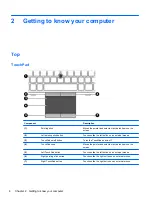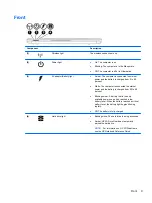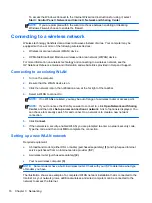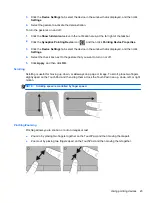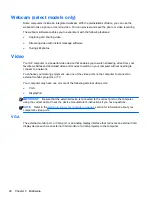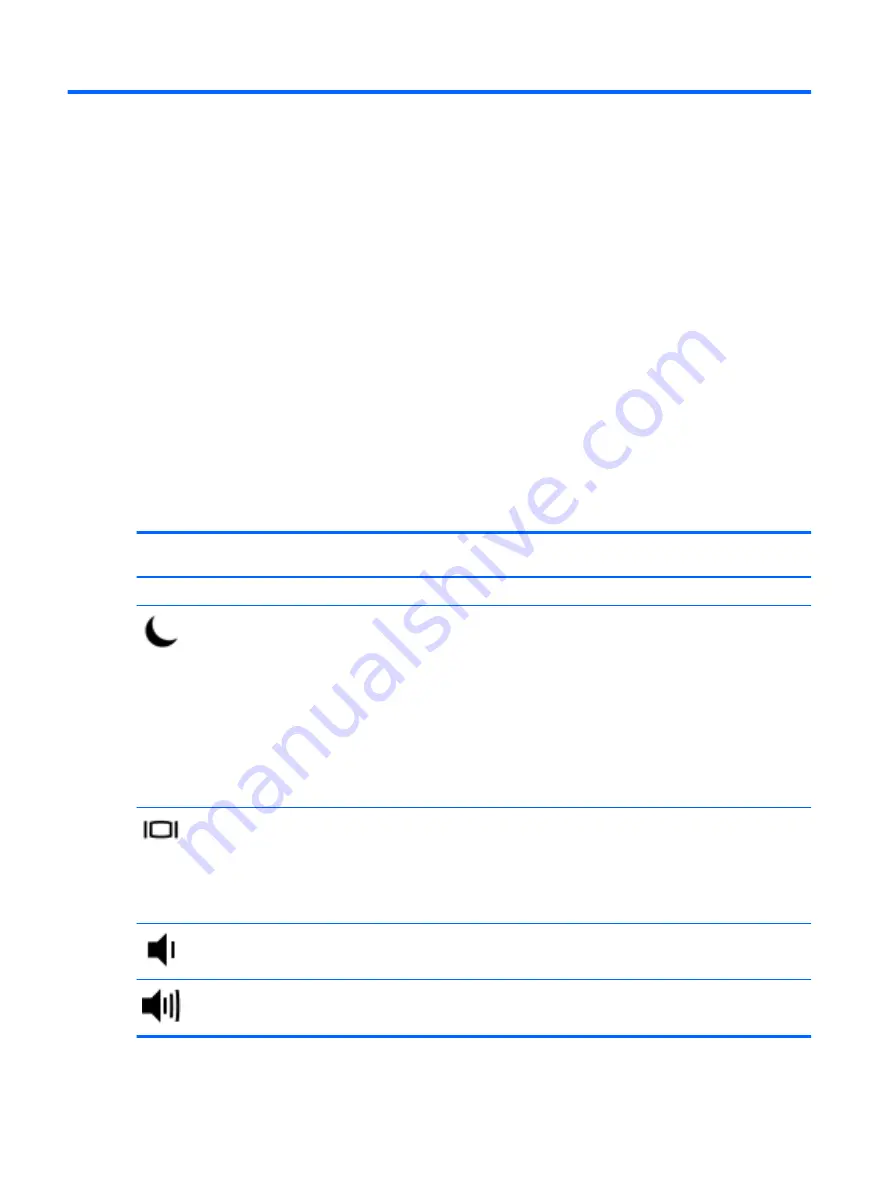
4
Navigating using the keyboard, touch
gestures and pointing devices
Using the keyboard
Identifying the hot keys
A hot key is a combination of the
fn
key and either the
esc
key or one of the function keys.
To use a hot key:
▲
Briefly press the
fn
key, and then briefly press the second key of the hot key combination.
Hot key
combination
Description
fn
+
esc
Displays system information.
fn
+
f3
Initiates Sleep, which saves your information in system memory. The display and other system
components turn off and power is conserved.
To exit Sleep, briefly press the power button.
CAUTION:
To reduce the risk of information loss, save your work before initiating Sleep.
NOTE:
If a critical battery level occurs while the computer is in the Sleep state, the computer
initiates Hibernation and the information stored in system memory is saved to the hard drive.
The function of the
fn
+
f3
hot key can be changed. For example, you can set the
fn
+
f3
hot key to
initiate Hibernation instead of Sleep. In all Windows operating system windows, references to the
sleep button
apply to the
fn
+
f3
hot key.
fn
+
f4
Switches the screen image among display devices connected to the system. For example, if a
monitor is connected to the computer,
fn
+
f4
alternates the screen image from computer display to
monitor display to simultaneous display on both the computer and the monitor.
Most external monitors receive video information from the computer using the external VGA video
standard. The
fn
+
f4
hot key can also alternate images among other devices that are receiving video
information from the computer.
fn
+
f6
Decreases speaker volume.
fn
+
f7
Increases speaker volume.
18
Chapter 4 Navigating using the keyboard, touch gestures and pointing devices
Summary of Contents for EliteBook 820 G1
Page 1: ...Getting Started HP Notebook ...
Page 4: ...iv Safety warning notice ...
Page 10: ...x ...