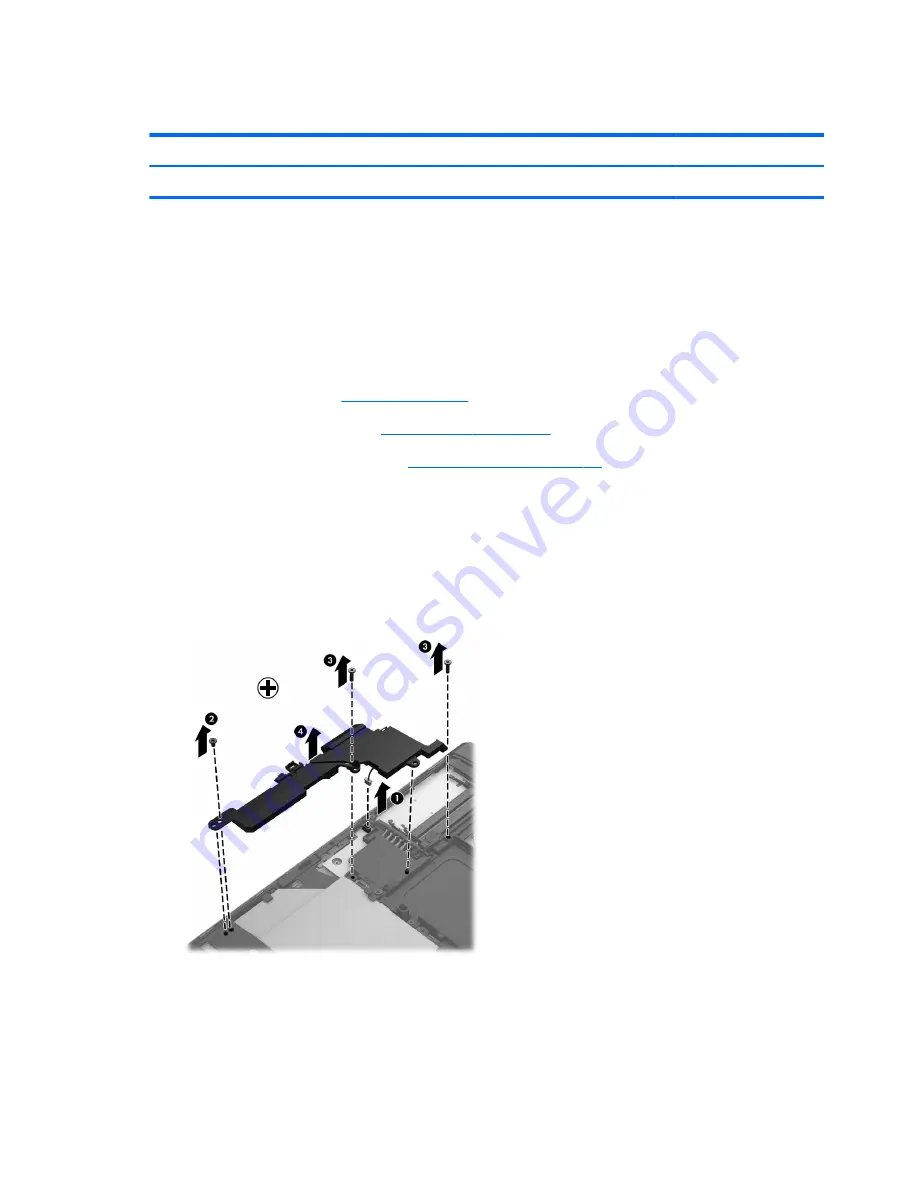
Speaker assembly
Description
Spare part number
Speaker assembly (includes cable)
651377-001
Before removing the speaker assembly, follow these steps:
1.
Turn off the computer. If you are unsure whether the computer is off or in Hibernation, turn the
computer on, and then shut it down through the operating system.
2.
Disconnect the power from the computer by unplugging the power cord from the computer.
3.
Disconnect all external devices from the computer.
4.
Remove the battery (see
Battery on page 50
), and then remove the following components:
5.
Remove the service cover (see
Service cover on page 52
).
6.
Remove the Bluetooth module (see
Bluetooth module on page 54
)
Remove the speaker assembly:
1.
Disconnect the speaker assembly cable
(1)
from the system board.
2.
Remove the Phillips PM2.0×3.6 screw
(2)
and the two Phillips PM2.0×7.7 screws
(3)
that secure
the speaker assembly to the base enclosure.
3.
Remove the speaker assembly
(4)
.
Reverse this procedure to install the speaker assembly.
56
Chapter 4 Removal and replacement procedures






























