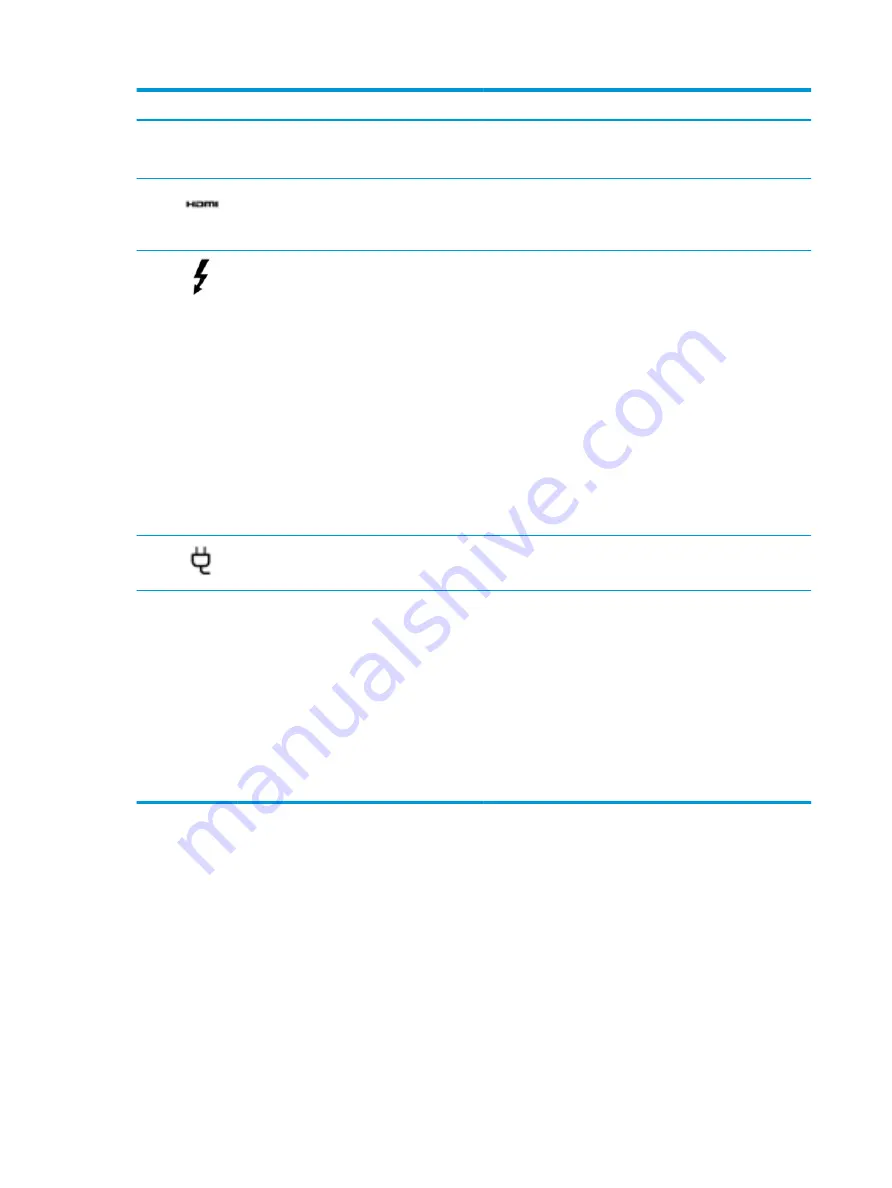
Component
Description
NOTE:
The computer fan starts up automatically to cool
internal components and prevent overheating. It is normal for
the internal fan to cycle on and off during routine operation.
(4)
HDMI port
Connects an optional video or audio device, such as a high-
definition television, any compatible digital or audio
component, or a high-speed High Definition Multimedia
Interface (HDMI) device.
(5)
USB Type-C power connector and
Thunderbolt™ ports (2) with HP Sleep and
Charge
Connect an AC adapter that has a USB Type-C connector,
supplying power to the computer and, if needed, charging the
computer battery.
– and –
Connect and charge most USB devices that have a Type-C
connector, such as a cell phone, camera, activity tracker, or
smartwatch, and provides high-speed data transfer.
– and –
Connect a display device that has a USB Type-C connector,
providing DisplayPort output.
NOTE:
Your computer may also support a Thunderbolt
docking station.
NOTE:
Cables and/or adapters (purchased separately) may be
required.
(6)
Power connector
Connects an AC adapter.
(7)
Battery light
When AC power is connected:
●
White: The battery charge is greater than 90 percent.
●
Amber: The battery charge is from 0 to 90 percent.
●
Off: The battery is not charging.
When AC power is disconnected (battery not charging):
●
Blinking amber: The battery has reached a low battery
level. When the battery has reached a critical battery level,
the battery light begins blinking rapidly.
●
Off: The battery is not charging.
6
Chapter 2 Components
Summary of Contents for EliteBook 1050 G1
Page 4: ...iv Safety warning notice ...
Page 8: ...Index 94 viii ...





























