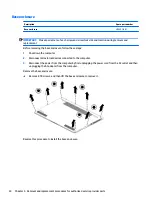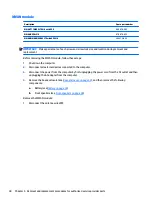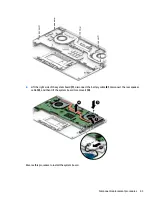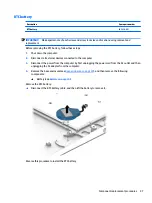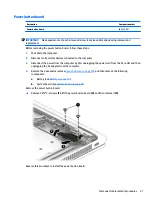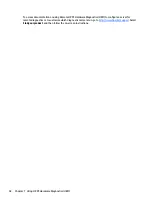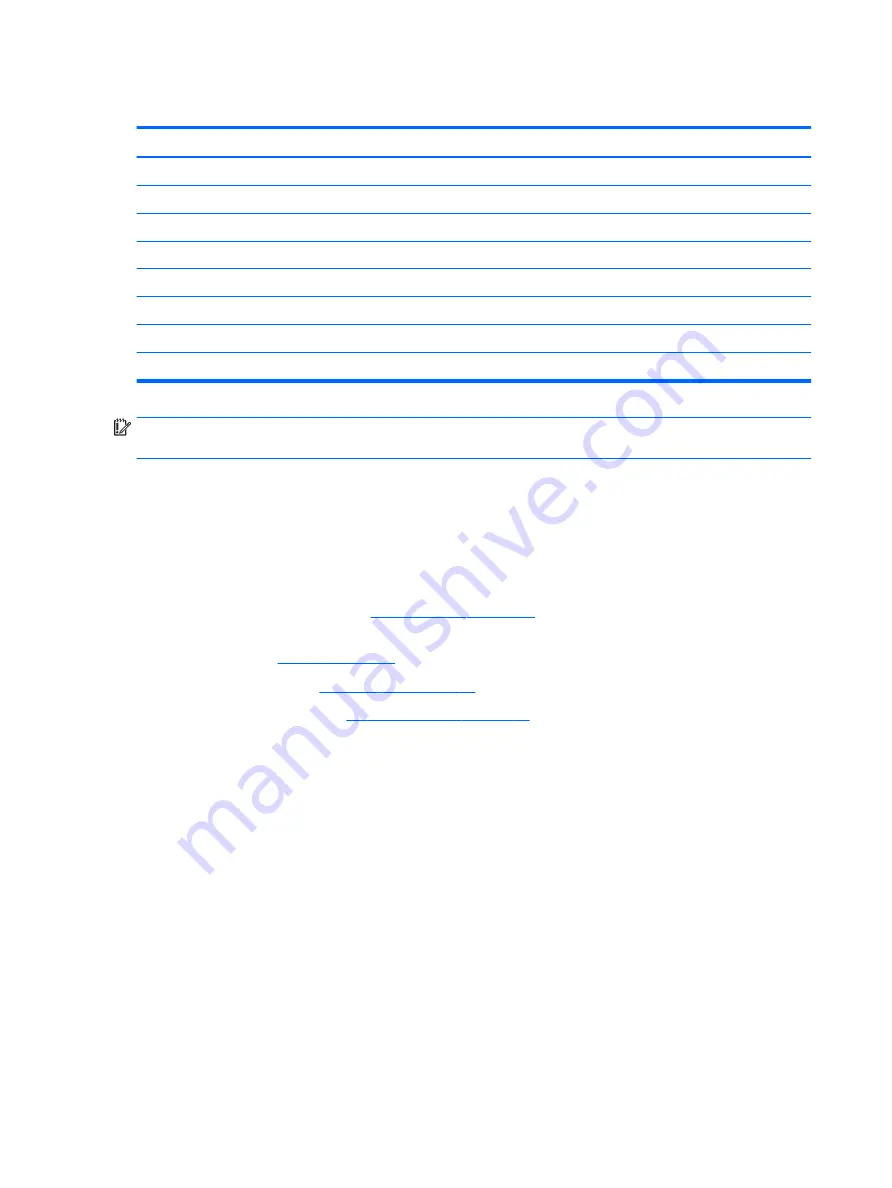
Display assembly
Description
Spare part number
LCD HU 14 FHD LED with WWAN capability, HDC infrared camera, touch screen, and privacy panel
L02254-001
LCD HU 14 UHD LED with WWAN capability, HDC infrared camera, and touch screen
L02256-001
LCD HU 14 FHD LED with UWVA HDC infrared camera, and touch screen
L04869-001
LCD HU 14 FHD LED with WWAN capability, HDC infrared camera, and touch screen
L04870-001
LCD HU 14 FHD AG LED with WWAN capability, HDC infrared camera, and privacy panel
L02253-001
LCD HU 14 UHD AG LED with WWAN capability, HDC and infrared camera
L02255-001
LCD HU 14 FHD AG LED, UWVA, HDC, with WWAN capability, and infrared camera
L02257-001
LCD HU 14 FHD AG LED, UWVA, HDC, and infrared camera
L04868-001
IMPORTANT:
Make special note of each screw and screw lock size and location during removal and
replacement
Before removing the display assembly, follow these steps:
1.
Shut down the computer.
2.
Disconnect all external devices connected to the computer.
3.
Disconnect the power from the computer by first unplugging the power cord from the AC outlet and then
unplugging the AC adapter from the computer.
4.
Remove the base enclosure (see
), and then remove the following
components:
a.
Battery(see
).
b.
System board (see
).
c.
Fingerprint reader (see
d.
Remove the display assembly:
▲
Open the display (1), remove 2 M2.5*4.5 screws from the left hinge, and 1 2 M2.5*4.5 screw from the
right hinge (2), and then slide the display assembly to remove it (3).
48
Chapter 5 Removal and replacement procedures for authorized service provider parts