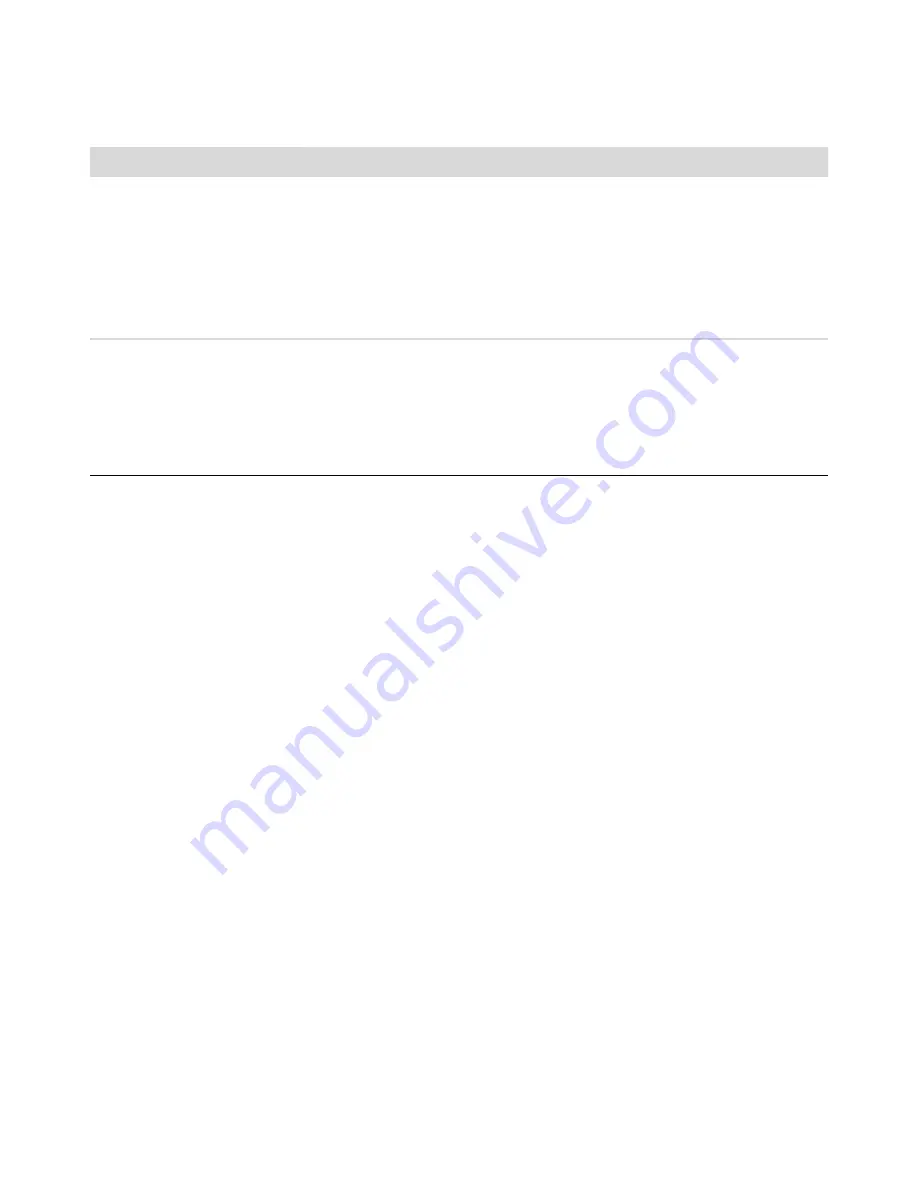
HP Elite Autofocus Webcam User’s Guide
23
Still need help? Please refer to the warranty that came with your webcam for support phone numbers and Web site
information.
I unplugged the webcam and
it doesn’t work when I plug it
in again
You need to re-establish the connection with the webcam application. Do one
of the following:
In Magic-i 3, click
Refresh
.
In ArcSoft WebCam Companion, click
Connect
.
If the camera still doesn’t function, close the webcam application, make sure
the camera is connected to your computer, and then re-open the webcam
application.
The webcam’s response is
slow and the images are jerky
The USB port on your computer does not support your current resolution
setting. Do one of the following:
Connect your camera to a USB 2.0 port, so you can continue to use your
current resolution setting.
From the Video Capture screen, select the
Resolution
list, and set the
video resolution to
640x480
.
Problem
Solution
Summary of Contents for Elite Autofocus Webcam
Page 2: ......
Page 3: ...Table of Contents iii Table of Contents English 5 Español 25 Français 45 ...
Page 4: ...iv HP Elite Autofocus Webcam User s Guide ...
Page 5: ...HP Elite Autofocus Webcam User s Guide ...
Page 8: ...8 HP Elite Autofocus Webcam User s Guide ...
Page 10: ...10 HP Elite Autofocus Webcam User s Guide ...
Page 24: ...24 HP Elite Autofocus Webcam User s Guide ...
Page 25: ... Lea esto Guía del usuario de la webcam de enfoque automático HP Elite ...
Page 28: ...28 Guía del usuario de la webcam de enfoque automático HP Elite ...
Page 30: ...30 Guía del usuario de la webcam de enfoque automático HP Elite ...
Page 44: ...44 Guía del usuario de la webcam de enfoque automático HP Elite ...
Page 45: ...Manuel de l utilisateur de la Webcam autofocus HP Elite ...
Page 48: ...48 Manuel de l utilisateur de la Webcam autofocus HP Elite ...
Page 50: ...50 Manuel de l utilisateur de la Webcam autofocus HP Elite ...
Page 64: ...Part number 5992 2507 ...






























