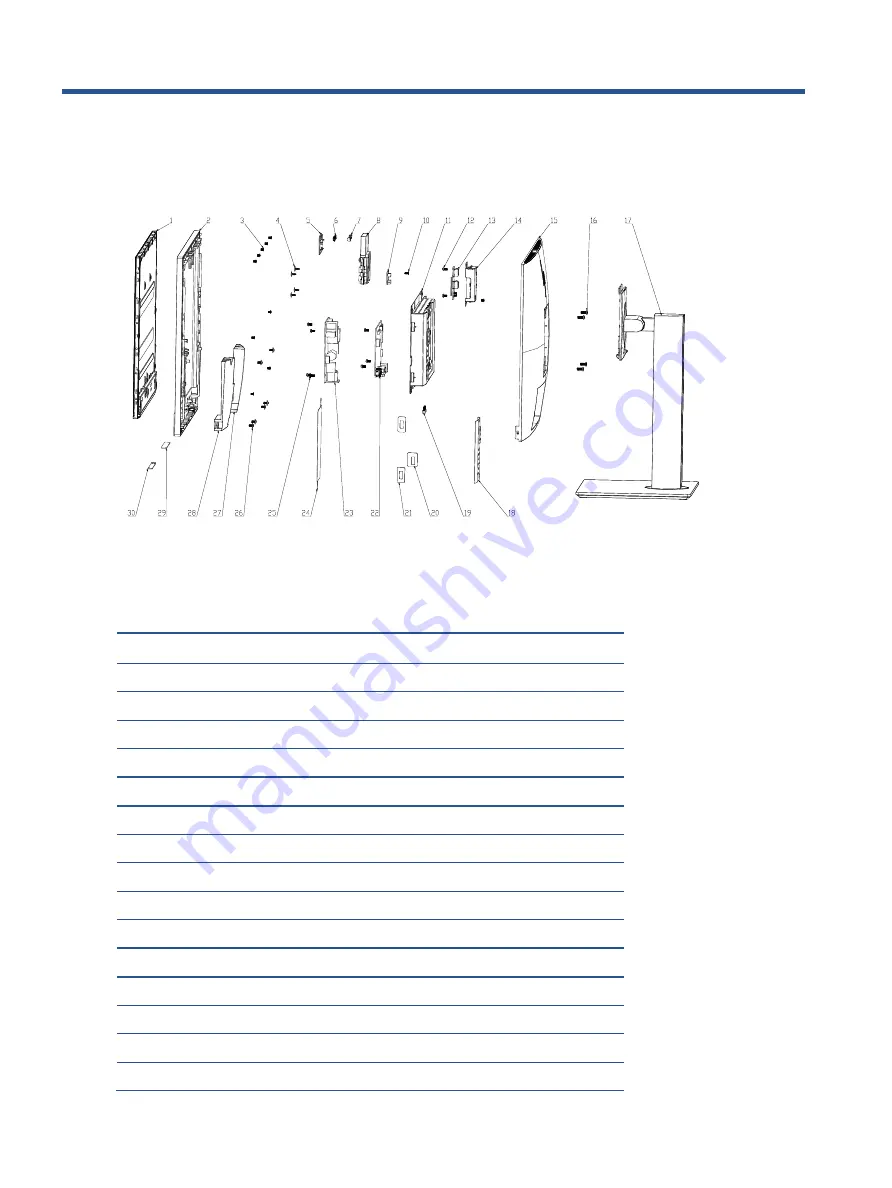
10
3
Illustrated parts catalog
To identify the monitor major components, use this illustration and table.
Mechanical explosion
Item
Description
Qty
1
PANEL
1
2
ASSY, BEZEL, ASTROID, WBP, BOE-EC, E243m
1
3
SCREW, I, CROSS, M3*4 ZN-CC
10
4
SCREW, I, CROSS, T3*8, Zn
4
5*
ASSY, POP-UP MODULE, NEW, E243m
1
6
Webcam
1
7*
ASSY, POP-UP MODULE, NEW, E243m
1
8*
ASSY, POP-UP MODULE, NEW, E243m
1
9
Webcam Control Board
1
10
SCREW, I, CROSS T, T3*6 ZN CC
6
11
ASSY, CHASSIS, E243m, LP24QA
1
12
SCREW, P, CROSS M3*6, ZN-CC
8
13
Side USB Board
1
14
ASSY, USB COVER, E243m, LP24QA
1
15
ASSY, BUCKET, JACK BLACK, E243m, LP24QA
1
16
SCREW, I, CROSS, M4*10, BLK-NL
4
Summary of Contents for E243M
Page 4: ......
Page 13: ...9 Barcode label for India region ...
Page 32: ...28 ...
Page 33: ...29 ...














































