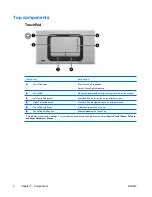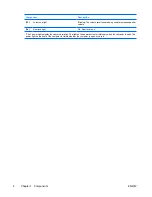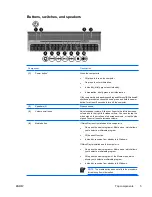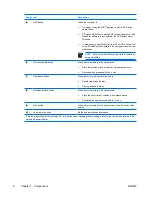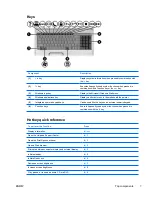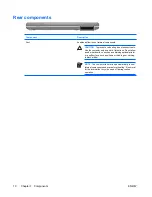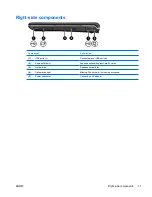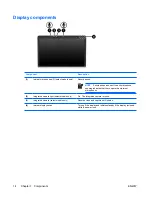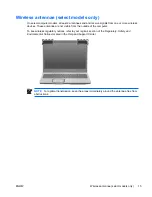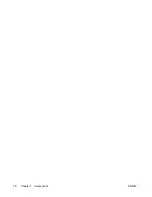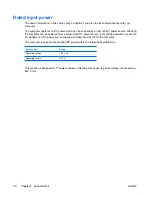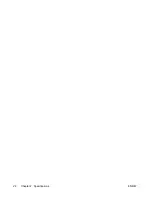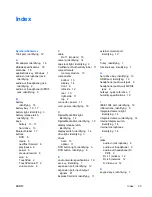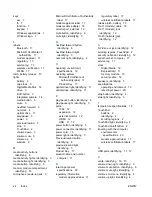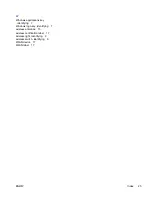Additional hardware components
Component
Description
(1)
Power cord*
Connects an AC adapter to an AC outlet.
(2)
AC adapter
Converts AC power to DC power.
(3)
Battery*
Powers the computer when the computer is not plugged into
external power.
(4)
Modem cable (select models only)*
Connects the internal modem to an RJ-11 telephone jack or to a
country-specific modem adapter.
(5)
Country-specific modem cable adapter (select
models only)
Adapts the modem cable to a non-RJ-11 telephone jack.
*Modem cables, batteries, and power cords vary in appearance by region and country.
16
Chapter 1 Components
ENWW
Summary of Contents for Dv6215us - Pavilion Entertainment - Turion 64 2 GHz
Page 1: ...Notebook Tour User Guide ...
Page 4: ...iv ENWW ...
Page 22: ...18 Chapter 1 Components ENWW ...
Page 26: ...22 Chapter 2 Specifications ENWW ...
Page 30: ...26 Index ENWW ...
Page 31: ......
Page 32: ......