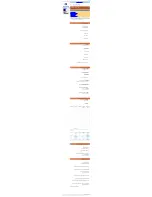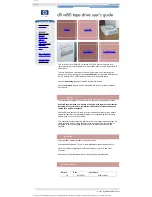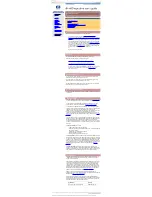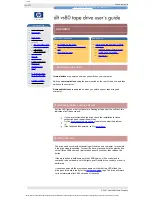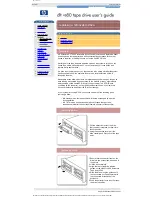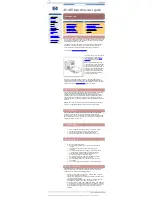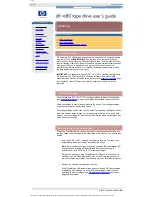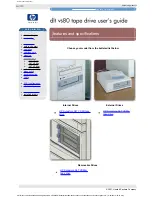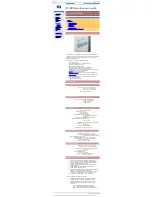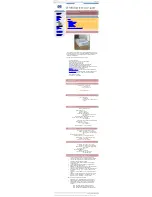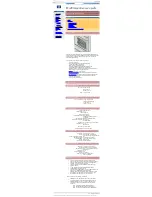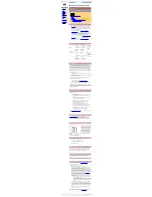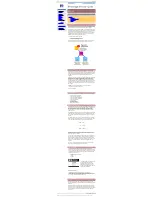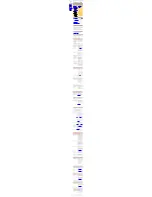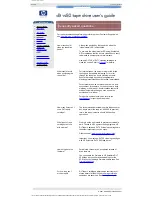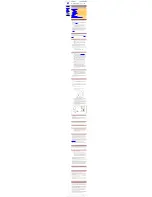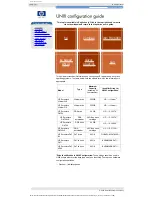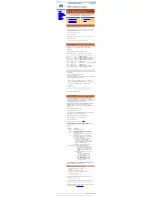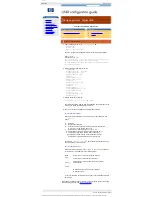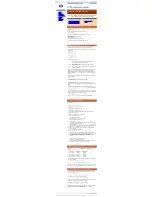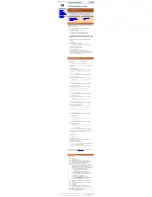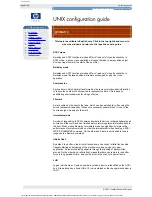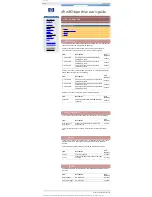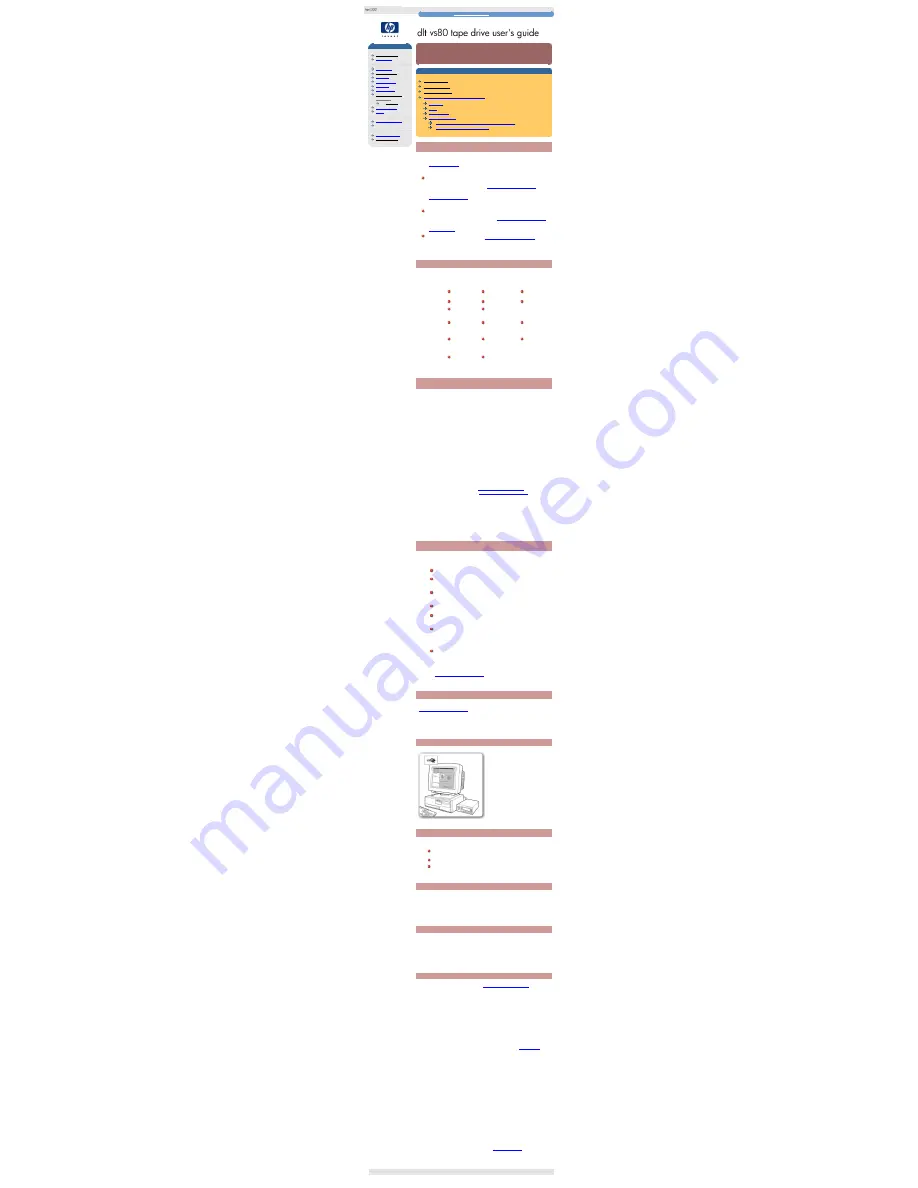
diagnostics
hp learning products
http://www.hp.com/support/tape
may have a later version
data protection
index of topics
contact hp
home page
before you start
operation
cartridge care
cleaning
specifications
media compatibility
diagnostics
tape alert
troubleshooting
FAQs
SCSI configuration
UNIX configuration
ordering supplies
installing drivers
diagnostics
contents of this section
diagnostic tools
which tool to use
hp instant support
hp library & tape tools diagnostic utility
installing
using
compatibility
firmware updates
using hp library and tape tools to update firmware
using a firmware update cartridge
diagnostic tools
HP offers a choice of diagnostic tools and web based support to meet your needs:
HP instant support
is a web-based automated problem identification,
diagnosis and resolution tool that also incorporates seamless transmission of
hardware information and case history to HP Support Specialists at any time
you choose to contact HP directly.
HP instant support is available from:
www.hp.com/go/instantsupport
HP Library & Tape Tools
is a standalone diagnostics tool that provides a
number of utilities for getting information about your tape drive and
troubleshooting problems. It also gives advice to help you install your product
and maintain optimum performance throughout the product's life.
HP Library & Tape Tools is available from:
www.hp.com/support/tapetools
HP support web
pages give details of common customer issues.
Access the HP support website at:
www.hp.com/go/support/dltvs80
which tool to use
The table below will help you choose which tool to use:
HP instant
support
HP Library & Tape
Tools
HP support
web pages
What is it?
regularly updated
regularly updated
regularly
updated
online web
based
downloadable from
the web
online
interactive
standalone
When should
you use it?
If you:
If you:
If you:
can connect to
the web
can connect to the
web
can connect to
the web
want interactive
support
want to run selective
diagnostics
want summaries
and solutions to
common
customer issues
want automated
diagnostics and
resolution
want to choose the
solution applied
hp instant support
HP Instant Support is a web-based problem identification, diagnosis and
resolution service providing fast, easy-to-use online solutions. The onboard "smart
search" tool identifies similar problems and provides a range of solutions and
probability statistics for each solution. HP Instant Support provides automated
downloads of software utilities and repair patches from HP database and allows
you to transfer your case history electronically should you choose to contact HP
directly. You can determine the type and amount of support required. It will
diagnose desktop and mobile PC systems, workstations, servers, storage devices
and printers. HP Iinstant Support is a value-added service available from HP at no
charge.
HP Instant Support requires:
●
Microsoft® Internet Explorer 4.0 or later, or Netscape Communicator® 4.6
or later
●
troubleshooting software (approximately 4 MB), which must be downloaded
from the Instant Support web page
No additional special software or hardware, or additional memory is required.
You can access HP Instant Support from:
●
the product support web page (
www.hp.com/support/dltvs80
)
●
the instant support home page (
www.hp.com/go/instantsupport
)
Follow the unscreen instructions and download the HP Instant Support tuner.
Currently, HP Instant Support is only available in North America, Europe, Africa
and the Middle East (English only) and only for systems running on Windows NT
4.0 or Windows 2000. The service will be expanded worldwide and across further
operating systems during 2001.
hp library & tape tools diagnostic utility
The HP Library & Tape Tools software provides a number of utilities for getting
information about your tape drive and troubleshooting problems. It includes the
following functionality:
Installation help and advice to help you install your product and
operate it correctly
A
Discovery
utility to find out what devices are attached to your
SCSI bus
An
Identity
utility to find out detailed information about individual
devices, for example the firmware version.
Tests
to check that your drive is operating correctly.
A Firmware Update Utility
that helps you find update files for
your tape drive and performs the update
A Support Ticket
that generates detailed troubleshooting
information for support calls (if you are connected to the Internet,
you will be able to e-mail this information directly to your Support
Center)
Comprehensive
Help
that is topic sensitive, should you need
additional information for the screen currently displayed
Updates and the latest versions of this software are available from our World Wide
Web site:
www.hp.com/support/tapetools
installing hp library & tape tools
You can install HP Library & Tape Tools from the web site:
www.hp.com/support/tapetools
. The tool is distributed without firmware and
firmware files are downloaded separately. Installation is simply a question of
selecting the required option and following the instructions on the screen.
using hp library & tape tools
HP Library and Tape Tools checks for
the presence of a SCSI controller and
its driver software and identifies the
SCSI IDs of existing SCSI devices.
You can then select the required
device from the device list and run one
of the diagnostic utilities for that device
by selecting the appropriate icon:
Identity, Firmware, Test or Support.
For ease of use, comprehensive online
help is built into the software.
compatibility
There are HP Library & Tape Tools versions for:
Windows NT 4.0 (workstation and server)
Windows 2000 (professional and server)
Novell NetWare 5 or 5.1
firmware updates
You can update the firmware in HP Surestore DLT VS80 tape drives either by
downloading over the SCSI bus or by loading a firmware update cartridge.
Caution: DO NOT RESET OR POWER CYCLE THE DRIVE during firmware
update. Doing so can damage the drive's controller hardware.
using hp library & tape tools to update firmware
Use HP Library & Tape Tools to download via SCSI. Any tape in the drive will be
ejected automatically before update. The Write Protected and Ready LEDs flash
at the same time during firmware update for about two to three minutes.
Note:
If a corrupt or incompatible image is downloaded for firmware update then
the Write Protected and Ready LEDs do not flash. The drive resets and leaves the
code update cartridge loaded to indicate that the code update was not successful.
using a firmware update cartridge
Firmware update tapes are only available from HP. Refer to the Hewlett-Packard
Support web site for update information (
www.hp.com/support/dltvs80
).
To update the firmware from tape:
1.
Locate the firmware update cartridge.
2.
Remove all DLTtape cartridges from your DLT VS80 drive.
3.
Press and hold the Eject button on your DLT VS80 drive's front panel until
all three LEDS illuminate (6 seconds) and continue to hold down until the
lights go off (4 seconds). Release the Eject button.
4.
Press and hold the Eject button again (4 seconds) until the Write Protected
and Ready LEDs flash, then release the Eject button. The drive is now in
firmware update mode. If you decide not to perform a firmware update at
this point, no action is necessary. The drive returns to its normal operational
state after 30-45 seconds of inactivity. If the drive does not go into the
update mode, refer to the troubleshooting information on
update mode
.
5.
Insert the code update cartridge into the drive. The drive temporarily turns
off the Write Protected and Ready LEDS while it reads the cartridge and
verifies that the firmware image file is valid. This process may take several
minutes to complete.
❍
If the drive's code is up-to-date, the drive cancels firmware update
mode, and the process is complete.
❍
If the drive's code is
not
up-to-date, the drive reads the code image
file from the cartridge. The Write Protected and Ready LEDs flash at
the same time during the update process which typically takes two to
three minutes.
When the drive finishes reading the code image file from the update
cartridge, the drive rewinds the cartridge to the beginning, resets, and
performs a Power-On Self-Test (POST). The drive then ensures that the
code image file is valid. If so, it updates the controller's flash EEPROM. The
Write Protected and Ready LEDs flash at the same time during theupdate
process.
6.
The drive ejects the code update cartridge. Your DLT VS80 drive is now
ready to use with the new code.
Note: If the drive does not eject the code update cartridge, the firmware update
failed. For troubleshooting information, refer to
code update failed
.
© 2001, Hewlett-Packard Company
file:///C|/Documents%20and%20Settings/topher.COL-SPRINGS/Desktop/dltvs80%20manual/document/dltvs80/user/reseller/eng/diag.htm [11/29/2001 8:34:07 AM]