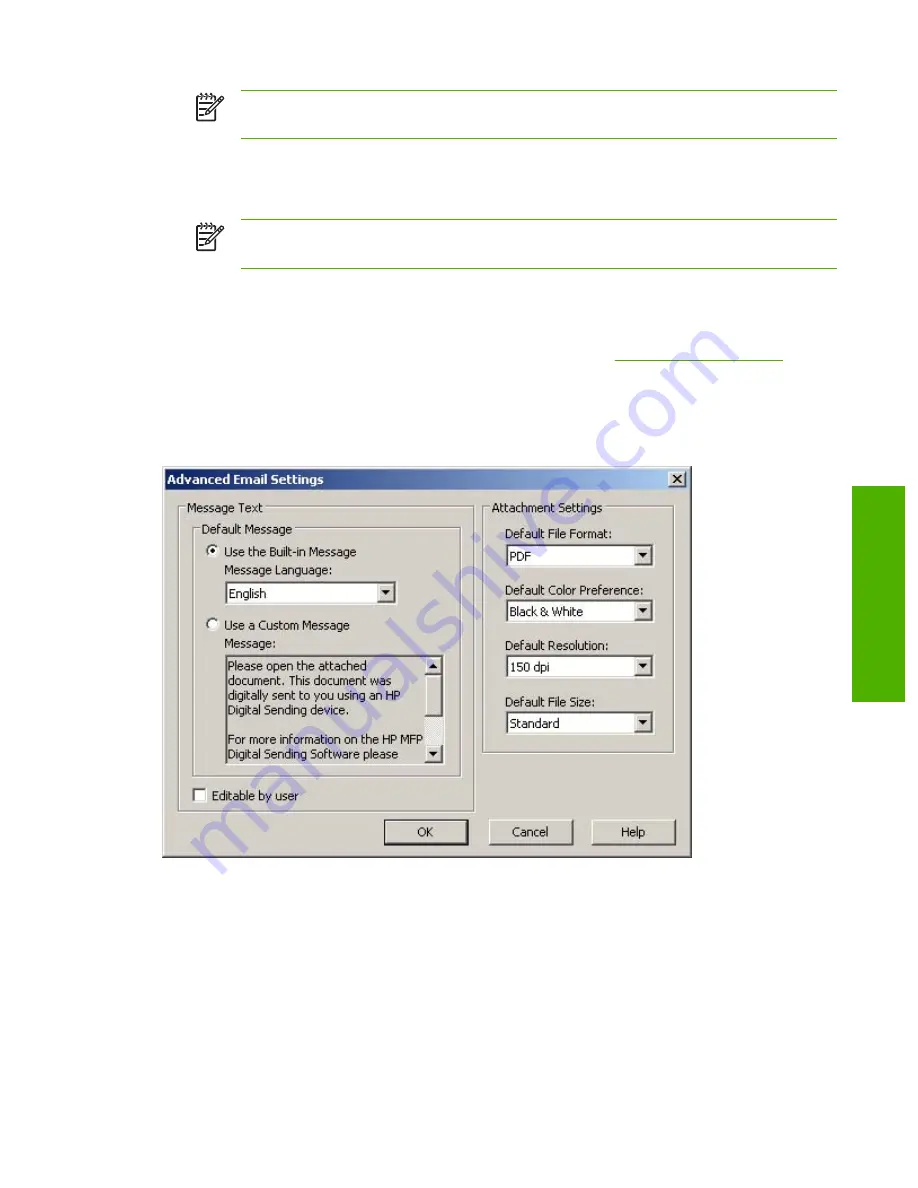
NOTE
If authentication is enabled, the
Default 'From' Address
group box is disabled.
The e-mail address of the authenticated user is used for the
From
e-mail address.
6.
Type the
Display Name
(optional). This name appears in the
From:
text box when the MFP
user first initiates a send-to-e-mail operation. This text box can be used to provide instructions to
the MFP user (with messages such as "Please type your e-mail address here").
NOTE
If the display name is not provided, the default sender is the e-mail address that
appears in the
From:
text box.
7.
Type a default e-mail subject into the
Default Subject
text box. The default subject is used if
the MFP user does not provide an e-mail subject.
8.
Click
Advanced
to set up some additional e-mail settings. See
Advanced e-mail settings
.
Advanced e-mail settings
To use the advanced e-mail settings, click
Advanced...
on the
Send to e-mail
tab. The advanced
settings specify default e-mail message contents and default e-mail attachment settings.
Figure 3-28
Advanced E-mail Settings
dialog box
The
Message Text
appears in the body of all e-mail messages that are sent from the device. Select
one of the following options:
●
Use the Built-in Message
: The built-in default message is shown in the
Message
box in the
screen shot above. This message appears in one of the supported languages.
●
Use a Custom Message
: In the
Message
text box, type the message text for the e-mail
message. The limit is 1,024 characters.
ENWW
Configuring individual devices
75
Software features
Summary of Contents for Digital Sending Software V4
Page 1: ...HP Digital Sending Software V4 Software Technical Reference Public ...
Page 2: ......
Page 3: ...HP Digital Sending Software V4 Software Technical Reference ...
Page 10: ...2 Chapter 1 Purpose and scope ENWW Purpose and scope ...
Page 26: ...18 Chapter 2 Software description ENWW Software description ...
Page 94: ...86 Chapter 3 Software features ENWW Software features ...
Page 100: ...92 Chapter 4 Troubleshooting tools ENWW Troubleshooting tools ...
Page 106: ...98 Chapter 5 Installation and removal ENWW Installation and removal ...
Page 112: ...104 Chapter 6 Appendix ENWW Appendix ...
Page 115: ......
Page 116: ... 2004 Hewlett Packard Development Company L P www hp com ...






























