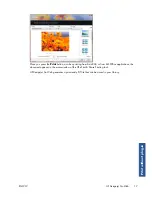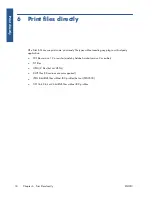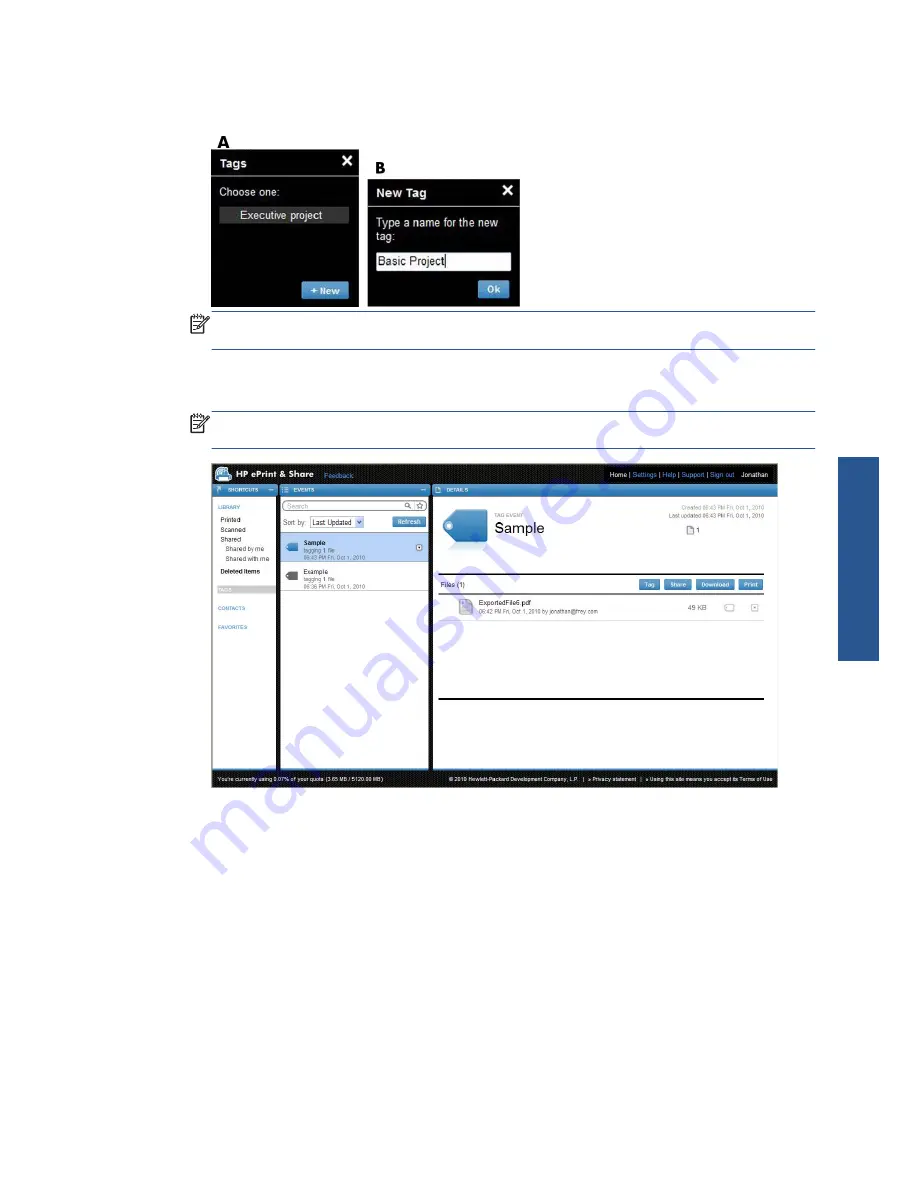
2.
You can either choose an existing tag (A), or create a new one by clicking
New
, and adding the
name of the new tag (B).
NOTE:
If some of the files in the selected event already have a different tag, that tag appears in
gray, but that is just for your information. You can apply the new tag to all files in the event.
3.
When you have created one or more tags, you can see the tag events in the EVENTS column. If
you select a tag event, the files with that tag appear in the DETAILS column.
NOTE:
If you select
TAGS
in the SHORTCUTS column, only your tag events are shown in the
EVENTS column.
4.
You can change a file's tag by selecting the file and pressing the
Tag
button again.
Delete events or files
You can delete only your own events or specific files inside your events. You cannot modify or remove
the events shared with you by someone else, because you are not the owner of the asset. Anything you
share and then delete disappears from all accounts in which it was shared.
ENWW
Delete events or files
31
Librar
y ac
tivit
ies