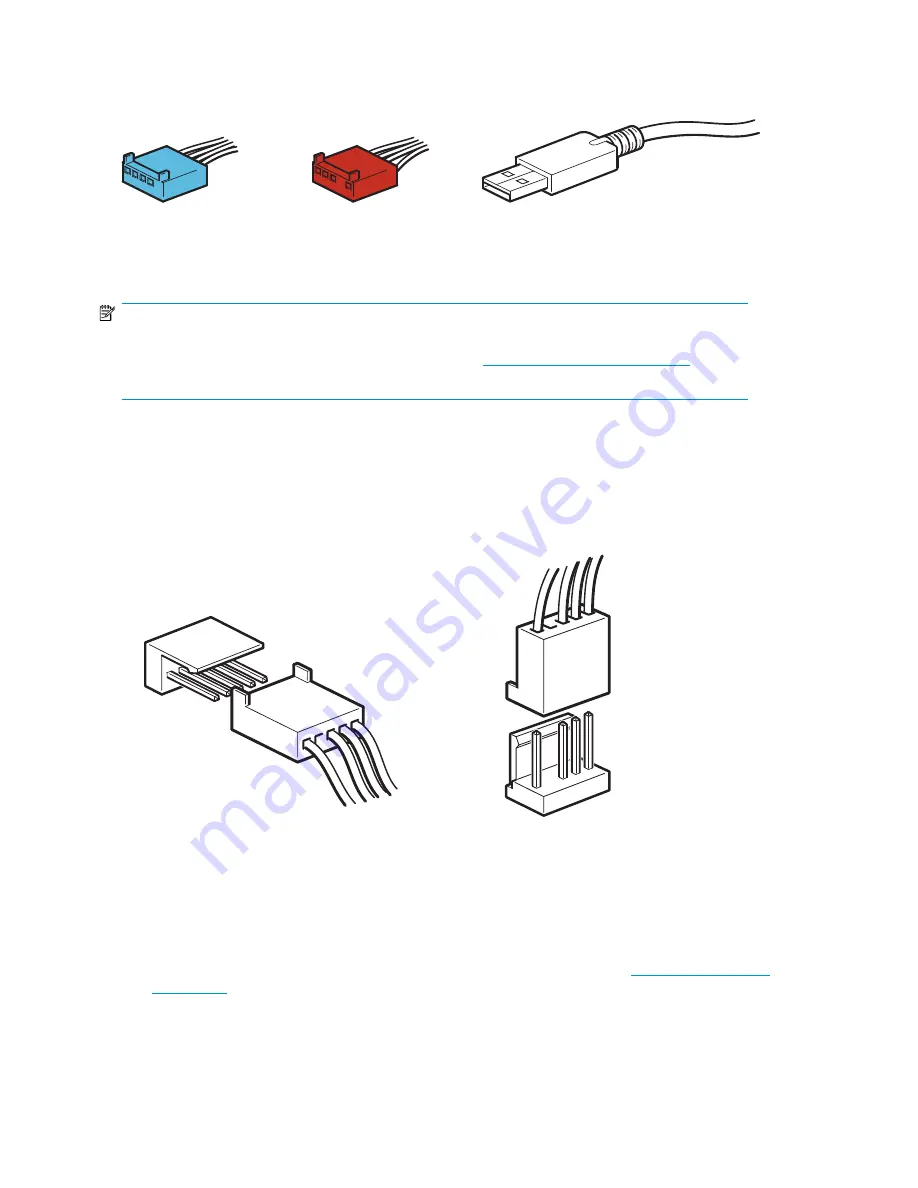
Three USB cables are provided with the tape drive to support connection to three types of internal
USB port:
•
A USB cable with a 4–pin Intel connector (blue)
•
A USB cable with a 4–pin ProLiant connector (red)
•
A standard USB cable
NOTE:
If your server does not have an internal USB port, you must purchase and install a separate USB HBA
with an internal port before you install the tape drive. See
http://www.hp.com/go/connect
for
recommended products.
To check whether your server has an internal USB port:
•
Look at the diagram on the inside of the side panel of the server to establish whether the server
has an internal USB port and its location. The internal USB port may have a 4-pin or a standard
USB connector.
•
The 4-pin USB connector on the system board may be orientated vertically or horizontally.
Figure 7 Orientation of internal 4-pin connector (ProLiant header pin layout)
.
Connect the USB cable to an internal USB port
1.
Use the schematic on the inside of the server panel to check whether your server has an internal
USB 2.0 port and locate its position.
If it does not have an internal USB port, you must first install a USB HBA. See
http://www.hp.com/
go/connect
for recommended products.
Installing an internal DAT tape drive
26
Summary of Contents for DAT 72 USB
Page 8: ...8 ...
Page 12: ...About this guide 12 ...
Page 18: ...Before you start 18 ...
Page 22: ...Drivers and backup software 22 ...
Page 34: ...Installing an external DAT tape drive 34 ...
Page 52: ...Use the correct media 52 ...
Page 56: ...Using HP OBDR 56 ...
Page 60: ...Diagnostic Tools and Performance 60 ...
Page 68: ...Replacing an internal tape drive 68 ...
Page 74: ...74 ...















































