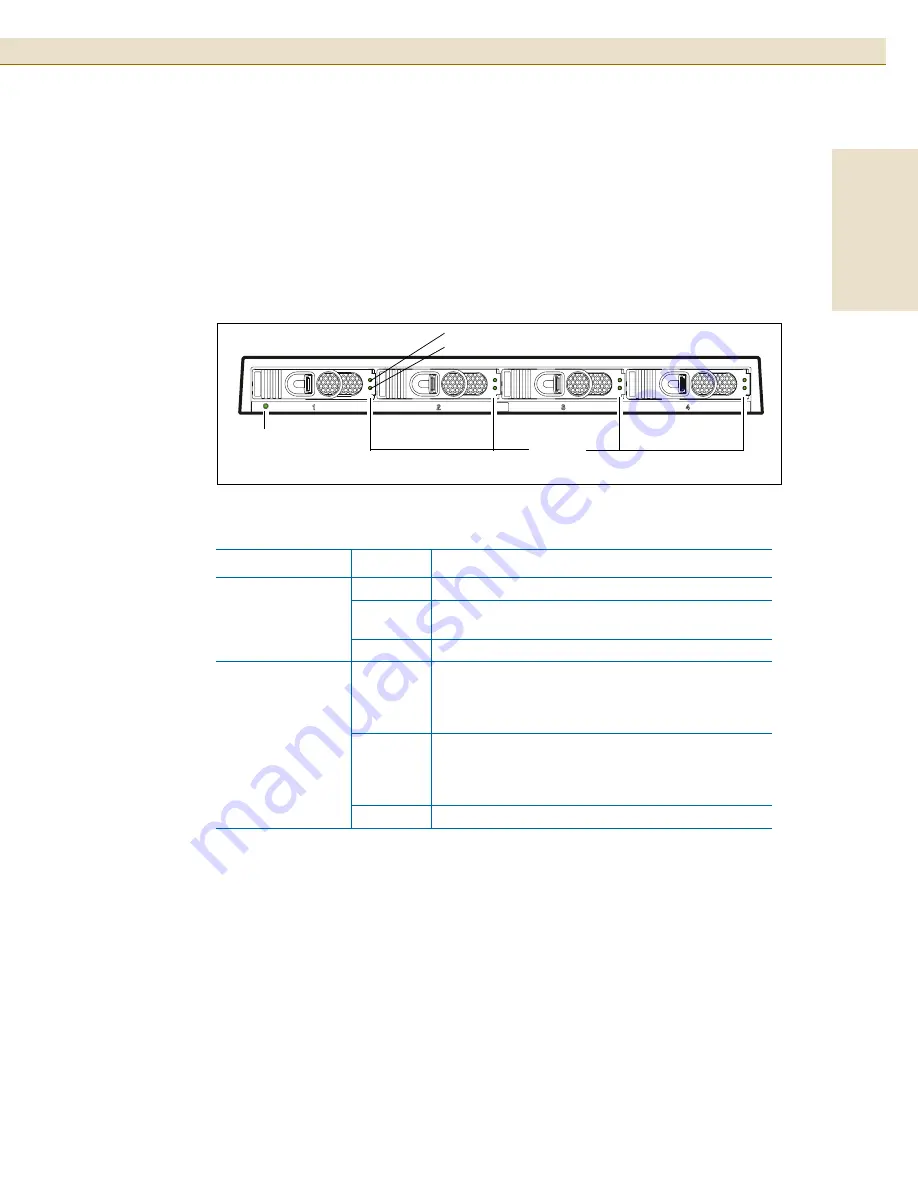
25
HP StorageWorks Disk System 2120
Eng
lish
Status LEDs
LEDs indicate the status of the disk system itself and each of the disk modules. A
green system LED is visible on the front of the disk system. It shows that a fault has
occurred or that power is on. Disk activity LEDs are on the front of the disk modules
(see Figure 14 and Table 6 below).
FIGURE 14
LED Status Indicators
TABLE 6
LED Status Indicators
LED
State
Indication
System Power
Green
Power is on
Blinking
Malfunction - either a fan is not operating
properly or internal voltage is too low.
OFF
Power is off
Disk Module
Green
Installed and spinning up. If the LED is still on
3 minutes after term power is engaged and
there is no I/O activity occurring, the disk may
be faulty.
Flashing
I/O activity on the disk. The LED flashes at
variable speeds, depending on the I/O activity.
The LED may appear to be on solid during
periods of high I/O activity.
OFF
Not installed, not operating, or no I/O activity
Disk Module
LEDs
System Power
LED
Amber LED (not used)
Green LED














































