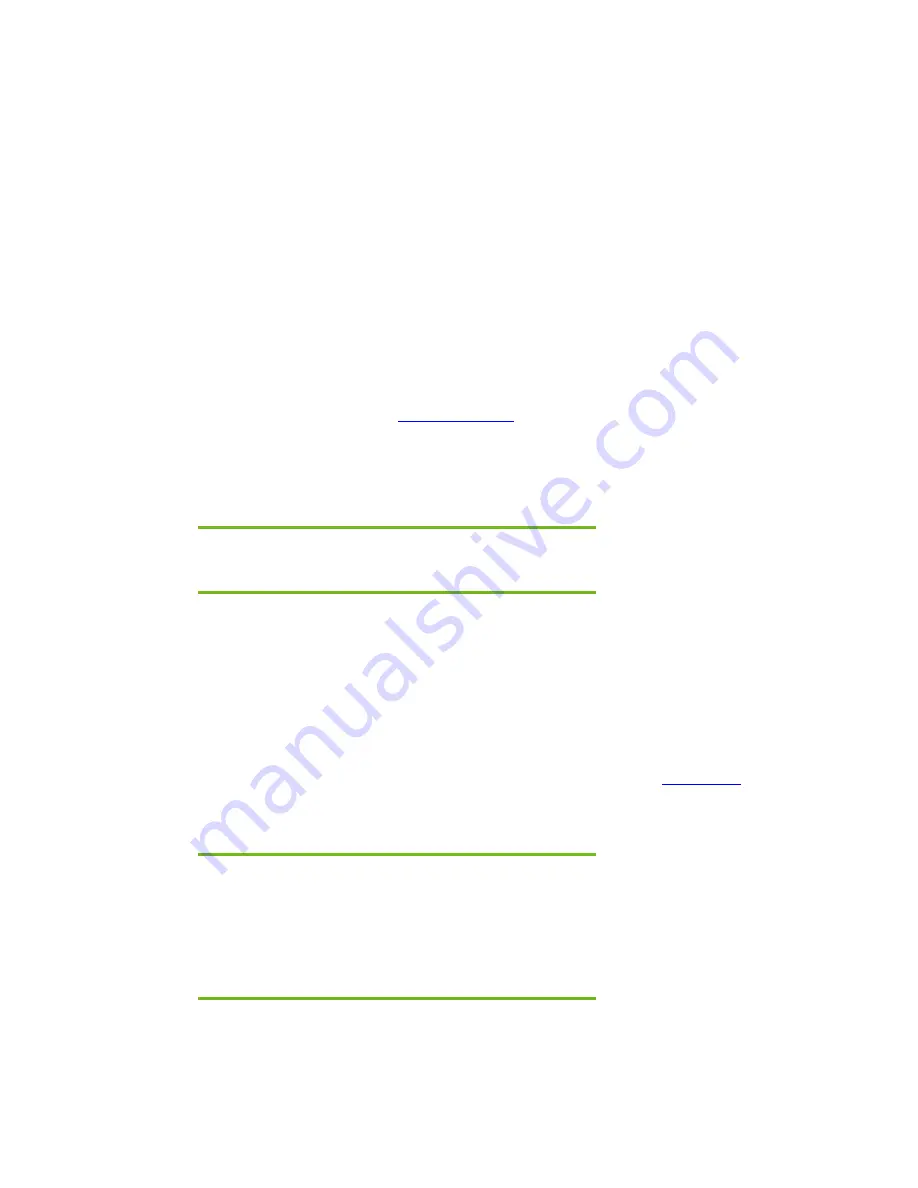
Introduction
Purpose
This white paper provides instructions on how to successfully create a Microsoft® Windows® 2000
Professional on HP Compaq Business Notebook 6125/6115 models. The following guidelines
provide installation procedures independent of the currently installed operating system.
Audience
This white paper is for use by HP personnel and clients and describes the process for installing
Microsoft Windows 2000 Professional along with applicable HP drivers and applications.
System Requirements and Prerequisites
System requirements
Information regarding minimum hardware requirements for installing Windows 2000 Professional or
XP Professional is available at
www.microsoft.com
.
The supported system and subject of this white paper is the HP Compaq Business Notebook
6125/6115.
System prerequisites
IMPORANT:
Back up all user data prior to installing Microsoft Windows 2000.
You will need the following items before installing Windows 2000:
Applicable system: HP Compaq Business Notebook 6125/6115
•
Microsoft Windows 2000 Professional CD, Certificate of Authenticity and documentation and
appropriate Service Pack (Service Pack 4 for Windows 2000)
•
The latest HP Support Software CD containing updated drivers and deliverables described in the
section “Installation of HP Drivers and Enhancements”
Optionally, the software can be downloaded from the HP website at
www.hp.com
and burned onto
a CD-R or CD-RW.
•
Proper OS License for each PC
IMPORANT:
Make sure you have the latest compatible version of Microsoft Windows
2000 drivers and enhancements. In addition, you must have a Microsoft
OS license for each system on which you install Windows 2000
Professional. The Windows XP Professional license allows you to use either
Windows XP Professional or Windows 2000 Professional. The Windows
2000 license is applicable to Windows 2000 only.

























