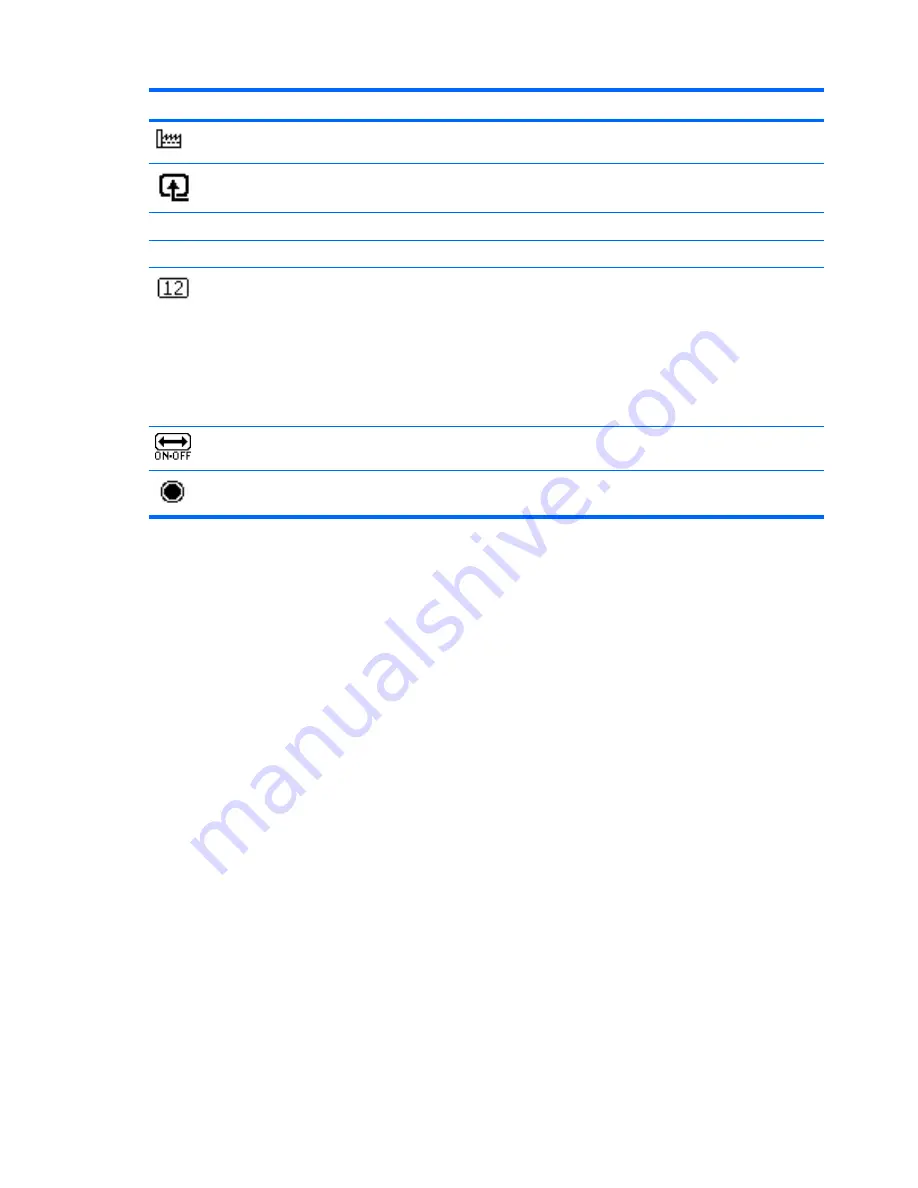
Icon
Main Menu
Submenu
Description
Factory Reset
Returns all OSD menu settings and DDC/CI controls
to the factory default settings, except the Language.
Source Control
Selects the video input signal. DVI is the factory
default.
DVI
Selects DVI as the video input signal.
VGA
Selects VGA as the video input signal.
Default Source
Selects the default or primary video input signal when
the monitor is connected to two active and valid video
sources. The monitor will automatically determine the
video format. The choices are:
●
DVI
●
VGA
The factory default is DVI.
Auto-Switch Source
Turns the system's automatic video signal input to On
or Off. The factory default is On.
Exit
Exits the OSD menu screen.
Identifying Monitor Conditions
Special messages will appear on the monitor screen when identifying the following monitor conditions:
●
Input Signal Out of Range—Change resolution setting to 1920 x 1080 – 60Hz
—Indicates the
monitor does not support the input signal because the resolution and/or refresh rate are set higher
than the monitor supports.
●
No Source Signal
—Indicates the monitor is not receiving a video signal from the PC on the monitor
video input connector. Check to determine if the PC or input signal source is off or in the power
saving mode.
●
Auto Adjustment in Progress
—Indicates the auto-adjustment function is active.
●
Monitor Going to Sleep
—Indicates the screen display is entering a sleep mode.
●
Check Video Cable
—Indicates the video cable is not properly connected to the computer.
●
OSD Lockout
—The OSD can be enabled or disabled by pressing and holding the
Menu
button
on the front panel for 10 seconds. If the OSD is locked, the warning message
OSD Lockout
displays for ten seconds.
◦
If the OSD is locked, press and hold the
Menu
button for 10 seconds to unlock the OSD.
◦
If the OSD is unlocked, press and hold the
Menu
button for 10 seconds to lock the OSD.
●
Theft Mode Enabled
—Indicates that theft deterrence mode has been activated. Theft deterrence
is an optional feature that can be set up in HP Display Assistant. Theft deterrence mode is triggered
if both the power and display cables have been disconnected from the monitor, the monitor is
reconnected to a different computer, and the theft deterrence PIN number is not entered within the
Table 4-2
OSD Menu (continued)
20
Chapter 4 Operating the Monitor
ENWW




























