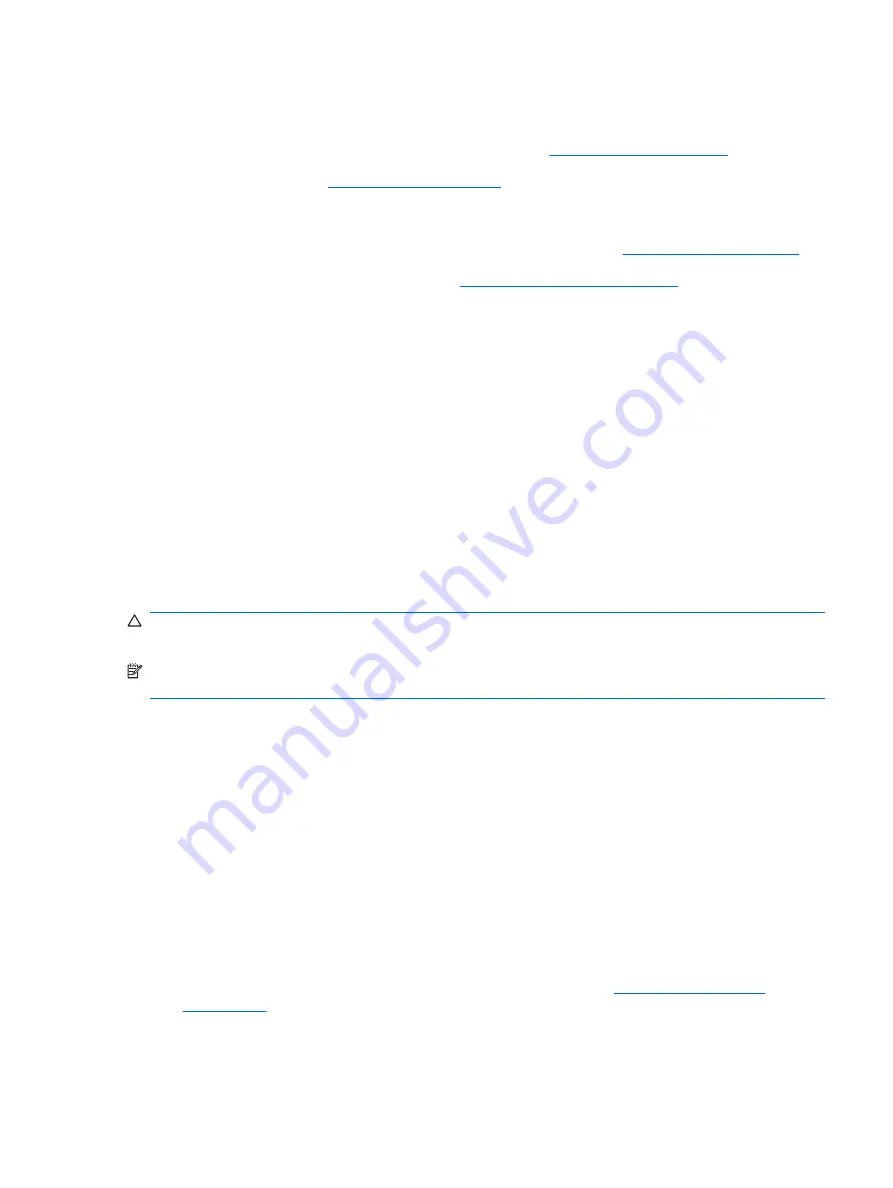
●
Boot the computer to the Safe Mode to see if it will boot without all of the drivers loaded. When
booting the operating system, use “Last Known Configuration.”
●
Refer to the comprehensive online technical support at
●
Refer to the following
section in this guide.
To assist you in resolving problems online, HP Instant Support Professional Edition provides you with
self-solve diagnostics. If you need to contact HP support, use HP Instant Support Professional Edition's
online chat feature. Access HP Instant Support Professional Edition at:
.
Access the Business Support Center (BSC) at
http://www.hp.com/go/bizsupport
for the latest online
support information, software and drivers, proactive notification, and worldwide community of peers and
HP experts.
If it becomes necessary to call for technical assistance, be prepared to do the following to ensure that
your service call is handled properly:
●
Be in front of your computer when you call.
●
Write down the computer serial number and product ID number, and the monitor serial number
before calling.
●
Spend time troubleshooting the problem with the service technician.
●
Remove any hardware that was recently added to your system.
●
Remove any software that was recently installed.
●
Restore the system from the Recovery Disc Set that you created or restore the system to its original
factory condition in HP Backup and Recovery Manager.
CAUTION:
Restoring the system will erase all data on the hard drive. Be sure to back up all data files
before running the restore process.
NOTE:
For sales information and warranty upgrades (Care Packs), call your local authorized service
provider or dealer.
Helpful Hints
If you encounter problems with the computer, monitor, or software, see the following list of general
suggestions before taking further action:
●
Check that the computer and monitor are plugged into a working electrical outlet.
●
Check to see that the voltage select switch (some models) is set to the appropriate voltage for your
region (115V or 230V).
●
Check to see that the computer is turned on and the green power light is on.
●
Check to see that the monitor is turned on and the green monitor light is on.
●
Check the Power LED on the front of the computer to see if it is flashing red. The flashing lights
are error codes that will help you diagnose the problem. Refer to
for more information.
●
Turn up the brightness and contrast controls of the monitor if the monitor is dim.
●
Press and hold any key. If the system beeps, then the keyboard should be operating correctly.
Helpful Hints 143
















































