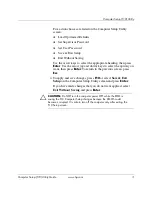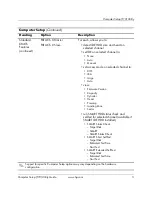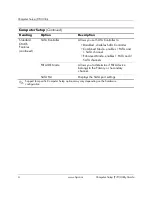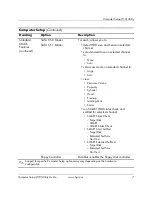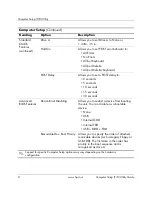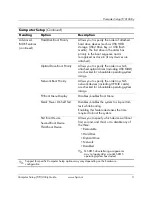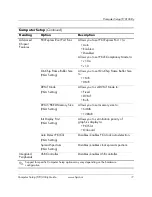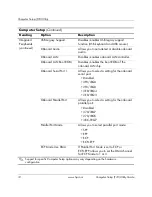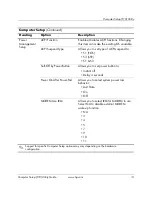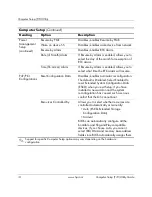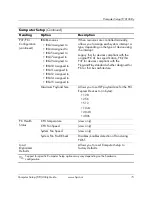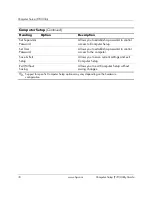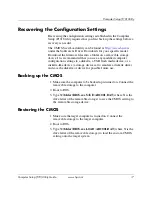Computer Setup (F10) Utility Guide
www.hp.com
17
Computer Setup (F10) Utility
Recovering the Configuration Settings
Recovering the configuration settings established in the Computer
Setup (F10) Utility requires that you first back up the settings before a
recovery is needed.
The CMOS Save/Load utility can be found at
http://www.hp.com
under the Software & Driver Downloads for your specific model.
Download the firmware files into a folder on a removable storage
device. It is recommended that you save any modified computer
configuration settings to a diskette, a USB flash media device, or a
diskette-like device (a storage device set to emulate a diskette drive)
and save the diskette or device for possible future use.
Backing up the CMOS
1. Make sure the computer to be backed up is turned on. Connect the
removable storage to the computer.
2. Boot to DOS.
3. Type
N
:\folder\BIOS.exe SAVE:ABC001.DAT
(where
N
is the
drive letter of the removable storage) to save the CMOS setting to
the removable storage device.
Restoring the CMOS
1. Make sure the target computer is turned on. Connect the
removable storage to the target computer.
2. Boot to DOS.
3. Type
N
:\folder\BIOS.exe LOAD:ABC001.DAT
(where
N
is the
drive letter of the removable storage) to load the custom CMOS
setting onto the target system.