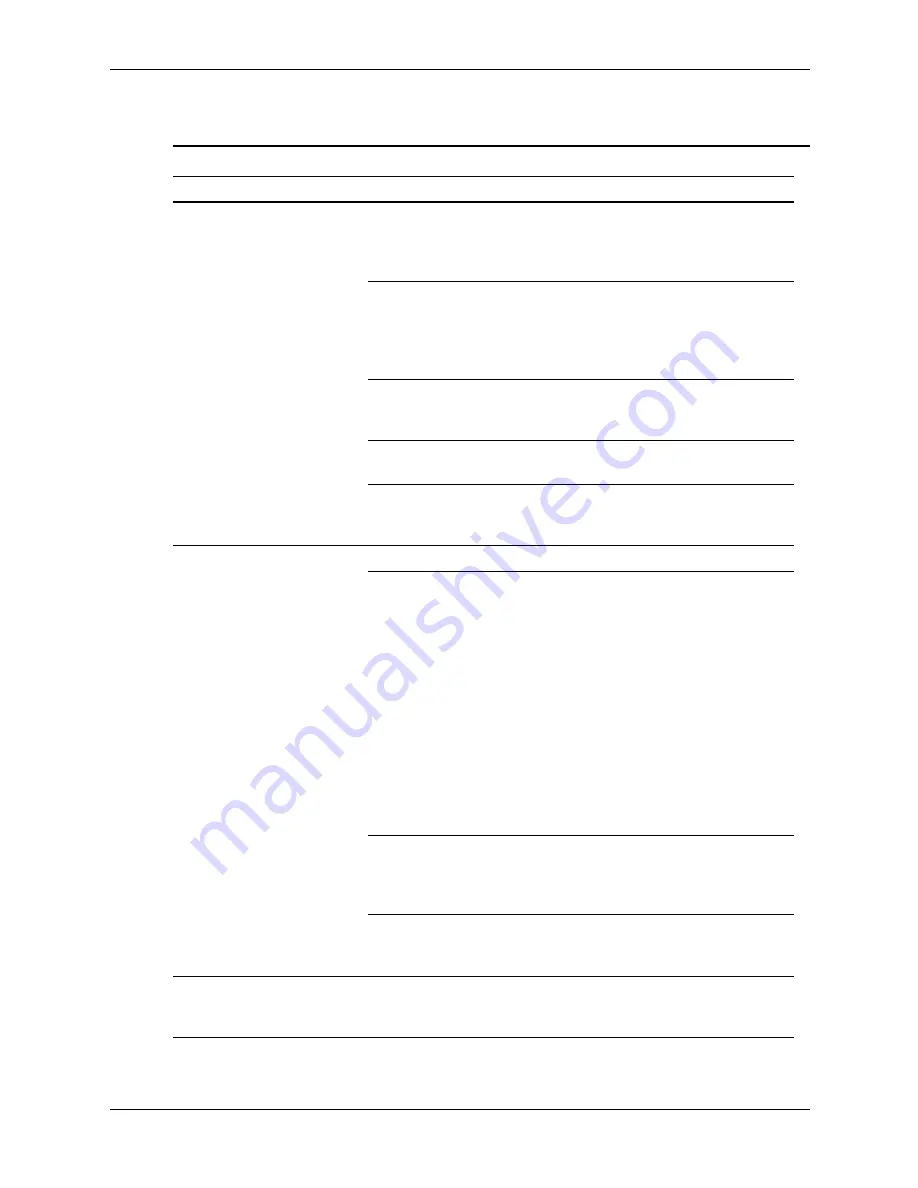
D–30
437963-001
Service Reference Guide, dc5750
Troubleshooting Without Diagnostics
Solving CD-ROM and DVD Problems
Solving CD-ROM and DVD Problems
Problem
Cause
Solution
System will not boot from
CD-ROM or DVD drive.
The device is attached
to a SATA port that has
been disabled in the
Computer Setup utility.
Run the Computer Setup utility and
ensure the device's SATA port is
enabled in
Storage
> S
torage
Options
.
Removable Media Boot
is disenabled through
the Computer Setup
utility.
Run the Computer Setup utility and
enable booting to removable media
in
Storage
>
Storage Options
.
Ensure CDROM is enabled in
Storage
>
Boot Order
.
Network Server Mode
is enabled in Computer
Setup.
Run the Computer Setup utility and
disable Network Server Mode in
Security > Password Options
.
Non-bootable CD in
drive.
Try a bootable CD in the drive.
Boot order not correct.
Run Computer Setup and change
boot sequence in
Storage > Boot
Order
.
Drive not found (identified).
Cable could be loose.
Check cable connections.
The system may not
have automatically
recognized a newly
installed device.
See reconfiguration directions in the
Solving Hardware Installation
Problems section. If the system still
does not recognize the new device,
check to see if the device is listed
within Computer Setup. If it is listed,
the probable cause is a driver
problem. If it is not listed, the
probable cause is a hardware
problem.
If this is a newly installed drive, run
the Computer Setup utility and try
adding a POST delay under
Advanced
>
Power-On
.
The device is attached
to a SATA port that has
been disabled in
Computer Setup.
Run the Computer Setup utility and
ensure the device's SATA port is
enabled in
Storage
>
Storage
Options
.
Drive responds slowly
immediately after
power-up.
Run Computer Setup and increase
the POST Delay in
Advanced
>
Power-On Options
.
CD-ROM or DVD devices
are not detected or driver is
not loaded.
Drive is not connected
properly or not properly
configured.
See the documentation that came
with the optional device.






























